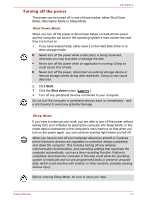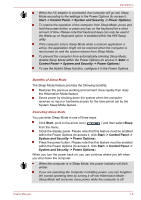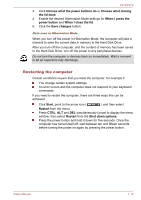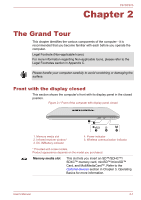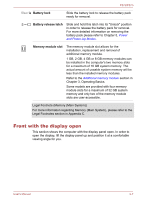Toshiba Satellite P870 PSPLBC Users Manual Canada; English - Page 29
Left side, Infrared receiver win, DC IN/Battery indica, DC IN/Battery, Power indicator, Power
 |
View all Toshiba Satellite P870 PSPLBC manuals
Add to My Manuals
Save this manual to your list of manuals |
Page 29 highlights
P870/P875 Keep foreign metal objects, such as screws, staples and paper clips, out of the Memory media slot. Foreign metal objects can create a short circuit, which can cause damage and fire, possibly resulting in serious injury. Infrared receiver win- This is a sensor window that receives signals dow from the remote controller which is provided with some models. Models which do not include a remote controller are not equipped with an infrared receiver so the computer cannot be operated with a remote controller. DC IN/Battery indicator The DC IN/Battery indicator shows the condition of the DC IN and the battery's charge - white indicates the battery is fully charged while the power is being correctly supplied from the AC power adaptor. Please refer to Chapter 5, Power and Power-Up Modes for more information on this feature. Power indicator The Power indicator normally glows white when the computer is turned on. However, if you turn the computer off into Sleep Mode, this indicator will flash amber - approximately two seconds on, two seconds off. Wireless communica- The Wireless communication indicator glows tion indicator amber when one or more of the following functions are turned on: Wireless LAN WiMAX Bluetooth Only some models are equipped with Bluetooth function. Left side The following figure shows the computer's left side. User's Manual 2-2