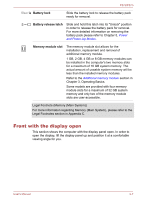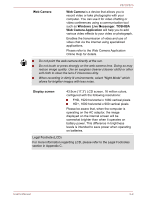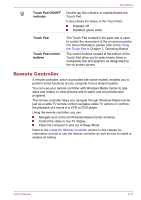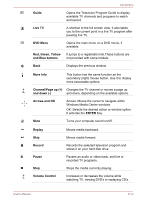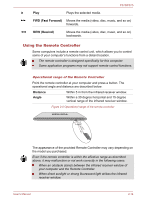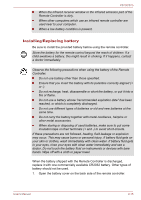Toshiba Satellite P870 PSPLBC Users Manual Canada; English - Page 37
System and Security -> Power Options, LCD Sensor switch
 |
View all Toshiba Satellite P870 PSPLBC manuals
Add to My Manuals
Save this manual to your list of manuals |
Page 37 highlights
P870/P875 LCD Sensor switch This switch senses when the display panel is either closed or opened and activates the Panel Power Off/On feature as appropriate. For example, when you close the display panel the computer enters Hibernation Mode and shuts itself down and then, when you next open the display, the computer will automatically start up and return you to the application you were previously working on. You can specify within the Power Options. To access it, click Start -> Control Panel -> System and Security -> Power Options. Do not put any magnetic objects close to this switch as they may cause the computer to automatically enter Hibernation Mode and shut down even if the Panel Power Off feature is disabled. TOSHIBA eco button Press this button to launch the TOSHIBA eco Utility. TOSHIBA eco Utility can be used only in Windows® 7. The button glows green when eco mode is on. Power button Press this button to turn the computer's power on and off. Display hinges Stereo speakers Keyboard Fingerprint Sensor The display hinges allow the display panel to be positioned at a variety of easy-to-view angles. The speakers emit sound generated by your software as well as audio alarms, such as low battery condition, generated by the system. The internal keyboard provides the dedicated numeric keys, dedicated cursor control keys, and Keys. Refer to the The Keyboard section in Chapter 3, Operating Basics, for details. This sensor enables you to enroll and recognize a fingerprint. For detailed information on Fingerprint Sensor, refer to chapter 3, Using the Fingerprint Sensor, for details. Some models are equipped with a Fingerprint Sensor. User's Manual 2-10