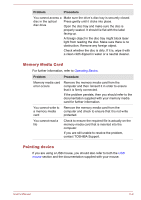Toshiba Satellite Pro A50-C PS575C-02701C Users Manual Canada; English - Page 123
Problem, Procedure, DC IN, Battery, Overheating power down, AC power
 |
View all Toshiba Satellite Pro A50-C PS575C-02701C manuals
Add to My Manuals
Save this manual to your list of manuals |
Page 123 highlights
Overheating power down If the processor's temperature reaches an unacceptably high level with either setting, the computer automatically shuts down to prevent any damage. In this instance, all unsaved data in memory is lost. Problem Procedure Computer shuts down automatically. Leave the computer off until it reaches room temperature. If the computer has reached room temperature and it still does not start, or if it starts but shuts down quickly, contact TOSHIBA Support. AC power If you have trouble turning on the computer with the AC adaptor connected, check the status of the DC IN/Battery indicator. Refer to the Power Condition Descriptions section for further information. Problem Procedure AC adaptor does not Check the connections to make sure that the power the computer power cord/adaptor is firmly connected to the computer and a working power outlet. Check the condition of the cord and terminals. If the cord is frayed or damaged it should be replaced, while if the terminals are soiled, they should be cleaned with a clean cotton cloth. If the AC adaptor still does not power the computer, you should contact TOSHIBA Support. Battery If you suspect a problem with the battery, check the status of the DC IN/ Battery indicator. Problem Procedure Battery does not The battery might be discharged. Connect the AC power the computer adaptor to recharge the battery. User's Manual 6-5