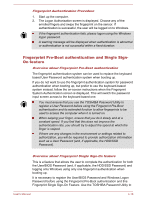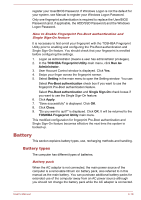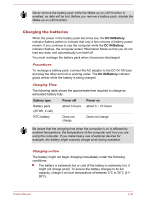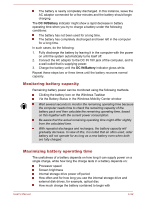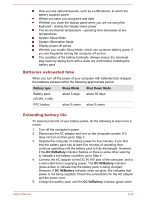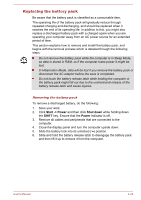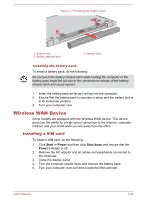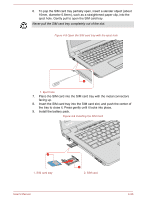Toshiba Satellite Pro A50-C PS575C-02701C Users Manual Canada; English - Page 75
Charging the batteries, DC IN/Battery, Battery type, Power off
 |
View all Toshiba Satellite Pro A50-C PS575C-02701C manuals
Add to My Manuals
Save this manual to your list of manuals |
Page 75 highlights
Never remove the battery pack while the Wake-up on LAN function is enabled, as data will be lost. Before you remove a battery pack, disable the Wake-up on LAN function. Charging the batteries When the power in the battery pack becomes low, the DC IN/Battery indicator flashes amber to indicate that only a few minutes of battery power remain. If you continue to use the computer while the DC IN/Battery indicator flashes, the computer enters Hibernation Mode so that you do not lose any data, and automatically turn itself off. You must recharge the battery pack when it becomes discharged. Procedures To recharge a battery pack, connect the AC adaptor to the DC IN 19V jack and plug the other end into a working outlet. The DC IN/Battery indicator glows amber while the battery is being charged. Charging Time The following table shows the approximate time required to charge an exhausted battery fully. Battery type Power off Power on Battery pack (45 Wh, 4 cell) about 3 hours about 3 ~ 10 hours RTC battery Does not charge Does not charge Be aware that the charging time when the computer is on is affected by ambient temperature, the temperature of the computer and how you are using the computer. If you make heavy use of external devices for example, the battery might scarcely charge at all during operation. Charging notice The battery might not begin charging immediately under the following conditions: The battery is extremely hot or cold (if the battery is extremely hot, it might not charge at all). To ensure the battery charges to its full capacity, charge it at room temperature of between 5°C to 35°C (41- 95°F). User's Manual 4-21