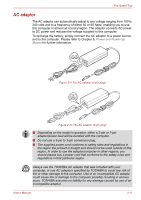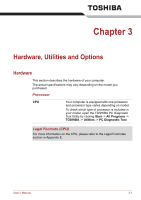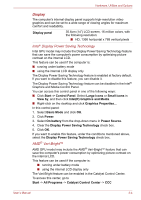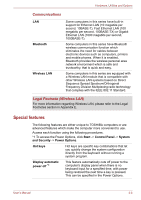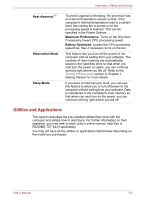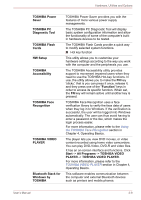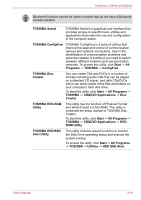Toshiba Satellite Pro C640 PSC2TC-006002 Users Manual Canada; English - Page 47
Sound, Multimedia, Legal Footnote LCD, Legal Footnote Graphics Processing Unit GPU, Power
 |
View all Toshiba Satellite Pro C640 PSC2TC-006002 manuals
Add to My Manuals
Save this manual to your list of manuals |
Page 47 highlights
Hardware, Utilities and Options In this control center, 1. Select Power and then select PowerPlay™. 2. Select the Enable Vari-Bright™ check box. 3. Click OK. If you want to disable this feature under the conditions mentioned above, clear the Enable Vari-Bright™ check box. Legal Footnote (LCD) For more information regarding the LCD, please refer to the Legal Footnotes section in Appendix E. Graphics controller The graphics controller maximizes display performance. Refer to Display Controller and Video mode section in Appendix B for more information. Legal Footnote (Graphics Processing Unit ("GPU")) For more information regarding the Graphics Processing Unit ("GPU"), please refer to the Legal Footnotes section in Appendix E. Sound Sound system The integrated sound system provides support for the computer's internal speakers and microphone, as well as allowing an external microphone and headphones to be connected via the appropriate jacks. Multimedia Web Camera Web Camera is a device that allows you to record video or take photographs with your computer. You can use it for video chatting or video conferences using a communication tool such as Windows Live Messenger. TOSHIBA Web Camera Application will help you to add various video effects to your video or photograph. Some models are equipped with a Web Camera. Please refer to the Web Camera section in Chapter 4, Operating Basics. User's Manual 3-5