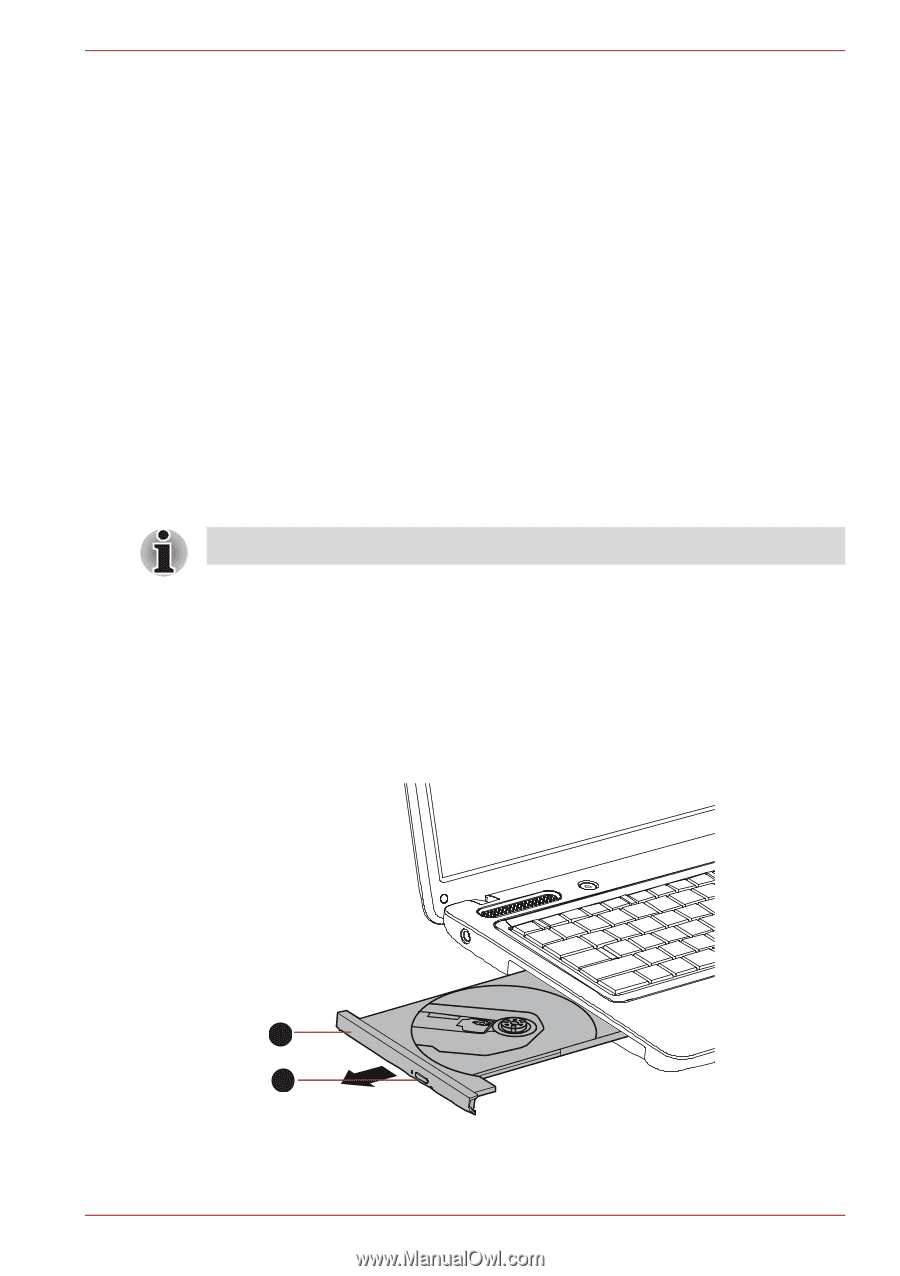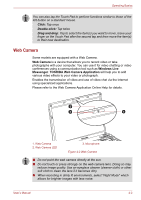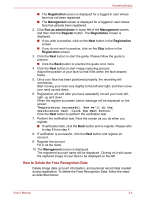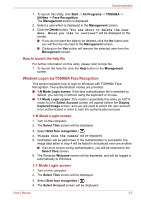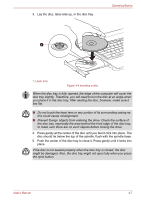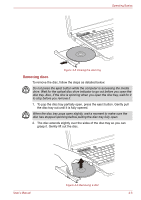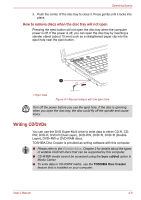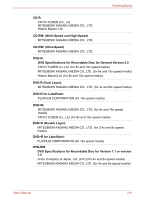Toshiba Satellite Pro C640 PSC2TC-006002 Users Manual Canada; English - Page 73
Using optical disc drives, Loading discs
 |
View all Toshiba Satellite Pro C640 PSC2TC-006002 manuals
Add to My Manuals
Save this manual to your list of manuals |
Page 73 highlights
Operating Basics 5. Select the account, and click the arrow button. 6. "Please face the camera" will be displayed. 7. Verification will be performed. If the authentication is successful, the image data taken in step 6 will be faded in and placed over one another. ■ If an error occurs during authentication, you will be returned to the Select Tiles screen. 8. The Windows Welcome screen will be displayed, and will be logged in automatically to Windows. ■ If authentication was successful, but an authentication error subsequently occurred during the login to Windows, you will be asked to provide your account information. Using optical disc drives The full-size drive provides high-performance execution of CD/DVD-based programs. You can run either 12 cm (4.72") or 8 cm (3.15") CD/DVDs without an adaptor. When the computer is accessing a CD/DVD, an indicator on the drive glows. Use the DVD playback application to view DVD-Video discs. For precautions on writing to CD/DVDs, refer to the Important message section. Loading discs To load a disc, follow the steps as detailed below: 1. When the computer's power is on, press the eject button to open the disc tray slightly. 2. Grasp the disc tray gently and pull until it is fully opened. 2 1 1. Eject button 2. Disc tray Figure 4-3 Pressing the eject button and pulling the disc tray open User's Manual 4-6