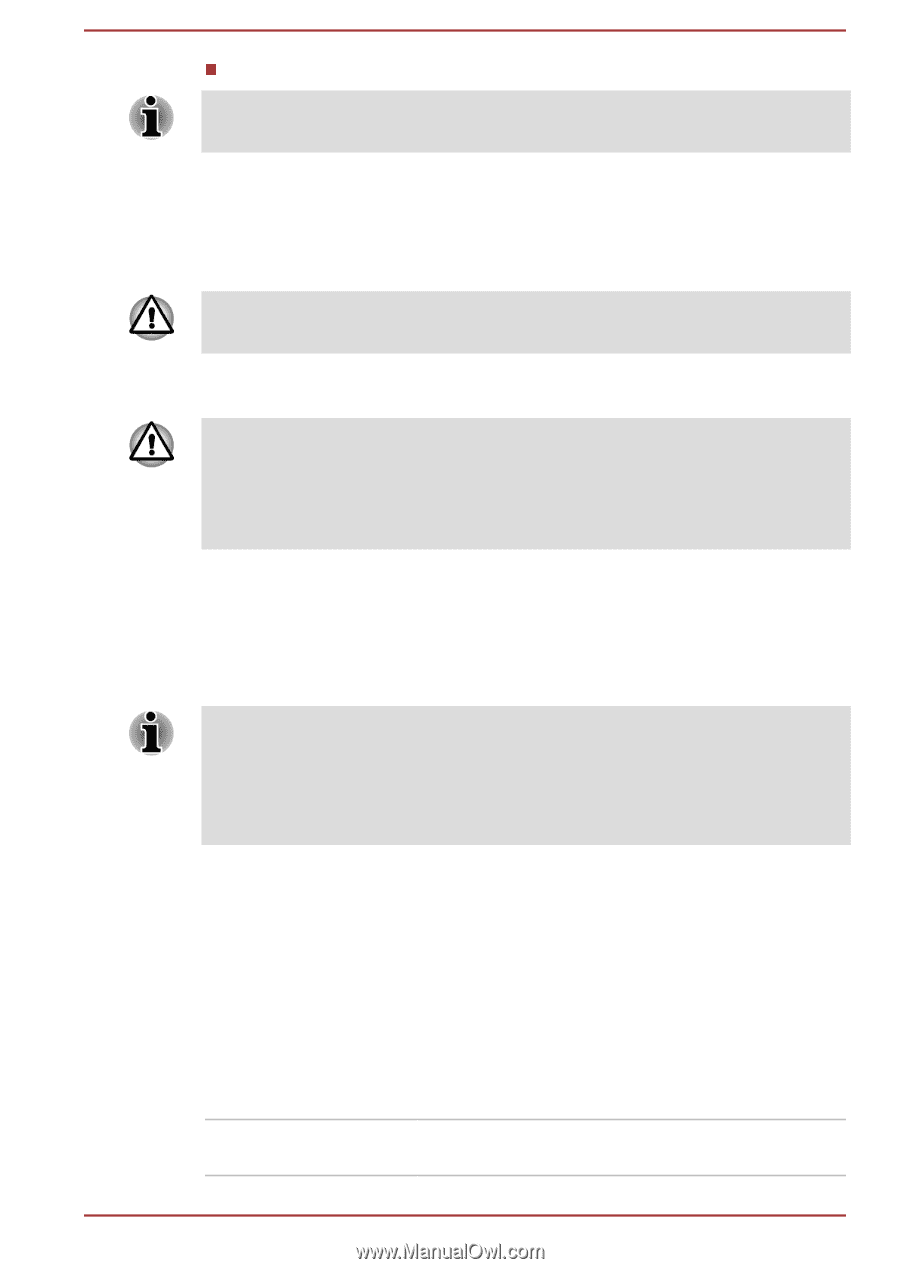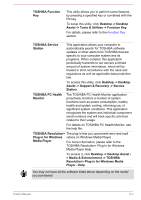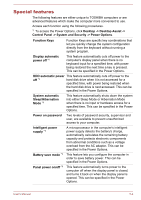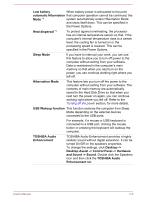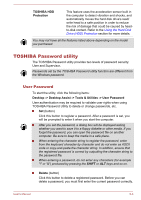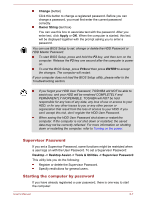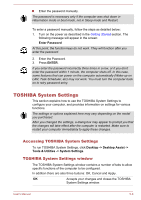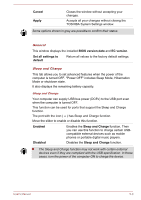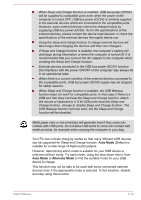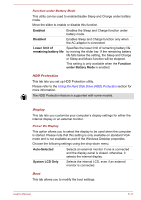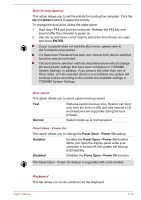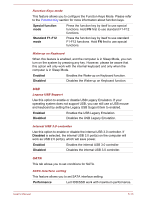Toshiba Satellite Pro C840 PSCB3C-004003 Users Manual Canada; English - Page 112
TOSHIBA System Settings, Accessing TOSHIBA System Settings
 |
View all Toshiba Satellite Pro C840 PSCB3C-004003 manuals
Add to My Manuals
Save this manual to your list of manuals |
Page 112 highlights
Enter the password manually. The password is necessary only if the computer was shut down in Hibernation mode or boot mode, not in Sleep mode and Restart. To enter a password manually, follow the steps as detailed below: 1. Turn on the power as described in the Getting Started section. The following message will appear in the screen: Enter Password At this point, the function keys do not work. They will function after you enter the password. 2. Enter the Password. 3. Press ENTER. If you enter the password incorrectly three times in a row, or if you don't enter the password within 1 minute, the computer shuts off. In this case, some features that can power on the computer automatically (Wake-up on LAN, Task Scheduler, etc) may not work. You must turn the computer back on to retry password entry. TOSHIBA System Settings This section explains how to use the TOSHIBA System Settings to configure your computer, and provides information on settings for various functions. The settings or options explained here may vary depending on the model you purchased. After you changed the settings, a dialog box may appear to prompt you that the changes will take effect after the computer is restarted. Make sure to restart your computer immediately to apply these changes. Accessing TOSHIBA System Settings To run TOSHIBA System Settings, click Desktop -> Desktop Assist -> Tools & Utilities -> System Settings. TOSHIBA System Settings window The TOSHIBA System Settings window contains a number of tabs to allow specific functions of the computer to be configured. In addition there are also three buttons: OK, Cancel and Apply. OK Accepts your changes and closes the TOSHIBA System Settings window. User's Manual 5-8