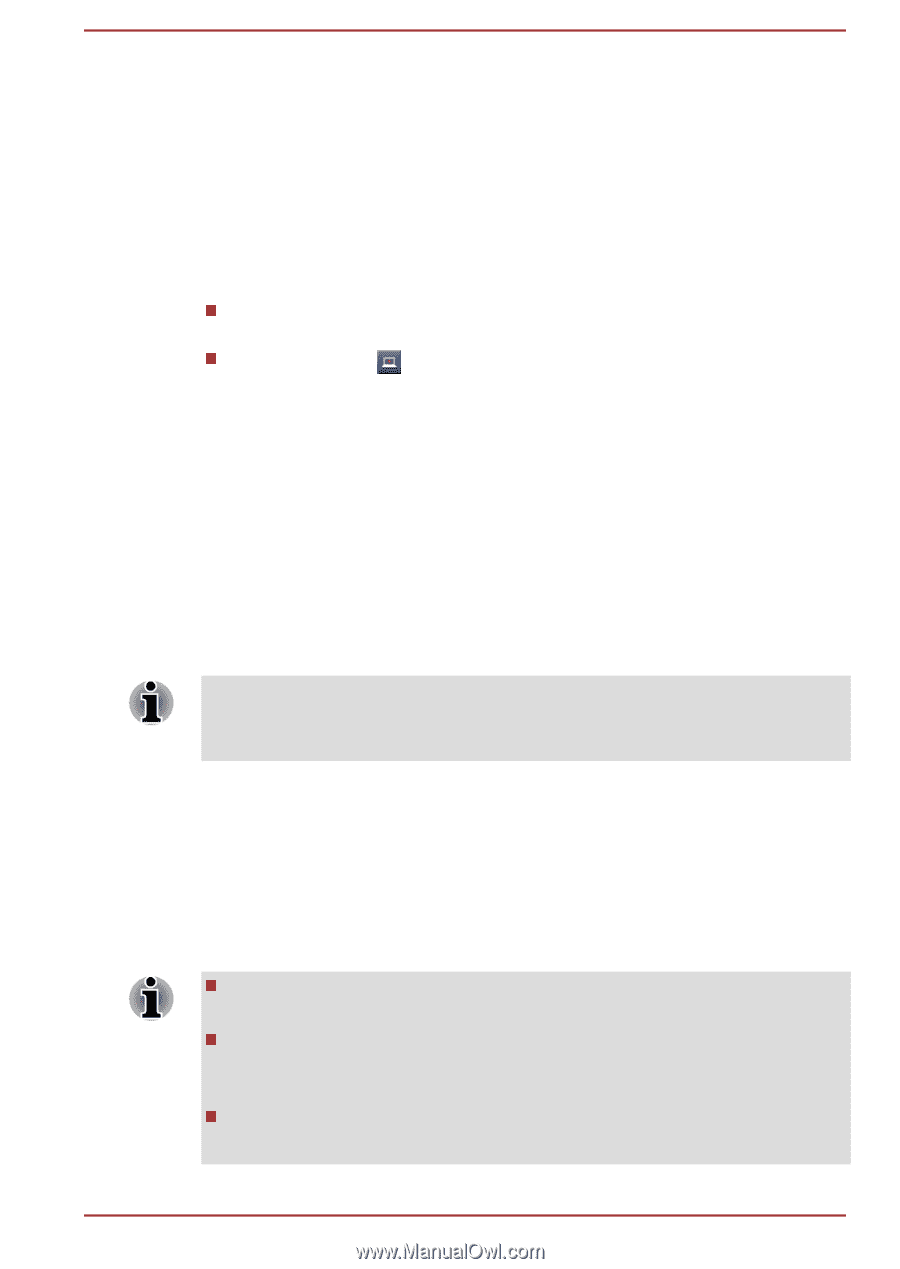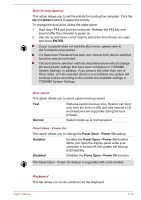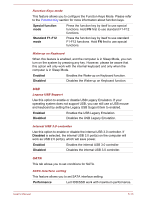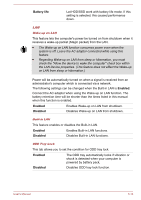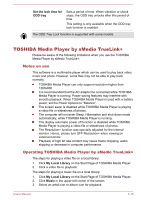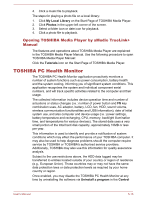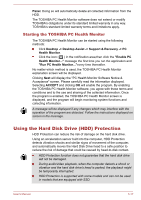Toshiba Satellite Pro C840 PSCB3C-004003 Users Manual Canada; English - Page 121
Starting the TOSHIBA PC Health Monitor, Using the Hard Disk Drive (HDD) Protection
 |
View all Toshiba Satellite Pro C840 PSCB3C-004003 manuals
Add to My Manuals
Save this manual to your list of manuals |
Page 121 highlights
Panel. Doing so will automatically delete all collected information from the HDD. The TOSHIBA PC Health Monitor software does not extend or modify TOSHIBA's obligations under its standard limited warranty in any way. TOSHIBA's standard limited warranty terms and limitations apply. Starting the TOSHIBA PC Health Monitor The TOSHIBA PC Health Monitor can be started using the following methods: Click Desktop -> Desktop Assist -> Support & Recovery -> PC Health Monitor. Click the icon ( ) in the notification area,then click the "Enable PC Health Monitor..." message the first time you run the application and "Run PC Health Monitor..."every time thereafter. No matter which method is used, the TOSHIBA PC Health Monitor explanation screen will be displayed. Clicking Next will display the "PC Health Monitor Software Notice & Acceptance" screen. Please carefully read the information displayed. Selecting ACCEPT and clicking OK will enable the program. By enabling the TOSHIBA PC Health Monitor software, you agree with these terms and conditions and to the use and sharing of the collected information. Once the program is enabled, the TOSHIBA PC Health Monitor screen is displayed, and the program will begin monitoring system functions and collecting information. A message will be displayed if any changes which may interfere with the operation of the program are detected. Follow the instructions displayed on screen in the message. Using the Hard Disk Drive (HDD) Protection HDD Protection can reduce the risk of damage on the hard disk drive. Using an acceleration sensor built into the computer, HDD Protection detects vibration shocks and similar signs of movement of the computer, and automatically moves the Hard Disk Drive head to a safe position to reduce the risk of damage that could be caused by head-to-disk contact. HDD Protection function does not guarantee that the hard disk drive will not be damaged. During audio/video playback, when the computer detects a shock or vibration and the hard disk drive's head is parked, the playback might be temporarily interrupted. HDD Protection is supported with some models and can not be used in models that are equipped with SSD. User's Manual 5-17