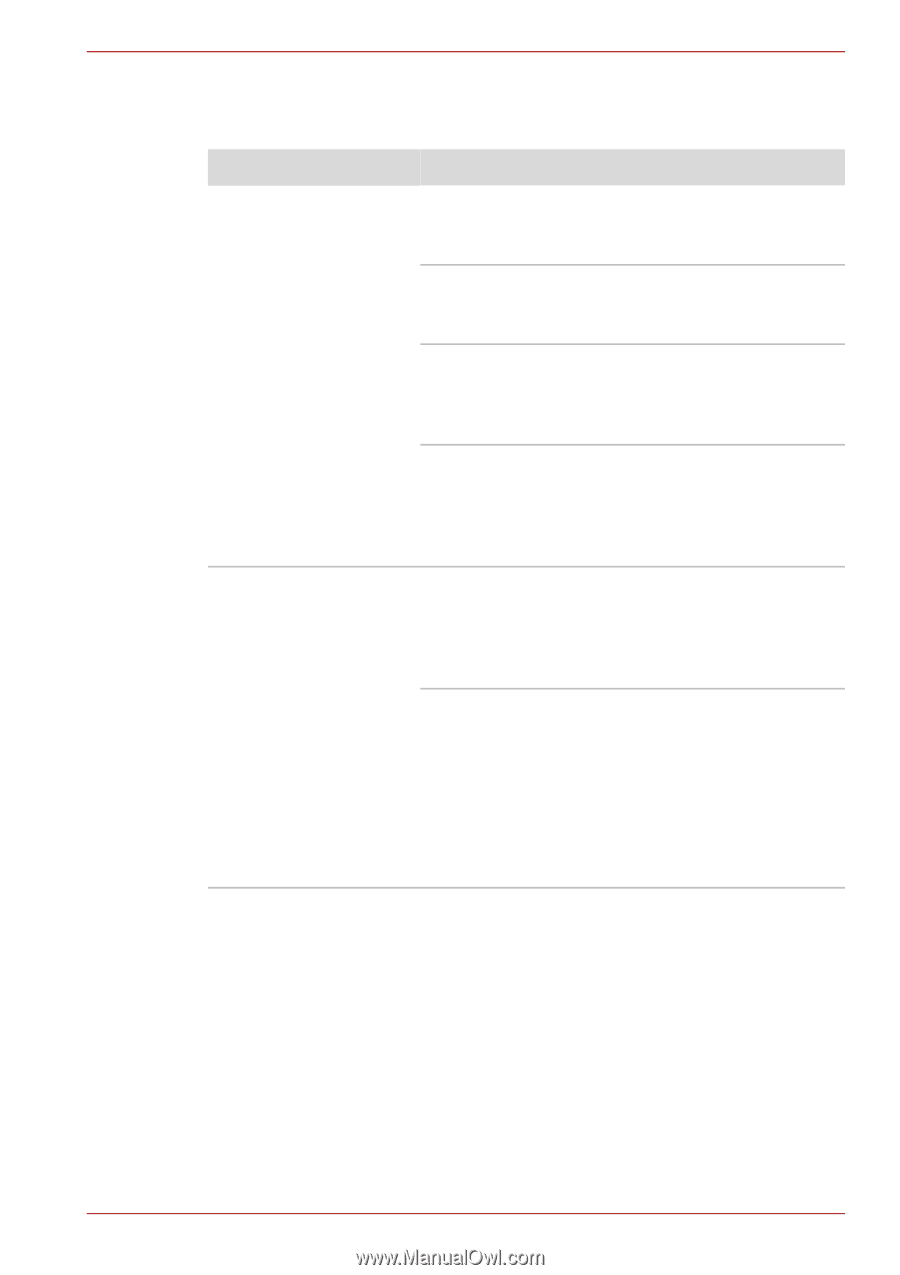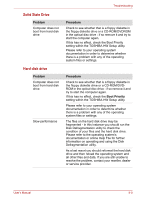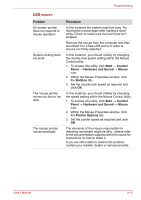Toshiba Satellite Pro L550 PSLW9A Users Manual AU/NZ - Page 162
Problem, Procedure, Form1, Enhanced CD CD
 |
View all Toshiba Satellite Pro L550 PSLW9A manuals
Add to My Manuals
Save this manual to your list of manuals |
Page 162 highlights
Troubleshooting DVD Super Multi drive For further information, please refer to Chapter 4, Operating Basics. Problem Procedure You cannot access a CD/DVD in the drive Make sure the drive's disc tray is securely closed press it gently into the computer until it clicks into place. Open the drive's disc tray and ensure the CD or DVD is properly seated - it should lie flat with the label facing upwards. A foreign object in the drive's disc slot could block laser light from reading the CD or DVD remove any foreign objects or obstructions that may be present. Check whether the CD or DVD is dirty - if it is, wipe it with a clean cloth lightly dipped in water or a neutral cleaner. Please refer to the Media care section in Chapter 4 for further details on cleaning the media. Some CD/DVD/DVDs The computer's software or hardware run correctly, but others configuration may be causing a problem. Ensure do not that these configurations match the requirements of the CD/DVD media (refer to the CD's or DVD's documentation if available). Check the type of CD or DVD media that you are using - the drive supports the following: DVD: DVD-ROM, DVD-Video CD: CD-DA, CD-Text, Photo CDTM (single/multi-session), CD-ROM Mode 1, Mode 2, CD-ROM XA Mode 2 (Form1, Form2), Enhanced CD (CD- EXTRA), Addressing Method 2 User's Manual 9-10