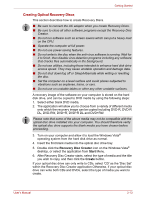Toshiba Satellite Pro L550 PSLW9A Users Manual AU/NZ - Page 72
Executing Sleep Mode, Sleep Mode limitations, Start, Control Panel, System and, Maintenance
 |
View all Toshiba Satellite Pro L550 PSLW9A manuals
Add to My Manuals
Save this manual to your list of manuals |
Page 72 highlights
Getting Started Executing Sleep Mode You can also enable Sleep Mode by pressing FN + F3 - please refer to Chapter 5, The Keyboard, for further details. You can enter Sleep Mode in one of four ways: ■ Click Start then click the power button ( ) located in the power management buttons ( ). Please note that this feature must be enabled within the Power Options (to access it, click Start → Control Panel → System and Maintenance → Power Options). ■ Click Start then click the arrow button ( ) and select Sleep from the menu. ■ Close the display panel. Please note that this feature must be enabled within the Power Options (to access it, click Start → Control Panel → System and Maintenance → Power Options). ■ Press the power button. Please note that this feature must be enabled within the Power Options (to access it, click Start → Control Panel → System and Maintenance → Power Options). When you turn the power back on, you can continue where you left when you shut down the computer. ■ When the computer is in Sleep Mode, the Power indicator will blink amber. ■ If you are operating the computer on battery power, Sleep Mode will consume more power while the computer is off. You can lengthen the overall operating time by turning it off into Hibernation Mode. Sleep Mode limitations Sleep Mode will not function under the following conditions: ■ Power is turned back on immediately after shutting down. ■ Memory circuits are exposed to static electricity or electrical noise. User's Manual 3-11