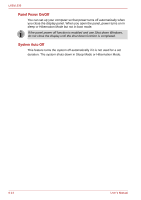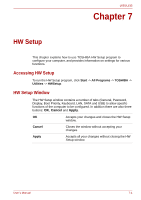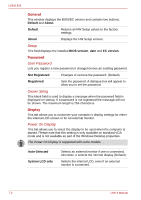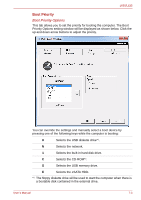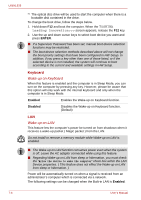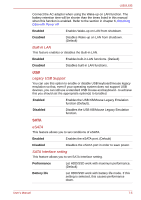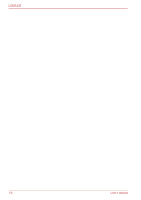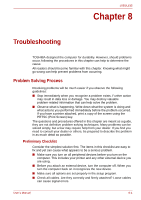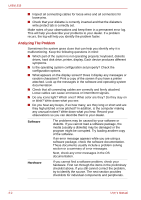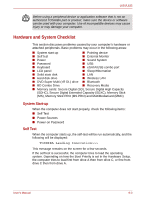Toshiba Satellite Pro L630 User Manual - Page 140
Keyboard, Wake-up on Keyboard, Wake-up on LAN
 |
View all Toshiba Satellite Pro L630 manuals
Add to My Manuals
Save this manual to your list of manuals |
Page 140 highlights
L630/L635 *2 The optical disc drive will be used to start the computer when there is a bootable disk contained in the drive. To change the boot drive, follow the steps below. 1. Hold down F12 and boot the computer. When the TOSHIBA Leading Innovation>>> screen appears, release the F12 key. 2. Use the up and down cursor keys to select boot device you want and press ENTER. ■ If a Supervisor Password has been set, manual boot device selection functions may be restricted. ■ The boot device selection methods described above will not change the boot priority settings that have been configured in HW Setup. In addition, if you press a key other than one of those listed, or if the selected device is not installed, the system will continue to boot according to the current and available settings in HW Setup. Keyboard Wake-up on Keyboard When this feature is enabled and the computer is in Sleep Mode, you can turn on the computer by pressing any key. However, please be aware that this option will only work with the internal keyboard and only when the computer is in Sleep Mode. Enabled Enables the Wake-up on Keyboard function. Disabled Disables the Wake-up on Keyboard function. (Default) LAN Wake-up on LAN This feature lets the computer's power be turned on from shutdown when it receives a wake-up packet ( Magic packet ) from the LAN. Do not install or remove a memory module while Wake-up on LAN is enabled. ■ The Wake-up on LAN function consumes power even when the system is off. Leave the AC adaptor connected while using this feature. ■ Regarding Wake-up on LAN from sleep or hibernation, you must check the "Allow the device to wake the computer" check box within the LAN Device properties. ( This feafure does not effect the Wake-up on LAN from sleep or hibernation. ) Power will be automatically turned on when a signal is received from an administrator's computer which is connected via a network. The following settings can be changed when the Built-in LAN is Enabled. 7-4 User's Manual