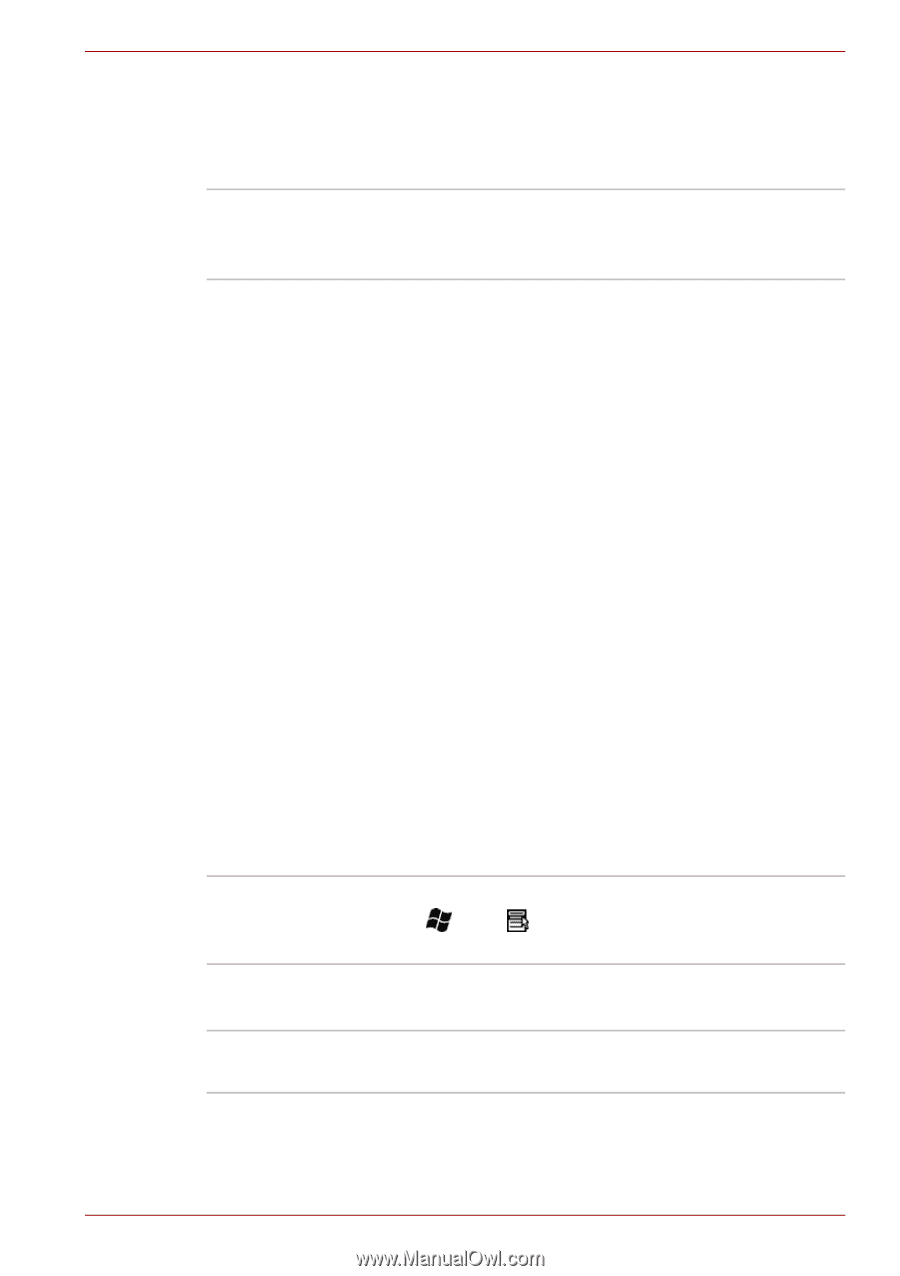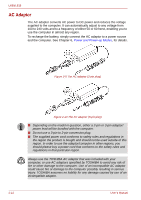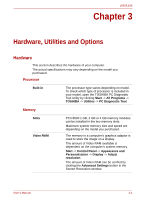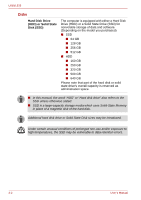Toshiba Satellite Pro L630 User Manual - Page 53
Display, Keyboard, Pointing Device, Display Power Saving Technology
 |
View all Toshiba Satellite Pro L630 manuals
Add to My Manuals
Save this manual to your list of manuals |
Page 53 highlights
L630/L635 Display The computer's internal display panel supports high-resolution video graphics and can be set to a wide range of viewing angles for maximum comfort and readability . Display panel 32.6cm (13.3") TFT LCD screen, 16 million colors, with the following resolution: ■ HD, 1366 horizontal x 768 vertical pixels Display Power Saving Technology Your model may include the Display Power Saving Technology feature that can save the computer's power consumption by optimizing picture contrast on the internal LCD. This feature can be used if the computer is: ■ configured with Intel® HM55 or HM57 Express Chipset ■ running under battery mode ■ using the internal LCD display only The Display Power Saving Technology feature can be enabled in the Intel® Graphics and Media Control Panel. To access this control panel in one of the following ways: ■ Click Start -> Control Panel. Select Large icons or Small icons in View by, and then click Intel(R) Graphics and Media. ■ Right-click on the desktop and click Graphics Properties.... In this control panel, 1. Click Power and then click Power Features. 2. Select On battery from the drop-down menu in Graphics Power Plan Settings and then select the Display Power Saving Technology check box. If you want to improve the picture quality under the conditions mentioned above, adjust the setting towards Maximum Quality or disable this feature. Keyboard Built-in 86 keys or 87 keys, dedicated cursor control, and keys. See Chapter 5, The Keyboard, for details. Pointing Device Built-in A Touch Pad and control buttons in the palm rest enable control of the on-screen pointer. User's Manual 3-5