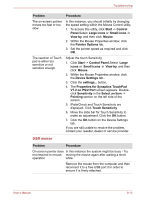Toshiba Satellite Pro L650 PSK1KC-03W02S Users Manual Canada; English - Page 164
eSATA device, Sound system, Legacy USB Support, Problem, Procedure
 |
View all Toshiba Satellite Pro L650 PSK1KC-03W02S manuals
Add to My Manuals
Save this manual to your list of manuals |
Page 164 highlights
Troubleshooting Problem Procedure If you are using an operating system that does not support USB, you are still able to use a USB mouse and/or USB keyboard by setting the Legacy USB Support option within the TOSHIBA HW Setup utility to Enabled. If you are still unable to resolve the problem, contact your reseller, dealer or service provider. eSATA device In addition to the information in this section, please also refer to the documentation supplied with your eSATA device. Problem Procedure eSATA device does not work Remove the eSATA device from the computer and then reconnect it to a free port it in order to ensure it is firmly attached. A connected eSATA device may not be recognized if it is connected to the computer's eSATA/USB combo port while the computer is in Sleep Mode or Hibernation Mode. If this occurs, disconnect the eSATA device and then reconnect the device while the computer is turned on. Ensure that any required eSATA device drivers are properly installed - to achieve this you should refer to both the device documentation and the operating system documentation. If you are still unable to resolve the problem, contact your reseller, dealer or service provider. Sound system In addition to the information in this section, please also refer to the documentation supplied with your audio device. Problem Procedure No sound is heard Adjust the volume. To increase the volume click the volume up button, and to decrease it click the volume down button. Check the software volume settings. Please check to see if Mute is turned to Off Check to make sure the headphone connection is secure. User's Manual 8-15