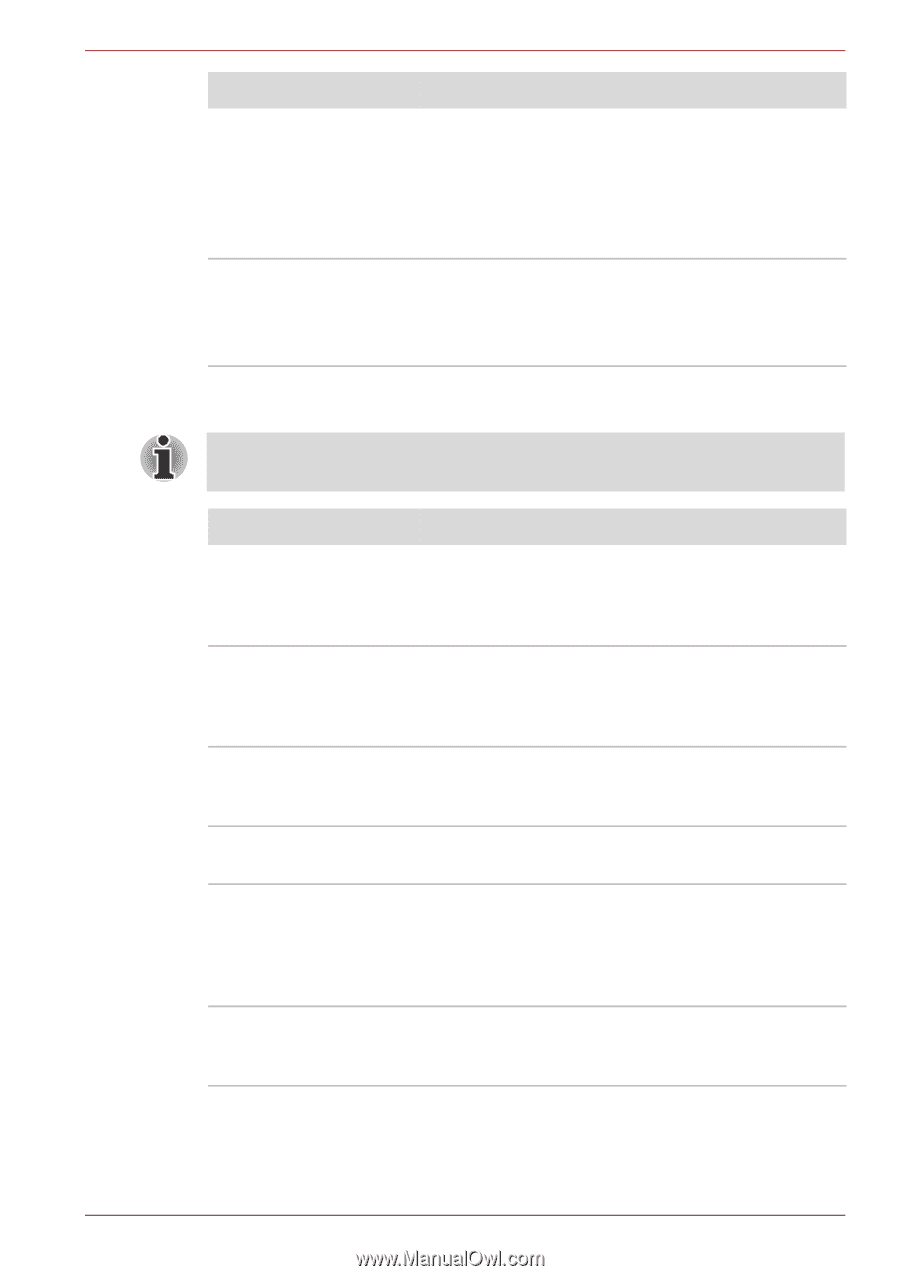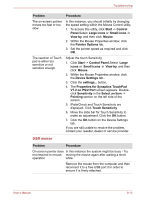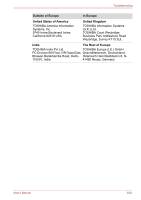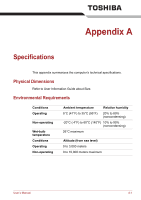Toshiba Satellite Pro L650 PSK1KC Users Manual Canada; English - Page 166
CONNECT, CARRIER, This information is applicable to the models equipped with a built-in, modem.
 |
View all Toshiba Satellite Pro L650 PSK1KC manuals
Add to My Manuals
Save this manual to your list of manuals |
Page 166 highlights
Troubleshooting Problem Display error occurs Procedure When the display panel and an external monitor are set to clone mode and they are turned off by the timer, the display panel or the external monitor may not display when turned on again. If this occurs, press FN + F5 to re-set the display panel and external monitor to clone mode. Check that the cable connecting the external monitor to the computer is firmly attached. If you are still unable to resolve the problem, contact your reseller, dealer or service provider. Modem This information is applicable to the models equipped with a built-in modem. Problem Procedure Communication software can't initialize modem Make sure the computer's internal modem settings are correct - please refer to the Phone and Modem Options link within the Windows Control Panel. You can hear a dial tone but can't make a call If the call is going through a Private Branch Exchange (PBX), take care to ensure that the communication application's tone dial detection feature is disabled. You place a call, but a Make sure that the settings are correct within connection can't be your communication application. made After making a call you Ensure that the communication application's tone can't hear a ring or pule dialling selection feature is set correctly. Communication is cut off unexpectedly The computer will automatically cut off communication when connection with the carrier is not successful for a set time interval - try lengthening this time interval within your communication application. A CONNECT display is Ensure that the communication application's quickly replaced by NO error control feature is set correctly. CARRIER User's Manual 8-17