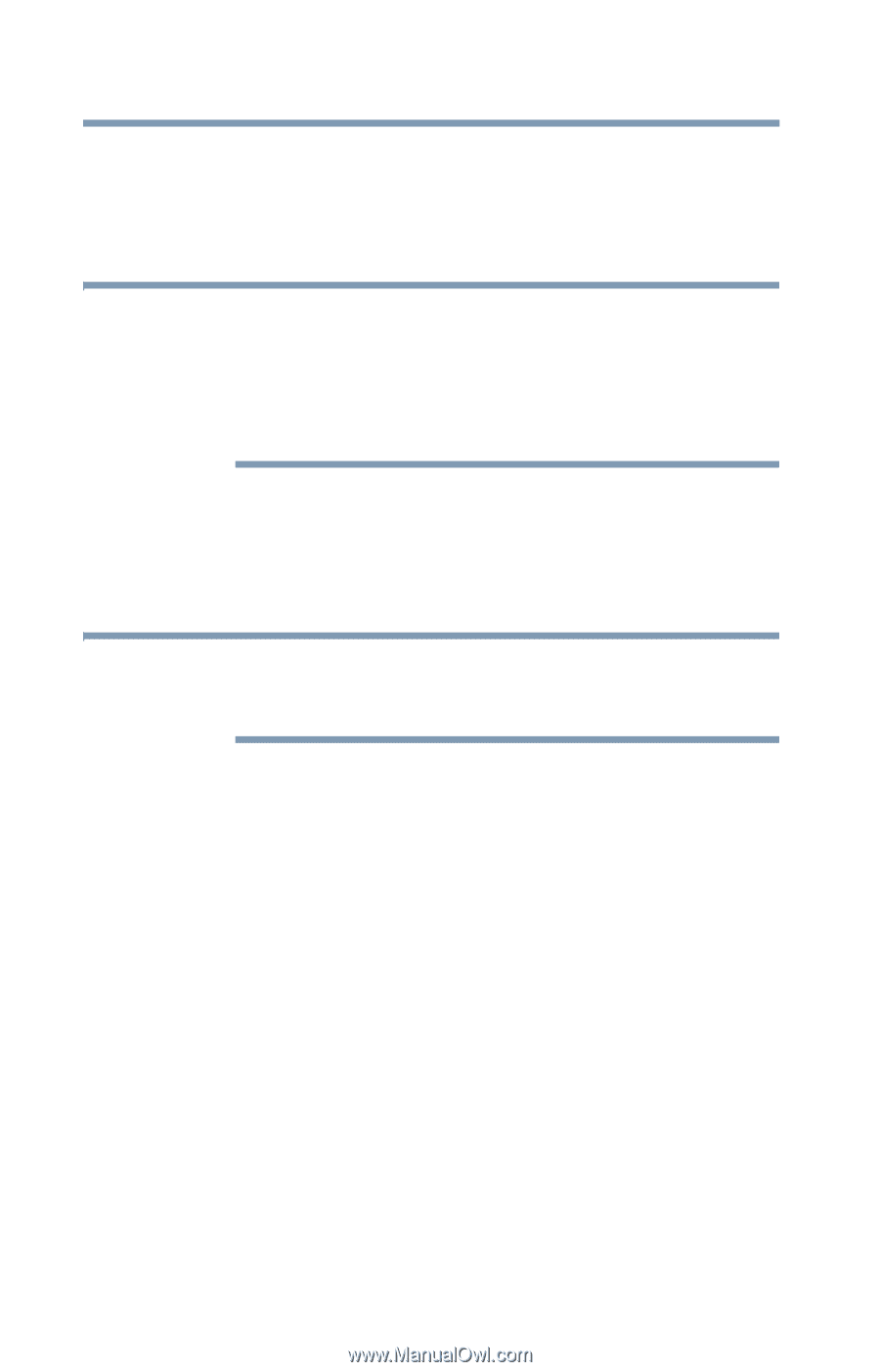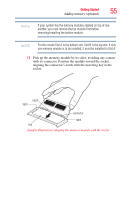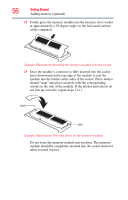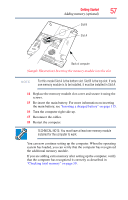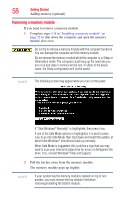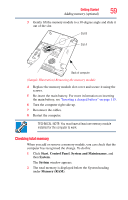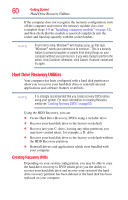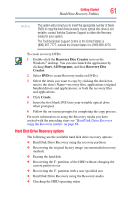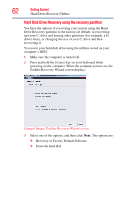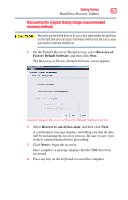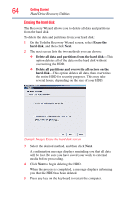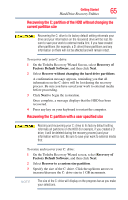Toshiba Satellite Pro M300-S1002V User Guide - Page 60
Hard Drive Recovery Utilities, Creating Recovery DVDs
 |
View all Toshiba Satellite Pro M300-S1002V manuals
Add to My Manuals
Save this manual to your list of manuals |
Page 60 highlights
60 Getting Started Hard Drive Recovery Utilities If the computer does not recognize the memory configuration, turn off the computer and remove the memory module slot cover (complete steps 1-8 in "Installing a memory module" on page 52), and then check that the module is inserted completely into the socket and lined up squarely with the socket latches. NOTE From time to time, Windows® will display a pop-up that says, "Windows® needs your permission to continue." This is a security feature to prevent programs or people from doing things on your computer without your permission. If you were trying to perform the action, click Continue; otherwise, click Cancel. If unsure, cancel and try again. Hard Drive Recovery Utilities Your computer has been configured with a hard disk partition to allow you to recover your hard disk drive or reinstall selected applications and software features or utilities. NOTE It is strongly recommended that you create recovery DVDs before using your system. For more information on creating Recovery media see "Creating Recovery DVDs" on page 60. Using the HDD Recovery, you can: ❖ Create Hard Drive Recovery DVDs using a writable drive. ❖ Recover your hard disk drive to the factory-set default. ❖ Recover just your C: drive, leaving any other partitions you may have created intact, for example, a D: drive. ❖ Recover your hard disk drive to the factory-set default without the HDD Recovery partition. ❖ Reinstall drivers and applications which were bundled with your computer. Creating Recovery DVDs Depending on your system configuration, you may be able to copy the hard drive recovery to DVD which gives you the ability to recover your hard disk drive and recover your system if the hard drive recovery partition has been deleted or the hard disk has been replaced on your computer.