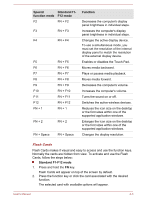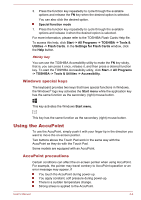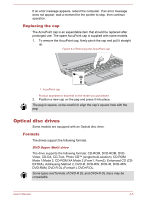Toshiba Satellite Pro R50-B PSSG0C-02W02M Users Manual Canada; English - Page 47
Keyboard indicator, Function Key, Standard F1
 |
View all Toshiba Satellite Pro R50-B PSSG0C-02W02M manuals
Add to My Manuals
Save this manual to your list of manuals |
Page 47 highlights
Keyboard indicator The following figure shows the position of the CAPS LOCK indicator and NUM LOCK indicator which show the following conditions: When the CAPS LOCK indicator glows, the keyboard will produce capitals when any letter is typed. When the NUM LOCK indicator glows, the ten key allows you to enter numbers. Figure 4-1 Keypad indicator 1 2 1. CAPS LOCK indicator 2. NUM LOCK indicator CAPS LOCK NUM LOCK This indicator glows green when letter keys are locked into their uppercase format. When the NUM LOCK indicator glows, you can use the number keys on the keyboard for number entry. Function Key The function keys (F1 ~ F12) are the twelve keys at the top of your keyboard. The programmed functions can be executed in either of the following two modes described. Special function mode Allows you to use the function keys without pressing the FN key. Standard F1-F12 mode Allows you to use the function keys in combination with the FN key. You can select the desired mode by clicking Start -> All Programs -> TOSHIBA -> Tools & Utilities -> HWSetup -> Keyboard. Special Standard F1- function mode F12 mode Function F1 FN + F1 Launches the help file supplied with the software. User's Manual 4-2