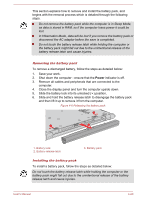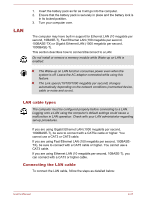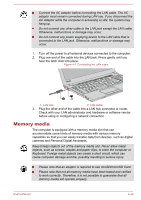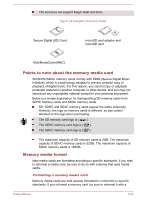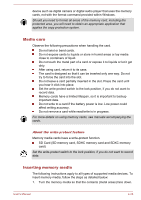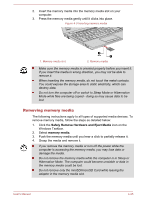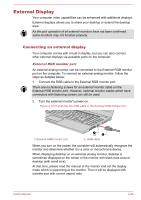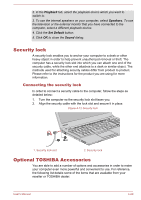Toshiba Satellite Pro R50-B PSSG0C-02W02M Users Manual Canada; English - Page 70
Removing memory media, Safely Remove Hardware and Eject Media, memory media
 |
View all Toshiba Satellite Pro R50-B PSSG0C-02W02M manuals
Add to My Manuals
Save this manual to your list of manuals |
Page 70 highlights
2. Insert the memory media into the memory media slot on your computer. 3. Press the memory media gently until it clicks into place. Figure 4-9 Inserting memory media 1. Memory media slot 1 2 2. Memory media Make sure the memory media is oriented properly before you insert it. If you insert the media in wrong direction, you may not be able to remove it. When inserting the memory media, do not touch the metal contacts. You could expose the storage area to static electricity, which can destroy data. Do not turn the computer off or switch to Sleep Mode or Hibernation Mode while files are being copied - doing so may cause data to be lost. Removing memory media The following instructions apply to all types of supported media devices. To remove memory media, follow the steps as detailed below: 1. Click the Safely Remove Hardware and Eject Media icon on the Windows Taskbar. 2. Select memory media. 3. Push the memory media until you hear a click to partially release it. 4. Grasp the media and remove it. If you remove the memory media or turn off the power while the computer is accessing the memory media, you may lose data or damage the media. Do not remove the memory media while the computer is in Sleep or Hibernation Mode. The computer could become unstable or data in the memory media could be lost. Do not remove only the miniSD/microSD Card while leaving the adaptor in the memory media slot. User's Manual 4-25