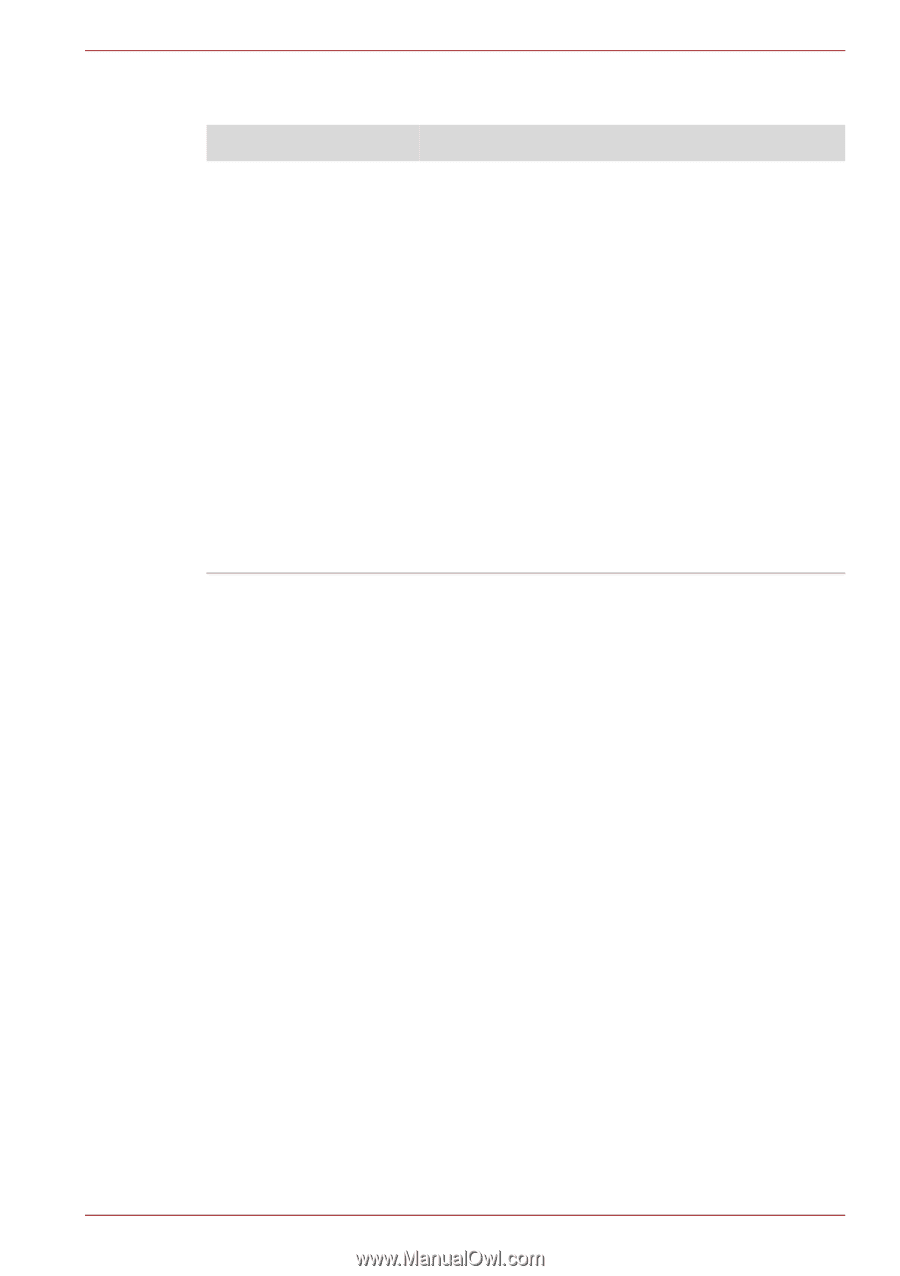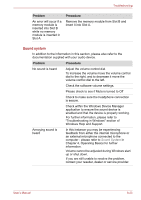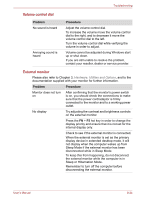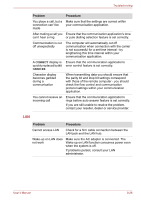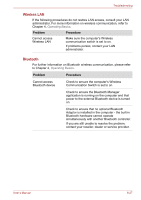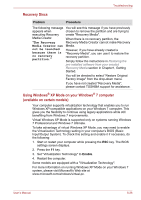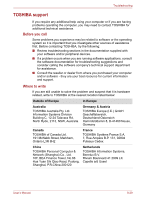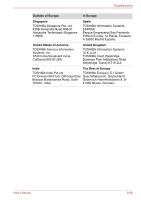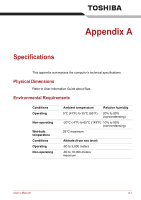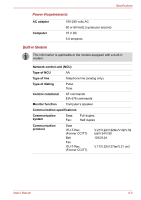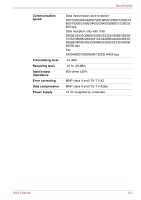Toshiba Satellite Pro S300L PSSD1C-01W018 Users Manual Canada; English - Page 199
Recovery Discs, Using Windows, XP Mode on your Windows, computer, available on certain models, Enable
 |
View all Toshiba Satellite Pro S300L PSSD1C-01W018 manuals
Add to My Manuals
Save this manual to your list of manuals |
Page 199 highlights
Troubleshooting Recovery Discs Problem Procedure The following message You will see this message if you have previously appears when chosen to remove the partition and are trying to executing Recovery create "Recovery Media". Media Creator. When there is no recovery partition, the "The Recovery Recovery Media Creator cannot make Recovery Media Creator can Media. not be launched because there is no recovery partition." However, if you have already created a "Recovery Media", you can use it to restore the recovery partition. Simply follow the instructions in Restoring the pre-installed software from your created Recovery Media section in Chapter1, Getting Started. You will be directed to select "Restore Original Factory Image" from the drop-down menu. If you have not created "Recovery Media", please contact TOSHIBA support for assistance. Using Windows® XP Mode on your Windows® 7 computer (available on certain models) Your computer supports virtualization technology that enables you to run Windows XP-compatible applications on your Windows 7 computer. This gives you the flexibility to continue using legacy applications while still benefiting from Windows 7 improvements. Virtual Windows XP Mode is supported only on systems running Windows 7 Professional and Windows 7 Ultimate. To take advantage of virtual Windows XP Mode, you may need to enable the Virtualization Technology setting in your computer's BIOS (Basic Input/Output System). To check this setting and enable it if necessary, do the following: 1. Start or restart your computer while pressing the ESC key. The BIOS settings screen displays. 2. Press the F1 key. 3. Set "Virtualization Technology" to Enable. 4. Restart the computer. Some models are equipped with a "Virtualization Technology". For more information on running Windows XP Mode on your Windows 7 system, please visit Microsoft's Web site at www.microsoft.com/windows/virtual-pc. User's Manual 8-28