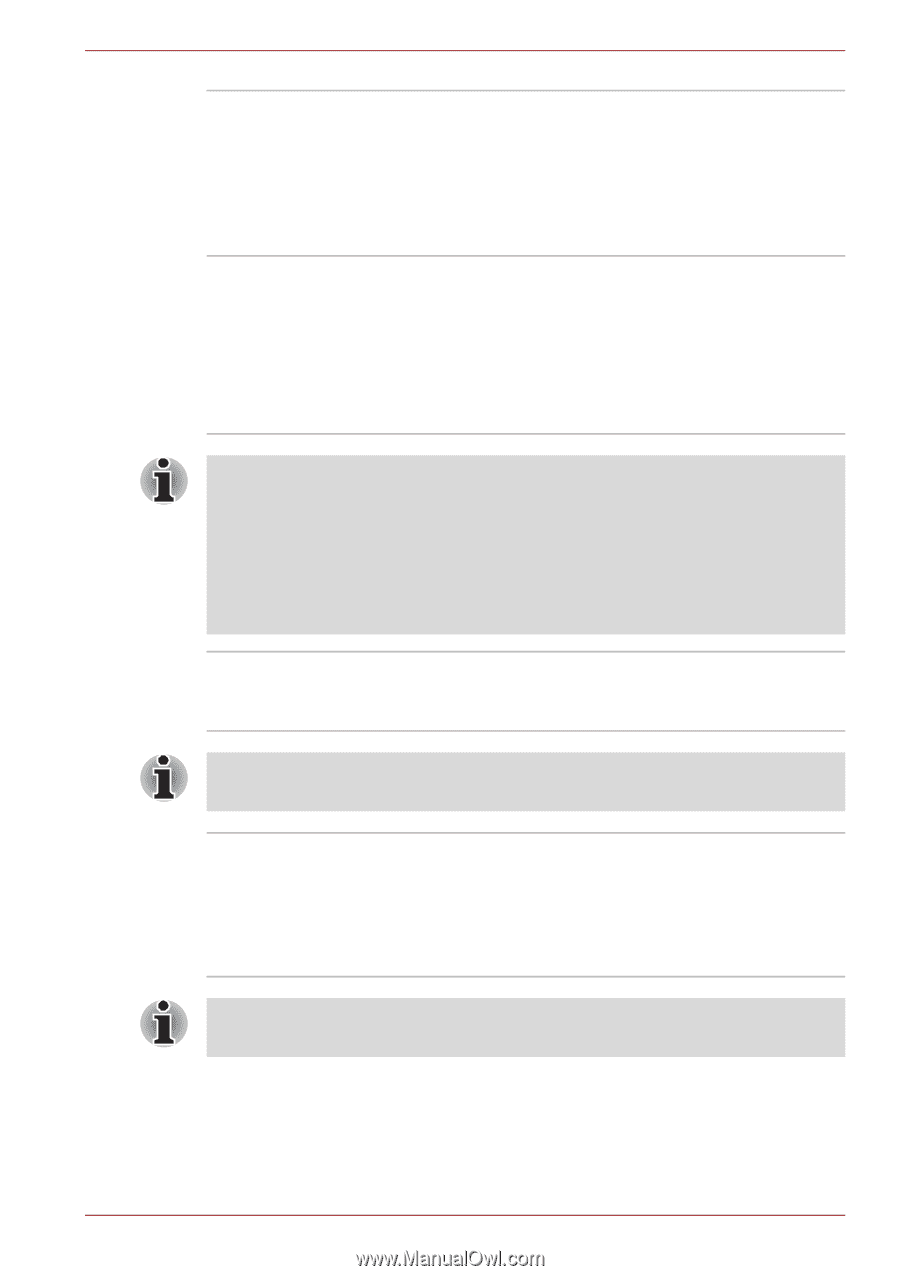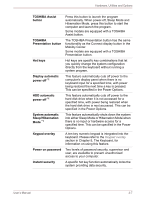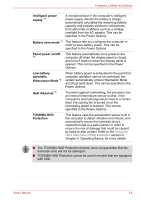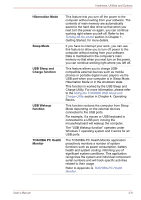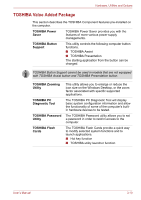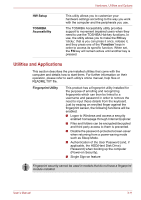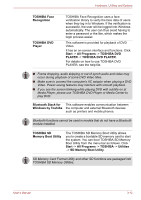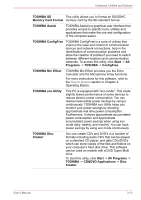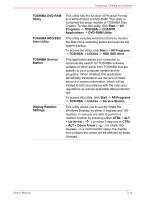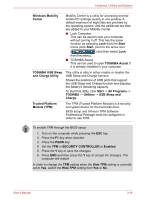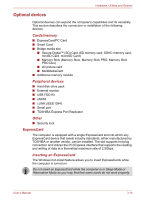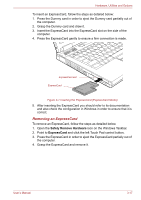Toshiba Satellite Pro S300L PSSD1C-01W018 Users Manual Canada; English - Page 73
SD Memory Boot Utility, Bluetooth Stack
 |
View all Toshiba Satellite Pro S300L PSSD1C-01W018 manuals
Add to My Manuals
Save this manual to your list of manuals |
Page 73 highlights
Hardware, Utilities and Options TOSHIBA Face Recognition TOSHIBA DVD Player TOSHIBA Face Recognition uses a face verification library to verify the face data of users when they log in to Windows. If the verification is successful, the user will be logged into Windows automatically. The user can thus avoid having to enter a password or the like, which makes the login process easier. This software is provided for playback of DVD Video. It has an on-screen interface and functions. Click Start -> All Programs -> TOSHIBA DVD PLAYER -> TOSHIBA DVD PLAYER. For details on how to use TOSHIBA DVD PLAYER, see the help file. ■ Frame dropping, audio skipping or out of synch audio and video may occur during playback of some DVD Video titles. ■ Make sure to connect the computer's AC adaptor when playing a DVD Video. Power-saving features may interfere with smooth playback. ■ If you see the screen blinking while playing DVD with subtitle on at Media Player, please use TOSHIBA DVD Player or Media Center to play DVD. Bluetooth Stack for This software enables communication between Windows by Toshiba the computer and external Bluetooth devices such as printers and mobile phones. Bluetooth functions cannot be used in models that do not have a Bluetooth module installed. TOSHIBA SD Memory Boot Utility The TOSHIBA SD Memory Boot Utility allows you to create a bootable SD memory card to start the system. You can boot TOSHIBA SD Memory Boot Utility from the menu bar as follows. Click Start -> All Programs -> TOSHIBA -> Utilities -> SD Memory Boot Utility. SD Memory Card Format Utility and other SD functions are packaged into TOSHIBA SD Memory Utilities. User's Manual 3-12