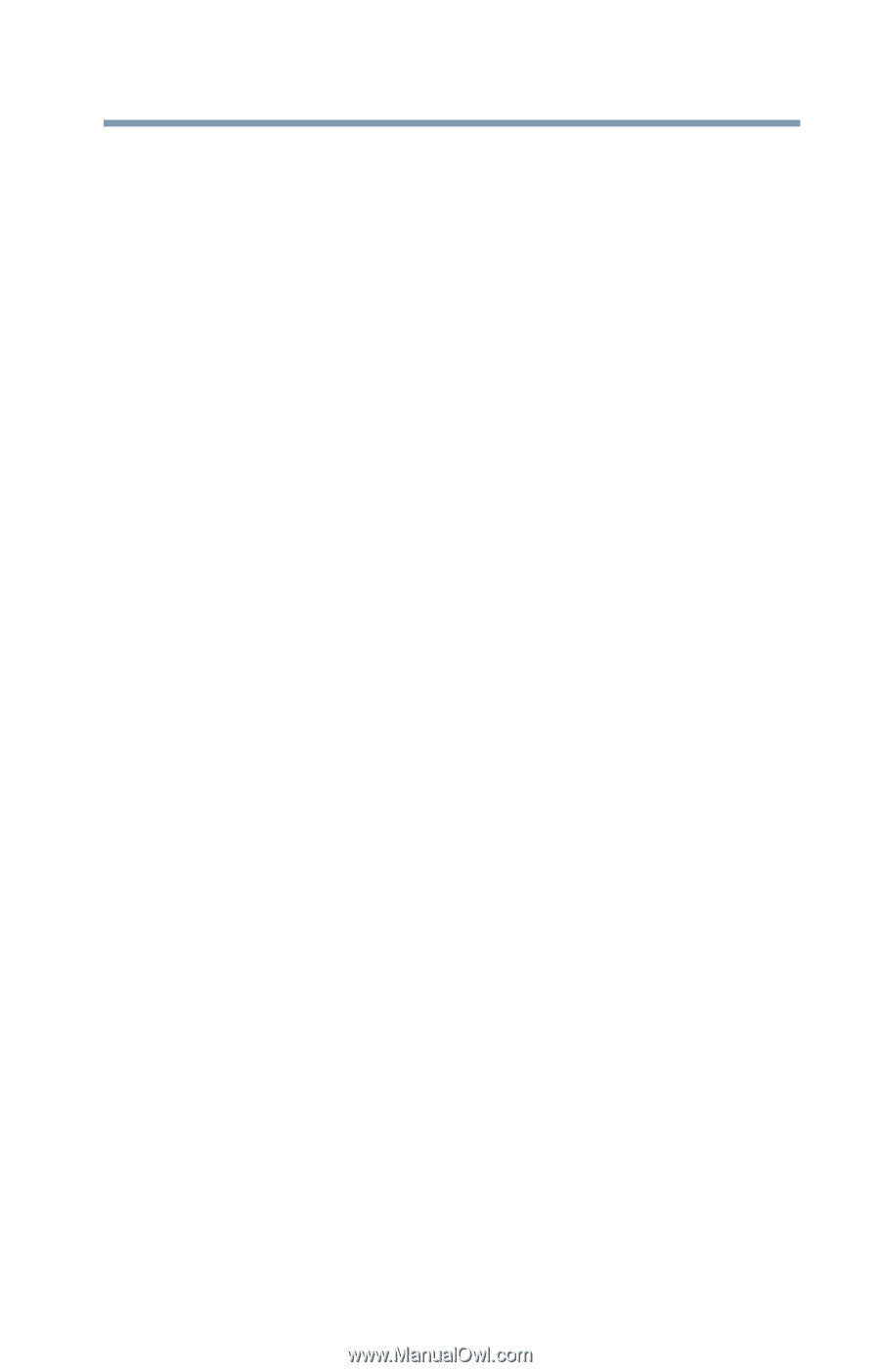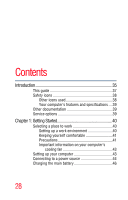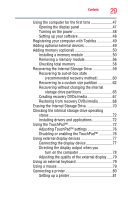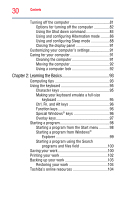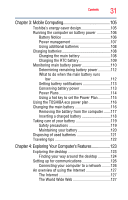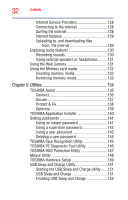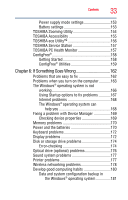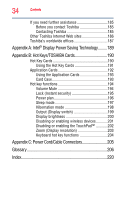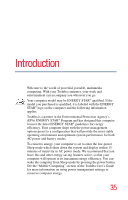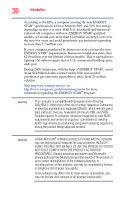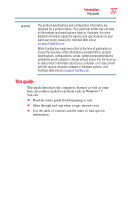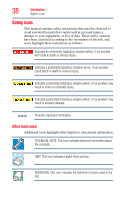Toshiba Satellite Pro T130 User Guide 1 - Page 33
If Something Goes Wrong, TOSHIBA PC Health Monitor
 |
View all Toshiba Satellite Pro T130 manuals
Add to My Manuals
Save this manual to your list of manuals |
Page 33 highlights
Contents 33 Power supply mode settings 153 Battery settings 153 TOSHIBA Zooming Utility 154 TOSHIBA Accessibility 155 TOSHIBA eco Utility 156 TOSHIBA Service Station 157 TOSHIBA PC Health Monitor 157 ConfigFree 158 Getting Started 158 ConfigFree® Utilities 159 Chapter 6: If Something Goes Wrong 162 Problems that are easy to fix 162 Problems when you turn on the computer............163 The Windows® operating system is not working 166 Using Startup options to fix problems 167 Internet problems 168 The Windows® operating system can help you 168 Fixing a problem with Device Manager 169 Checking device properties 169 Memory problems 170 Power and the batteries 170 Keyboard problems 172 Display problems 172 Disk or storage drive problems 174 Error-checking 174 Optical drive (optional) problems 176 Sound system problems 177 Printer problems 177 Wireless networking problems 178 Develop good computing habits 180 Data and system configuration backup in the Windows® operating system 181