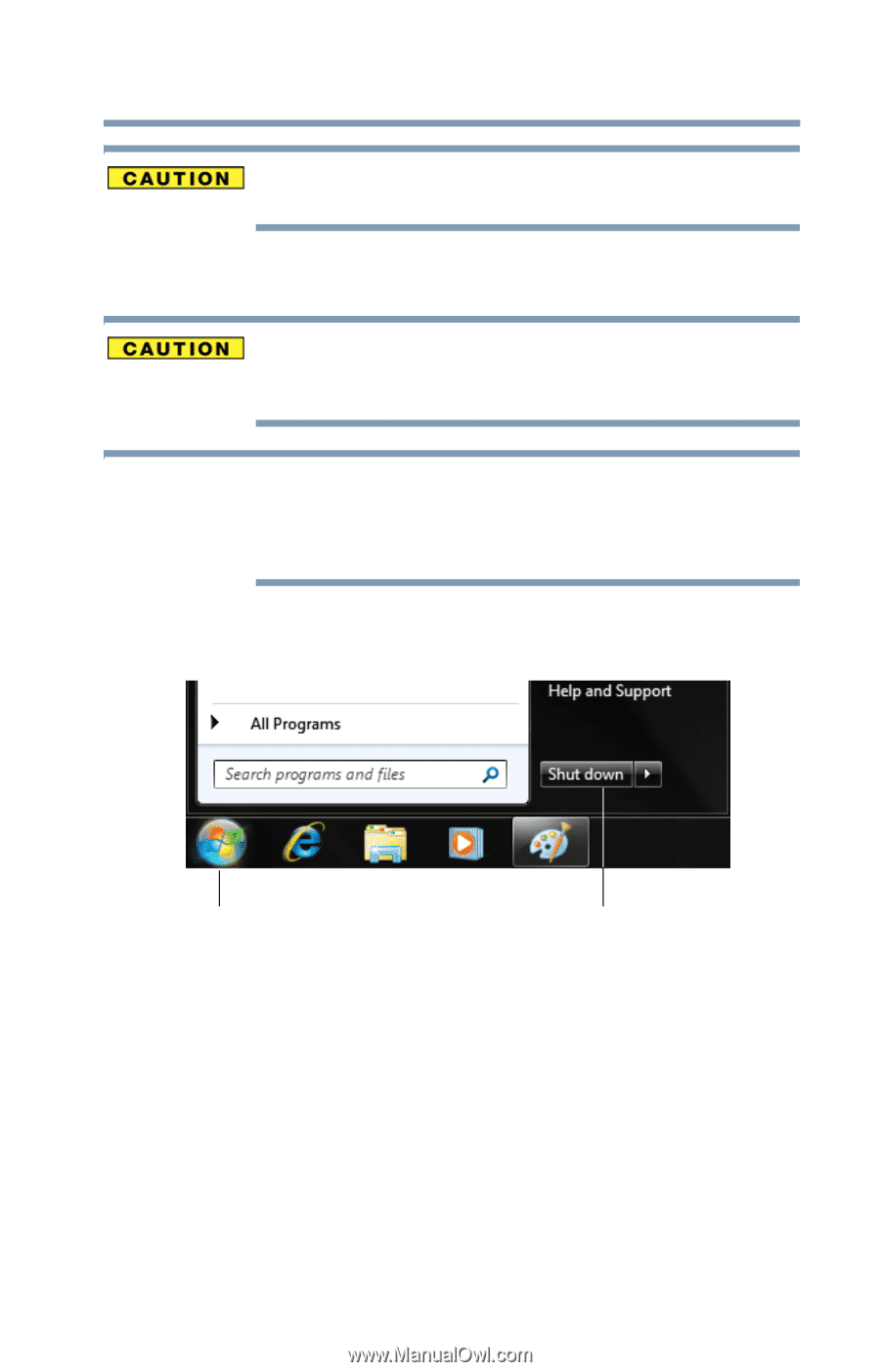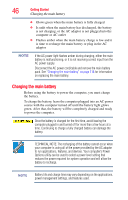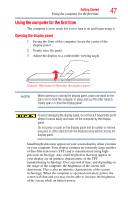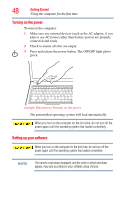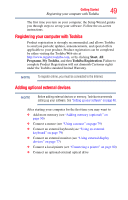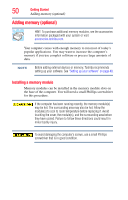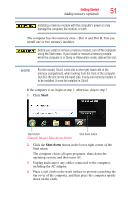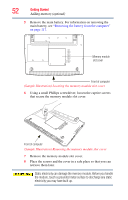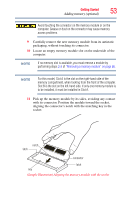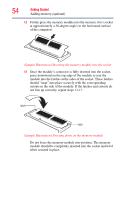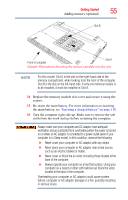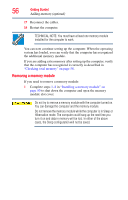Toshiba Satellite Pro T130 User Guide 1 - Page 51
Start, Shut down, memory compartment, when looking from the front of the computer.
 |
View all Toshiba Satellite Pro T130 manuals
Add to My Manuals
Save this manual to your list of manuals |
Page 51 highlights
Getting Started 51 Adding memory (optional) Installing a memory module with the computer's power on may damage the computer, the module, or both. The computer has two memory slots-Slot A and Slot B. You can install one or two memory modules. Before you install or remove a memory module, turn off the computer using the Start menu. If you install or remove a memory module while the computer is in Sleep or Hibernation mode, data will be lost. NOTE For this model, Slot A is the slot on the right-hand side of the memory compartment, when looking from the front of the computer. Slot B is the slot on the left-hand side. If only one memory module is to be installed, it must be installed in Slot A. If the computer is on, begin at step 1; otherwise, skip to step 3. 1 Click Start. Start button (Sample Image) Shut down button Shut down button 2 Click the Shut down button in the lower-right corner of the Start menu. The computer closes all open programs, shuts down the operating system, and then turns off. 3 Unplug and remove any cables connected to the computer, including the AC adaptor. 4 Place a soft cloth on the work surface to prevent scratching the top cover of the computer, and then place the computer upside down on the cloth.