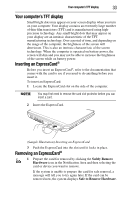Toshiba Satellite Pro U400-S1002V User Guide - Page 36
Media control buttons, Drive in-use indicator light, Eject button, Manual eject hole, Mute button
 |
View all Toshiba Satellite Pro U400-S1002V manuals
Add to My Manuals
Save this manual to your list of manuals |
Page 36 highlights
36 Using the optical drive When viewing DVD movies use the DVD Player software that came with your computer. Your optical drive may look like this: Drive in-use indicator light Eject button Manual eject hole (Sample Illustration) Optical drive Drive in-use indicator light-Indicates when the drive is in use. Eject button-Press to release the disc tray. Do not press the eject button or turn off the computer while the drive in-use indicator light is glowing. Doing so could damage the disc or the drive. When the disc tray is open, be careful not to touch the lens or the area around it. Doing so could cause the drive to malfunction. Manual eject hole-Use if you need to release the disc tray when the power is off. Use a straightened paper clip or other narrow object to press the manual eject button located inside the hole. Never use a pencil to press the manual eject button. Pencil lead can break off inside the computer and damage it. Media control buttons The media control buttons located on the system control panel above the keyboard let you mute the sound and play audio CDs or DVD movies when the computer is on. Play/Pause button Media button Mute button Stop button Previous track button Next track button (Sample Illustration) Media Control buttons The Mute button allows you mute the sound. The Media button activates a media playing application that can play audio CDs or DVD movies.