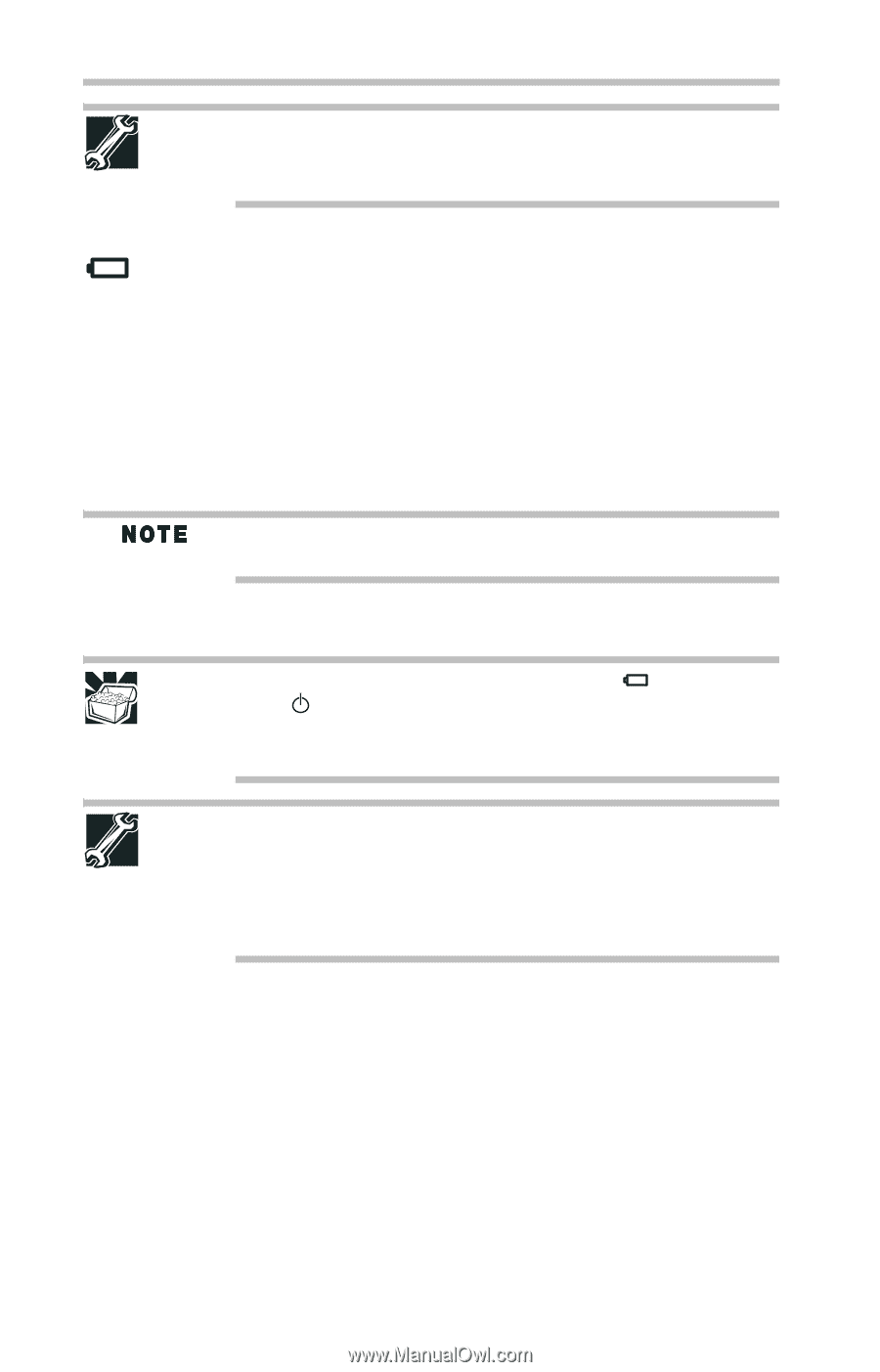Toshiba Satellite Pro U400-S1002V User Guide - Page 40
Monitoring main battery power, Setting battery notifications
 |
View all Toshiba Satellite Pro U400-S1002V manuals
Add to My Manuals
Save this manual to your list of manuals |
Page 40 highlights
40 Mobile computing TECHNICAL NOTE: The RTC battery does not charge while the computer is turned off, even when AC power is attached. The RTC battery charges only while the computer is powered on. Monitoring main battery power The computer's main battery light gives you an indication of the main battery's current charge. The following also applies to the secondary battery (available on certain models) if installed. ❖ Glows amber while the main battery is being charged (AC adaptor connected) ❖ Glows white when the main battery is fully charged ❖ Is unlit when the battery has discharged, the battery is not charging, or the AC adaptor is not plugged into the computer or AC outlet Battery life and charge time may vary, depending upon power management settings, applications and features used. ❖ Flashes amber when the main battery charge is low and it is time to recharge the main battery or plug in the AC adaptor HINT: Be careful not to confuse the battery light ( ) with the on/off light ( ). When the on/off light flashes amber, it indicates that the system is suspended (using the Windows® operating system Sleep command). TECHNICAL NOTE: The recharging of the battery cannot occur when your computer is using all of the power provided by the AC adaptor to run applications, features, and devices. Your computer's Power Options utility can be used to select a power level setting that reduces the power required for system operation and will allow the battery to recharge. Setting battery notifications Your computer can be configured to warn you when the battery is running low. For more information, see "Setting battery notifications" in the electronic user's guide.