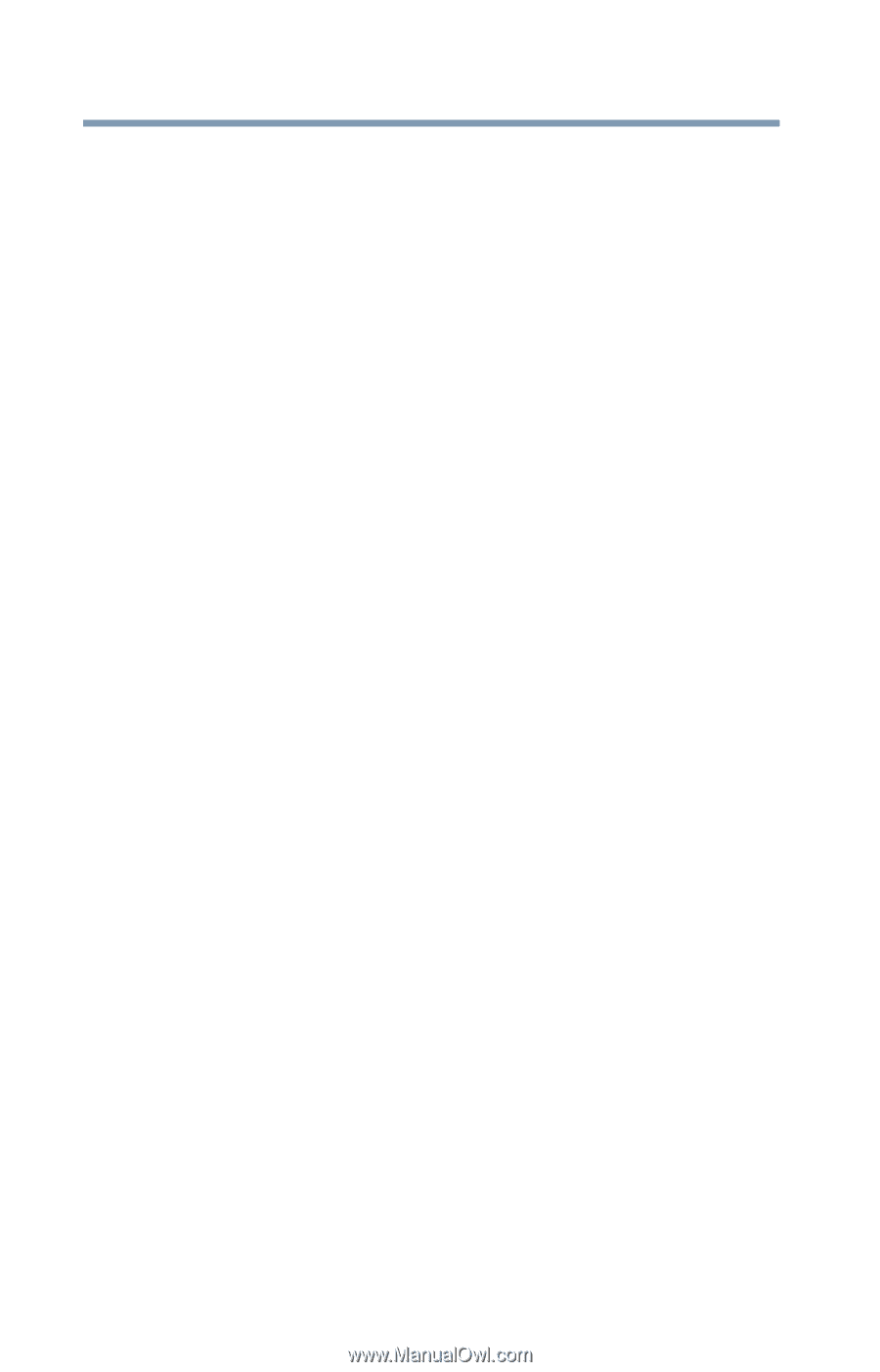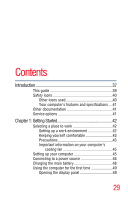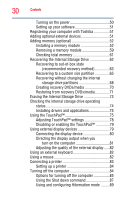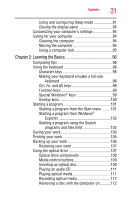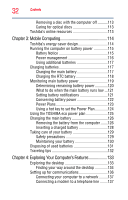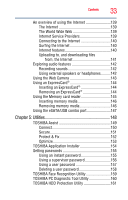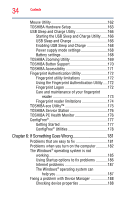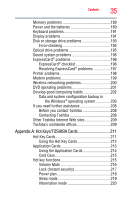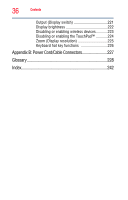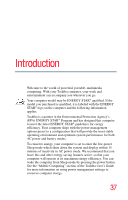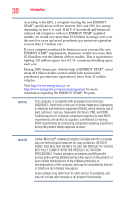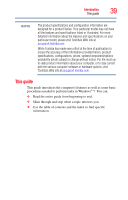Toshiba Satellite Pro U500-EZ1321 User Guide - Page 34
If Something Goes Wrong, Starting the USB Sleep and Charge Utility
 |
View all Toshiba Satellite Pro U500-EZ1321 manuals
Add to My Manuals
Save this manual to your list of manuals |
Page 34 highlights
34 Contents Mouse Utility 162 TOSHIBA Hardware Setup 163 USB Sleep and Charge Utility 166 Starting the USB Sleep and Charge Utility.......166 USB Sleep and Charge 166 Enabling USB Sleep and Charge 168 Power supply mode settings 168 Battery settings 168 TOSHIBA Zooming Utility 169 TOSHIBA Button Support 170 TOSHIBA Accessibility 171 Fingerprint Authentication Utility 172 Fingerprint utility limitations 172 Using the Fingerprint Authentication Utility.....172 Fingerprint Logon 172 Care and maintenance of your fingerprint reader 173 Fingerprint reader limitations 174 TOSHIBA eco Utility 175 TOSHIBA Service Station 176 TOSHIBA PC Health Monitor 176 ConfigFree 177 Getting Started 177 ConfigFree® Utilities 178 Chapter 6: If Something Goes Wrong 181 Problems that are easy to fix 181 Problems when you turn on the computer............182 The Windows® operating system is not working 185 Using Startup options to fix problems 186 Internet problems 187 The Windows® operating system can help you 187 Fixing a problem with Device Manager 188 Checking device properties 188