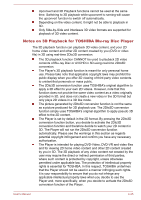Toshiba Satellite S55-A5276 User Manual - Page 64
Display Devices & Audio, Starting TOSHIBA VIDEO PLAYER
 |
View all Toshiba Satellite S55-A5276 manuals
Add to My Manuals
Save this manual to your list of manuals |
Page 64 highlights
In order to protect copyrights, the Windows Print Screen function is disabled when TOSHIBA VIDEO PLAYER is running. (Print Screen functions are disabled even when running other applications besides TOSHIBA VIDEO PLAYER and when TOSHIBA VIDEO PLAYER is minimized.) Please close the TOSHIBA VIDEO PLAYER to use the Print Screen function. Carry out the installation/uninstallation of the TOSHIBA VIDEO PLAYER under a user account with administrator rights. Do not change Windows Users while TOSHIBA VIDEO PLAYER is running. For some DVD or video files, using the control window to change the audio track will also change the subtitle track. This software can only playback MPEG2, MP4 and WTV files created by the preinstalled applications on the same computer. Playback may not function properly if you use the files other than these types. Display Devices & Audio If the video image is not displayed on an external display or television, stop the TOSHIBA VIDEO PLAYER, and change the screen resolution. To change the screen resolution, click Start -> Control Panel -> Appearance and Personalization -> Display -> Adjust resolution. However, video cannot be output to some external displays and televisions due to output or playback conditions. When viewing video on an external display or TV, change the display device before playing. Video can be played only on internal LCD displays or external displays. In Clone mode (Dual View), TOSHIBA VIDEO PLAYER may not function properly. Do not change the screen resolution while running the TOSHIBA VIDEO PLAYER. Do not change the display device while running the TOSHIBA VIDEO PLAYER. Starting TOSHIBA VIDEO PLAYER Use the following procedure to start TOSHIBA VIDEO PLAYER. 1. Insert a DVD-Video in the optical disc drive while the operating system is running. When a DVD-Video disc is set in the DVD drive (for models with DVD drive), TOSHIBA VIDEO PLAYER may start automatically. 2. Click Start -> All Programs -> TOSHIBA -> Media & Entertainment -> TOSHIBA VIDEO PLAYER to start TOSHIBA VIDEO PLAYER. Operating TOSHIBA VIDEO PLAYER Notes on Using TOSHIBA VIDEO PLAYER. Screen display and available features may vary amongst videos and scenes. User's Manual 4-20