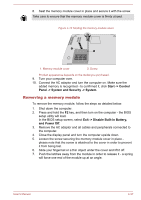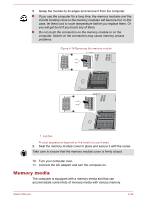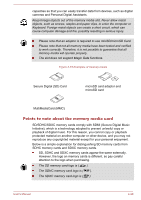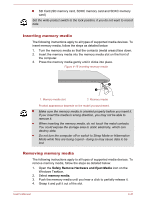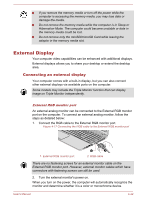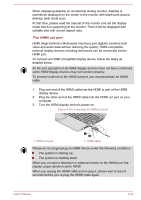Toshiba Satellite S55-A5276 User Manual - Page 86
External Display, Connecting an external display
 |
View all Toshiba Satellite S55-A5276 manuals
Add to My Manuals
Save this manual to your list of manuals |
Page 86 highlights
If you remove the memory media or turn off the power while the computer is accessing the memory media, you may lose data or damage the media. Do not remove the memory media while the computer is in Sleep or Hibernation Mode. The computer could become unstable or data in the memory media could be lost. Do not remove only the miniSD/microSD Card while leaving the adaptor in the memory media slot. External Display Your computer video capabilities can be enhanced with additional displays. External displays allows you to share your desktop or extend the desktop area. Connecting an external display Your computer comes with a built-in display, but you can also connect other external displays via available ports on the computer. Some models may include the Triple Monitor function that can display image on Triple Monitor independently. External RGB monitor port An external analog monitor can be connected to the External RGB monitor port on the computer. To connect an external analog monitor, follow the steps as detailed below: 1. Connect the RGB cable to the External RGB monitor port. Figure 4-17 Connecting the RGB cable to the External RGB monitor port 1. External RGB monitor port 1 2 2. RGB cable There are no fastening screws for an external monitor cable on the External RGB monitor port. However, external monitor cables which have connectors with fastening screws can still be used. 2. Turn the external monitor's power on. When you turn on the power, the computer will automatically recognize the monitor and determine whether it is a color or monochrome device. User's Manual 4-42