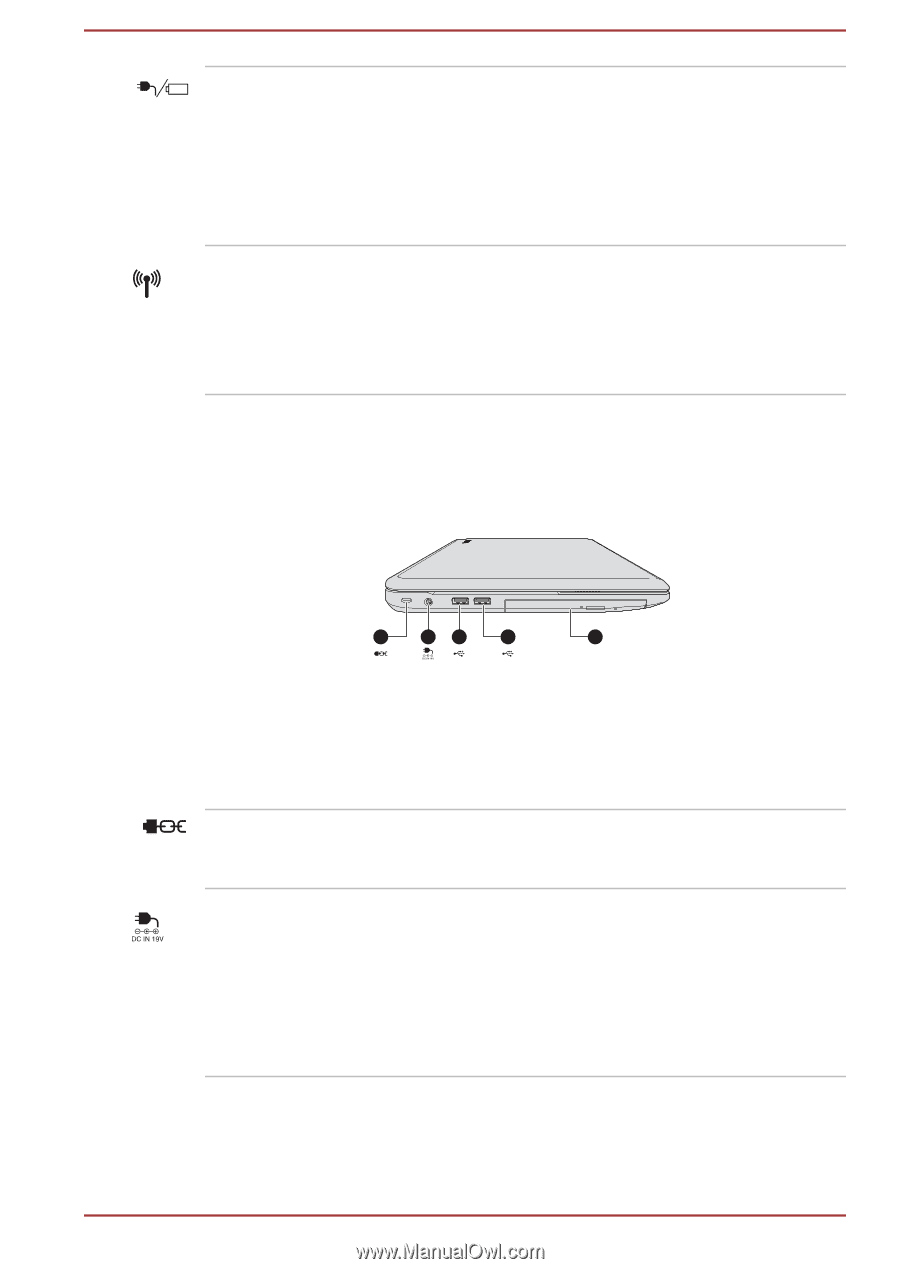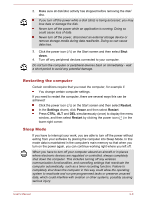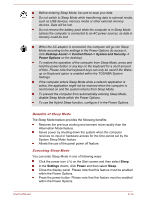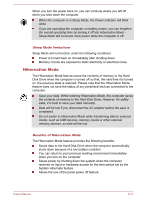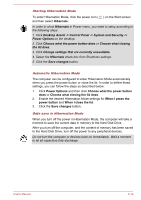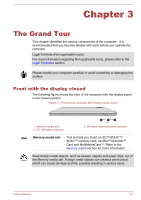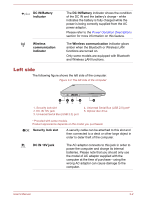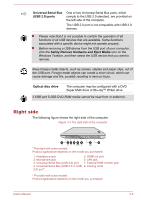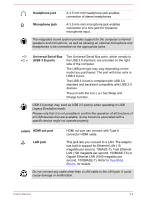Toshiba Satellite S70t-B PSPPQC-00D002 Users Manual Canada; English - Page 36
Left side, DC IN/Battery, indicator, Wireless, communication, Wireless communication
 |
View all Toshiba Satellite S70t-B PSPPQC-00D002 manuals
Add to My Manuals
Save this manual to your list of manuals |
Page 36 highlights
DC IN/Battery indicator Wireless communication indicator The DC IN/Battery indicator shows the condition of the DC IN and the battery's charge - white indicates the battery is fully charged while the power is being correctly supplied from the AC power adaptor. Please refer to the Power Condition Descriptions section for more information on this feature. The Wireless communication indicator glows amber when the Bluetooth or Wireless LAN functions are turned on. Only some models are equipped with Bluetooth and Wireless LAN functions. Left side The following figure shows the left side of the computer. Figure 3-2 The left side of the computer 1 23 4 5 1. Security lock slot 2. DC IN 19V jack 3. Universal Serial Bus (USB 2.0) port 4. Universal Serial Bus (USB 2.0) port* 5. Optical disc drive * Provided with some models. Product appearance depends on the model you purchased. Security lock slot A security cable can be attached to this slot and then connected to a desk or other large object in order to deter theft of the computer. DC IN 19V jack The AC adaptor connects to this jack in order to power the computer and charge its internal batteries. Please note that you should only use the model of AC adaptor supplied with the computer at the time of purchase - using the wrong AC adaptor can cause damage to the computer. User's Manual 3-2