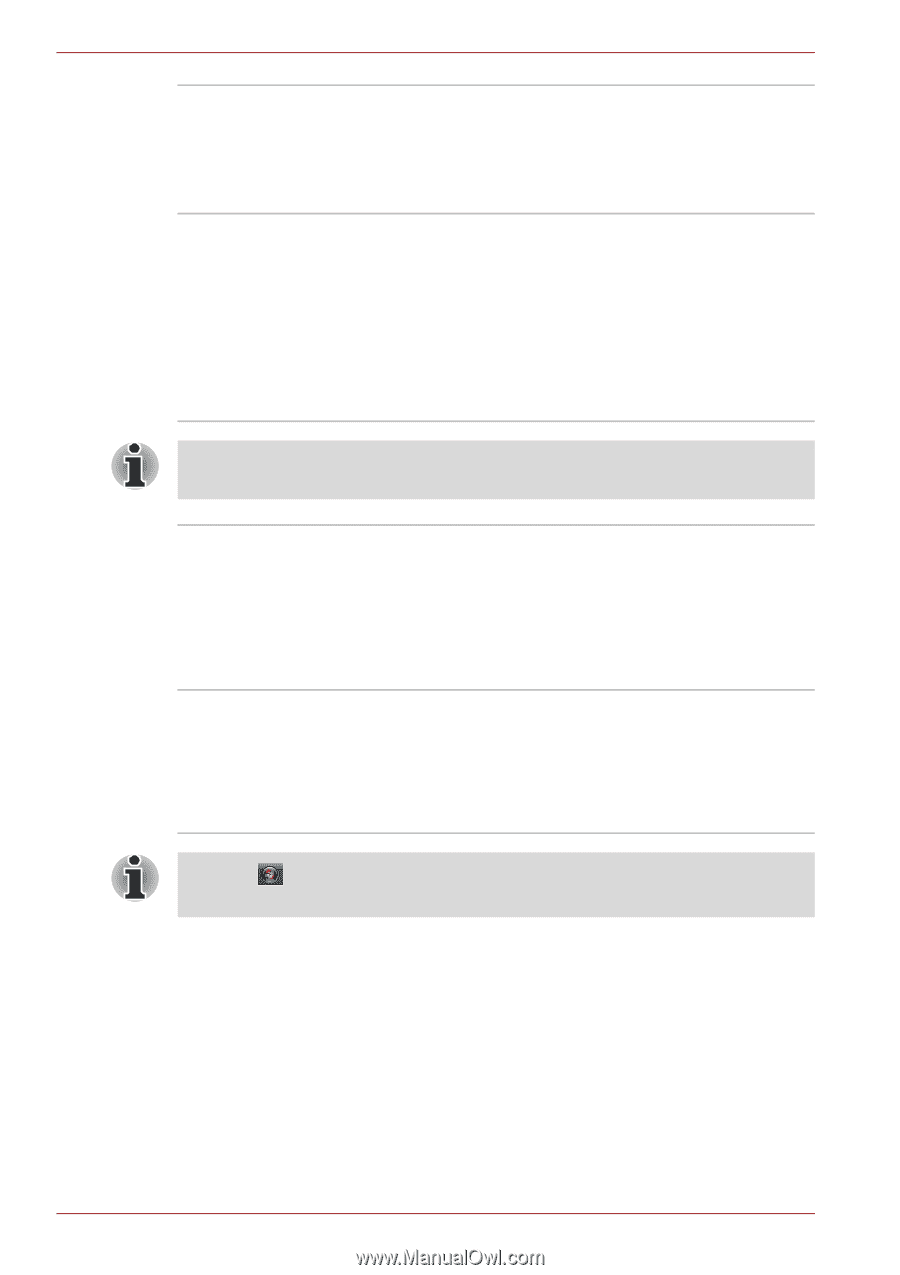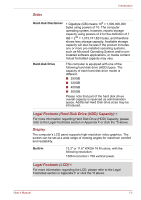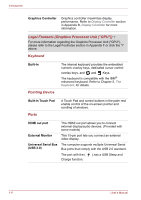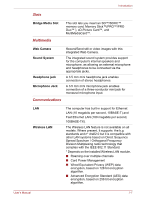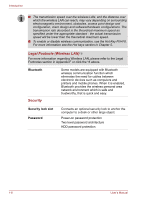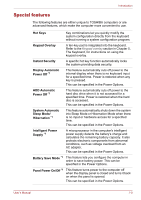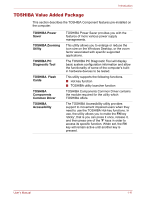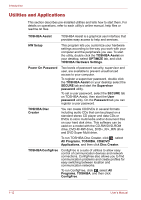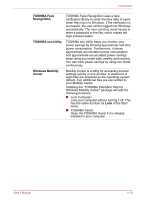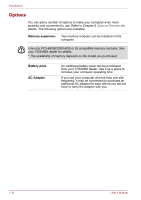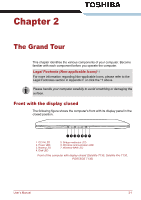Toshiba Satellite T110 PST1AC-006006 Users Manual Canada; English - Page 30
Low Battery, Automatic, Hibernation, TOSHIBA HDD, Protection, Hibernation Mode, Sleep Mode
 |
View all Toshiba Satellite T110 PST1AC-006006 manuals
Add to My Manuals
Save this manual to your list of manuals |
Page 30 highlights
Introduction Low Battery Automatic Hibernation *1 TOSHIBA HDD Protection When battery power is exhausted to the point that computer operation cannot be continued, the system automatically enters Hibernation Mode and shuts down. This can be specified in the Power Options. This feature uses the acceleration sensor built in the computer to detect vibration, falls and shocks, and automatically moves the hard disk drive's read/write head to a safe position in order to reduce the risk of damage that could be caused by head-to-disk contact. Refer to the Using the Hard Disk Drive (HDD) Protection section in Chapter 4, Operating Basics, for more details. The TOSHIBA HDD Protection function does not guarantee that the hard disk drive will not be damaged. Hibernation Mode Sleep Mode This feature lets you turn off the power without exiting from your software. The contents of main memory are saved to the hard disk so that when you turn on the power again, you can continue working right where you left off. Refer to the Turning off the power section in Chapter 3, Getting Started, for details. If you have to interrupt your work, you can turn off the power without exiting from your software. Data is maintained in the computer's main memory so that when you turn on the power again, you can continue working right where you left off. *1 Click , Control Panel, System and Security, and then click Power Options. 1-10 User's Manual