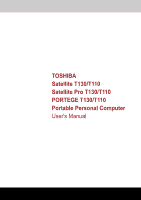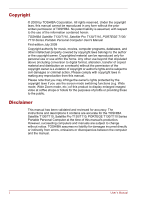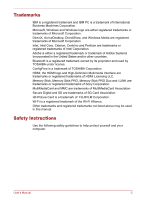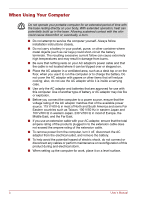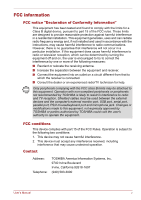Toshiba Satellite T110 PST1LA Users Manual AU/NZ
Toshiba Satellite T110 PST1LA Manual
 |
View all Toshiba Satellite T110 PST1LA manuals
Add to My Manuals
Save this manual to your list of manuals |
Toshiba Satellite T110 PST1LA manual content summary:
- Toshiba Satellite T110 PST1LA | Users Manual AU/NZ - Page 1
TOSHIBA Satellite T130/T110 Satellite Pro T130/T110 PORTEGE T130/T110 Portable Personal Computer User's Manual - Toshiba Satellite T110 PST1LA | Users Manual AU/NZ - Page 2
/ video at coffee shops or hotels for the purposes of profits or providing these to the public. Disclaimer This manual has been validated and reviewed for accuracy. The instructions and descriptions it contains are accurate for the TOSHIBA Satellite T130/T110, Satellite Pro T130/T110, PORTEGE T130 - Toshiba Satellite T110 PST1LA | Users Manual AU/NZ - Page 3
FUJIFILM Corporation. Wi-Fi is a registered trademark of the Wi-Fi Alliance. Other trademarks and registered trademarks not listed above may be used in this manual. Safety Instructions Use the following safety guidelines to help protect yourself and your computer. User - Toshiba Satellite T110 PST1LA | Users Manual AU/NZ - Page 4
the skin could cause discomfort or, eventually, a burn. ■ Do not attempt to service the computer yourself. Always follow installation instructions closely. ■ Do not carry a battery in your pocket, purse, or other container up the computer for work, place it on a level surface. iv User's Manual - Toshiba Satellite T110 PST1LA | Users Manual AU/NZ - Page 5
can radiate radio frequency energy and, if not installed and used in accordance with the instructions, may cause harmful interference to radio communications. However, there is no guarantee that interference , Inc. 9740 Irvine Boulevard Irvine, California 92618-1697 (949) 583-3000 User's Manual v - Toshiba Satellite T110 PST1LA | Users Manual AU/NZ - Page 6
is TOSHIBA Europe, Hammfelddamm 8, 41460 Neuss, Germany. Regulatory and agency labels may be located computer bottom or under battery. VCCI Class B Information VCCI-B vi User's Manual - Toshiba Satellite T110 PST1LA | Users Manual AU/NZ - Page 7
city office or the shop where you purchased the product. These symbols may not stick depending on the country and region where you purchased. User's Manual vii - Toshiba Satellite T110 PST1LA | Users Manual AU/NZ - Page 8
space each year. Visit http://www.energystar.gov or http://www.energystar.gov/power management for more information regarding the ENERGY STAR Program. viii User's Manual - Toshiba Satellite T110 PST1LA | Users Manual AU/NZ - Page 9
the vicinity of the leak. ■ Use only the power cord indicated in this manual. ■ Replace only with the same or equivalent type battery recommended by the manufacturer. ■ Dispose of used batteries according to the manufacturer's instructions. Use only the battery pack that came with the computer or an - Toshiba Satellite T110 PST1LA | Users Manual AU/NZ - Page 10
or damage to the computer. Be certain to read the general precautions below and to note the cautions included in the text of the manual. Provide adequate ventilation ■ Always make sure your computer and AC adaptor have adequate ventilation and are protected from overheating when the power is turned - Toshiba Satellite T110 PST1LA | Users Manual AU/NZ - Page 11
Liquids and corrosive chemicals. Stress injury Carefully read the Instruction Manual for Safety and Comfort. It contains information on the prevention been used for a long time, avoid direct contact with the metal plate supporting the various interface ports as this can become hot. ■ The surface of - Toshiba Satellite T110 PST1LA | Users Manual AU/NZ - Page 12
impaired in any way, but it is recommended that a minimum distance of 30cm is maintained between the computer and a mobile phone that is in use. Instruction Manual for Safety and Comfort All important information on the safe and proper use of this computer is described in the enclosed - Toshiba Satellite T110 PST1LA | Users Manual AU/NZ - Page 13
Table of Contents Preface Manual contents xxi Conventions xxii Abbreviations xxii Icons xxii Keys xxii Key operation xxiii Display xxiii Messages xxiii Chapter Left side 2-3 Right side 2-5 Backside 2-7 Underside 2-7 Front with the display open 2-9 AC adaptor 2-12 User's Manual xv - Toshiba Satellite T110 PST1LA | Users Manual AU/NZ - Page 14
4-12 Starting the USB Sleep and Charge Utility 4-13 Enabling USB Sleep and Charge 4-13 Power supply mode settings 4-14 Battery Settings 4-14 xvi User's Manual - Toshiba Satellite T110 PST1LA | Users Manual AU/NZ - Page 15
pack 6-14 Starting the computer by password 6-14 Power-up modes 6-15 Hot keys 6-15 Panel power off/on 6-15 System Auto Off 6-15 User's Manual xvii - Toshiba Satellite T110 PST1LA | Users Manual AU/NZ - Page 16
monitor 8-10 Security lock 8-10 Chapter 9 Troubleshooting Problem solving process 9-1 Preliminary checklist 9-2 Analyzing the problem 9-2 Hardware and system checklist 9-3 System start on your Windows® 7 computer (available on certain models 9-15 TOSHIBA support 9-16 xviii User's Manual - Toshiba Satellite T110 PST1LA | Users Manual AU/NZ - Page 17
Appendix E TOSHIBA PC Health Monitor Starting the TOSHIBA PC Health Monitor E-2 If a TOSHIBA PC Health Monitor message is displayed E-2 Appendix F Legal Footnotes Glossary Index User's Manual xix - Toshiba Satellite T110 PST1LA | Users Manual AU/NZ - Page 18
basic operations and care, using optional devices and troubleshooting. If you are a new user of read Getting Started for step-by-step instructions on setting up your computer. If you be sure to read Chapter 8, Optional Devices. Manual contents This manual is composed of the following nine chapters, - Toshiba Satellite T110 PST1LA | Users Manual AU/NZ - Page 19
Basics, includes instructions on using the Devices, describes the optional hardware available. Chapter 9, Troubleshooting, provides helpful information on how to perform some you to the information contained in this manual. Conventions This manual uses the following formats to describe, identify - Toshiba Satellite T110 PST1LA | Users Manual AU/NZ - Page 20
face you see to the left. Messages Messages are used in this manual to bring important information to your attention. Each type of message is A caution informs you that improper use of equipment or failure to follow instructions may cause data loss or damage your equipment. Please read. A note - Toshiba Satellite T110 PST1LA | Users Manual AU/NZ - Page 21
This chapter provides an equipment checklist, and it identifies the computer's features, options and accessories. Some of the features described in this manual may not function properly if you use an operating system that was not pre-installed by TOSHIBA. Equipment checklist Carefully unpack your - Toshiba Satellite T110 PST1LA | Users Manual AU/NZ - Page 22
dependant on the model purchased. Documentation ■ Satellite T130/T110, Satellite Pro T130/T110, PORTEGE T130/T110 Series Personal Computer User Information Guide ■ Instruction Manual for Safety and Comfort If any of the items are missing or damaged, contact your dealer immediately. 1-2 User - Toshiba Satellite T110 PST1LA | Users Manual AU/NZ - Page 23
chipset models. Please visit your region's web site or refer to the catalog for the configuration details of the model that you have purchased. User's Manual 1-3 - Toshiba Satellite T110 PST1LA | Users Manual AU/NZ - Page 24
main system memory available for other computing activities. The amount of main system memory allocated to support graphics may vary depending on the graphics system, applications utilized, system memory size and other Refer to the AC adaptor section in Chapter 2, The Grand Tour. 1-4 User's Manual - Toshiba Satellite T110 PST1LA | Users Manual AU/NZ - Page 25
to the Legal Footnotes section in Appendix F or click the *5 above. Display The computer's LCD panel supports high-resolution video graphics. The screen can be set at a wide range of viewing angles for maximum the Legal Footnotes section in Appendix F or click the *6 above. User's Manual 1-5 - Toshiba Satellite T110 PST1LA | Users Manual AU/NZ - Page 26
(Provided with some models) External Monitor This 15-pin port lets you connect an external video display. Universal Serial Bus The computer supports multiple Universal Serial (USB 2.0) Bus ports that comply with the USB 2.0 standard. The port with the ( Charge function. ) has a USB Sleep and - Toshiba Satellite T110 PST1LA | Users Manual AU/NZ - Page 27
mini jack for monaural microphone input. Communications LAN Wireless LAN The computer has built-in support for Ethernet LAN (10 megabits per second, 10BASE-T) and Fast Ethernet LAN (100 megabits Encryption Standard (AES) data encryption, based on 256 bit encryption algorithm. User's Manual 1-7 - Toshiba Satellite T110 PST1LA | Users Manual AU/NZ - Page 28
optional security lock to anchor the computer to a desk or other large object. Power-on password protection Two level password architecture HDD password protection 1-8 User's Manual - Toshiba Satellite T110 PST1LA | Users Manual AU/NZ - Page 29
integrated into the keyboard. Refer to the Keypad overlay section in Chapter 5, The Keyboard, for instructions on using the keypad overlay. Instant Security A specific hot key function automatically locks the system panel is opened. This can be specified in the Power Options. User's Manual 1-9 - Toshiba Satellite T110 PST1LA | Users Manual AU/NZ - Page 30
the power again, you can continue working right where you left off. *1 Click , Control Panel, System and Security, and then click Power Options. 1-10 User's Manual - Toshiba Satellite T110 PST1LA | Users Manual AU/NZ - Page 31
or reduce the icon size on the Windows Desktop, or the zoom factor associated with specific supported applications. The TOSHIBA PC Diagnostic Tool will display basic system configuration information and allow the set, the FN key will remain active until another key is pressed. User's Manual 1-11 - Toshiba Satellite T110 PST1LA | Users Manual AU/NZ - Page 32
operations, refer to each utility's online manual, help files or readme.txt files. TOSHIBA user interface that provides easy access to help and services. HW Setup This program lets you customize your also allows you to find communication problems and create profiles for easy switching between - Toshiba Satellite T110 PST1LA | Users Manual AU/NZ - Page 33
has the same function as Lock of the Start menu. ■ TOSHIBA Assist: Open the TOSHIBA Assist if it is already installed in your computer. User's Manual 1-13 - Toshiba Satellite T110 PST1LA | Users Manual AU/NZ - Page 34
may be convenient to purchase an additional AC adaptor for each site so you will not have to carry the adaptor with you. 1-14 User's Manual - Toshiba Satellite T110 PST1LA | Users Manual AU/NZ - Page 35
5. Bridge media slot LED 6. Wireless communication LED 7. Wireless WAN LED Front of the computer with display closed (Satellite T130, Satellite Pro T130, PORTEGE T130) User's Manual 2-1 - Toshiba Satellite T110 PST1LA | Users Manual AU/NZ - Page 36
status of the Wireless WAN function. A Wireless WAN module must be installed to use this function. Some models are equipped with a Wireless WAN module. 2-2 User's Manual - Toshiba Satellite T110 PST1LA | Users Manual AU/NZ - Page 37
) Security Lock A security cable attaches to this port. The optional security cable anchors your computer to a desk or other large object to deter theft. User's Manual 2-3 - Toshiba Satellite T110 PST1LA | Users Manual AU/NZ - Page 38
clips, out of the USB connectors. Foreign metal objects can create a short circuit, which can cause damage and fire, possibly resulting in serious injury. 2-4 User's Manual - Toshiba Satellite T110 PST1LA | Users Manual AU/NZ - Page 39
The right side of the computer (Satellite T110, Satellite Pro T110, PORTEGE T110) Bridge Media Slot Supports SD™/SDHC™ memory card, Memory Stick™(PRO™/PRO Duo™), xD-Picture Card™, and MultiMediaCard™. Keep foreign cause damage and fire, possibly resulting in serious injury. User's Manual 2-5 - Toshiba Satellite T110 PST1LA | Users Manual AU/NZ - Page 40
resulting in serious injury. LAN Jack This jack lets you connect to a LAN. The adaptor has built-in support for Ethernet LAN (10 megabits per second, 10BASE-T) and Fast Ethernet LAN (100 megabits per second, 100BASE-TX using the wrong AC adaptor can cause damage to the computer. 2-6 User's Manual - Toshiba Satellite T110 PST1LA | Users Manual AU/NZ - Page 41
damage. 3 4 2 1 1. Memory Module Cover 2. Battery Lock 3. Battery Pack 5 4. Battery Release Latch 5. Speakers The underside of the computer (Satellite T130, Satellite Pro T130, PORTEGE T130) User's Manual 2-7 - Toshiba Satellite T110 PST1LA | Users Manual AU/NZ - Page 42
-Up Modes. The speakers emit sound generated by your software as well as audio alarms, such as low battery condition, generated by the system. 2-8 User's Manual - Toshiba Satellite T110 PST1LA | Users Manual AU/NZ - Page 43
Antennas (Not shown) 9. LCD Sensor switch (Not Shown) The front of the computer with the display open (Satellite T130, Satellite Pro T130, PORTEGE T130) User's Manual 2-9 - Toshiba Satellite T110 PST1LA | Users Manual AU/NZ - Page 44
. Take your picture or send your image to web contacts. A built-in microphone allows you to import and record sounds for your application 2-10 User's Manual - Toshiba Satellite T110 PST1LA | Users Manual AU/NZ - Page 45
. Some computers in this series are equipped with the Wireless LAN antenna. Some computers in this series are equipped with the Wireless WAN antenna. User's Manual 2-11 - Toshiba Satellite T110 PST1LA | Users Manual AU/NZ - Page 46
damage to the computer possibly resulting in serious injury. TOSHIBA assumes no liability for any damage caused by use of an incompatible adaptor. 2-12 User's Manual - Toshiba Satellite T110 PST1LA | Users Manual AU/NZ - Page 47
information to get you started using your computer. It covers the following topics: Be sure also to read the Instruction Manual for Safety and Comfort. This guide, which is included with the computer, explains product liability. ■ Connecting the AC adaptor ■ Opening the display ■ Turning on the - Toshiba Satellite T110 PST1LA | Users Manual AU/NZ - Page 48
the computer, always follow the steps in the exact order as described in the User's Manual. Connecting the power cable to a live electrical outlet should be the last step otherwise to heat damage. Refer to the enclosed Instruction Manual for Safety and Comfort for detailed precautions and handling - Toshiba Satellite T110 PST1LA | Users Manual AU/NZ - Page 49
the computer 3. Plug the power cord into a live wall outlet - the Battery and DC IN indicators on the front of the computer should glow. User's Manual 3-3 - Toshiba Satellite T110 PST1LA | Users Manual AU/NZ - Page 50
. Use reasonable care when opening and closing the display panel. Opening it vigorously or slamming it shut could damage the computer. Opening the display 3-4 User's Manual - Toshiba Satellite T110 PST1LA | Users Manual AU/NZ - Page 51
to the section Windows® 7 setup. ■ Volume cannot be adjusted during Windows Setup. Press and hold the computer's power button for two or three seconds. User's Manual 3-5 - Toshiba Satellite T110 PST1LA | Users Manual AU/NZ - Page 52
on the power Windows® 7 setup The Windows® 7 Startup Screen will be the first screen displayed when you turn on the power. Follow the on-screen instructions on each screen in order to properly install the operating system. When it is displayed, be sure to read the Software License Terms carefully - Toshiba Satellite T110 PST1LA | Users Manual AU/NZ - Page 53
system to reactivate and run pre-programmed tasks or preserve unsaved data, which could interfere with aviation or other systems, possibly causing serious injury. User's Manual 3-7 - Toshiba Satellite T110 PST1LA | Users Manual AU/NZ - Page 54
left when you shut down the computer. You can also enable Sleep Mode by pressing FN + F3. Refer to Chapter 5, The Keyboard, for details. 3-8 User's Manual - Toshiba Satellite T110 PST1LA | Users Manual AU/NZ - Page 55
the contents of memory to the HDD. However, for safety sake, it is best to save your data manually. ■ Data will be lost if you remove the battery or disconnect the AC adaptor before the save is completed steps below. Click , click arrow button and select Hibernate from the menu. User's Manual 3-9 - Toshiba Satellite T110 PST1LA | Users Manual AU/NZ - Page 56
seconds. Once the computer has turned itself off, wait between ten and fifteen seconds before turning it on again with the power button. 3-10 User's Manual - Toshiba Satellite T110 PST1LA | Users Manual AU/NZ - Page 57
. You can see the more information about "Startup Repair" in "Windows Help and Support" content. The System Recovery Options can also be run manually to repair problems. The procedure is as follows. Follow the instructions shown on the onscreen menu. 1. Turn off the computer. 2. Turn on the power - Toshiba Satellite T110 PST1LA | Users Manual AU/NZ - Page 58
and DVD+RW. Some media may not be compatible with the Optical Drive of your computer. Please verify your Optical Drive supports the blank media you choose. 3. Turn on your computer to open Windows® 7. 4. Insert the (first) blank to copy to the media then click the Create button. 3-12 User's Manual - Toshiba Satellite T110 PST1LA | Users Manual AU/NZ - Page 59
not change, delete or add partitions in a manner other than specified in the manual. Otherwise, space for software may be destroyed. In addition, if you use on the keyboard. 3. A menu appears. Follow the on-screen instructions. You can not use System Recovery Options if restoring the pre-installed - Toshiba Satellite T110 PST1LA | Users Manual AU/NZ - Page 60
in the display menu. For details, refer to the Boot Priority section in Chapter 7, HW Setup. 4. A menu appears. Follow the on-screen instructions. When drivers/utilities are installed, you can setup the respective drivers/ utilities from following place. To open the setup files, Click Start Æ All - Toshiba Satellite T110 PST1LA | Users Manual AU/NZ - Page 61
text or graphics designated by the pointer. Press the right button to display a menu or other function depending on the software you are using. User's Manual 4-1 - Toshiba Satellite T110 PST1LA | Users Manual AU/NZ - Page 62
-run when Windows starts. Please unstick the protective plastic-film before using the Web Camera. 3 1 2 1. Web Camera Lens 2. Web Camera LED 3. Built-in microphone 4-2 User's Manual - Toshiba Satellite T110 PST1LA | Users Manual AU/NZ - Page 63
Settings Open Capture Settings dialog box. Chooses from the Basic tab to select photo and video saving location, select Capture Format and Video Quality. User's Manual 4-3 - Toshiba Satellite T110 PST1LA | Users Manual AU/NZ - Page 64
a logged-in user whose face has not been registered. ■ The Management screen is displayed for a logged-in user whose face has already been registered. 4-4 User's Manual - Toshiba Satellite T110 PST1LA | Users Manual AU/NZ - Page 65
Now take a picture while moving your neck down and up. ■ Click the Back button to practice the guide once more. 6. Click the Next button to start image-capturing process. Adjust the position of your face is displayed. 2. Select a user which is deleted in the Management screen. User's Manual 4-5 - Toshiba Satellite T110 PST1LA | Users Manual AU/NZ - Page 66
face recognition. 4. The Select Account screen will be displayed. 5. Select the account, and click the arrow button. 6. "Please face the camera" will be displayed. 4-6 User's Manual - Toshiba Satellite T110 PST1LA | Users Manual AU/NZ - Page 67
record monaural sounds into your applications. It can also be used to issue voice commands to applications that support such functions. (Built-in microphone is provided with some models) Since your computer has a built- up with the "Disc Backup" function of TOSHIBA Disc Creator. User's Manual 4-7 - Toshiba Satellite T110 PST1LA | Users Manual AU/NZ - Page 68
Service Pack 2 or later to read it. Some optical media drives cannot read added data regardless of the operating system. ■ TOSHIBA Disc Creator does not support be sure the source drive supports recording to DVD-R/-RW or DVD+R/+RW discs. If the source drive does not support recording to DVD-R/-RW or - Toshiba Satellite T110 PST1LA | Users Manual AU/NZ - Page 69
medical device operation, possibly resulting in serious injury. Follow the instruction of your medical device when using any Wi-Fi or Bluetooth sure to use new network name. Wireless LAN The Wireless LAN supports the b, g standards and n* draft2.0 but it is compatible Chapter 5. User's Manual 4-9 - Toshiba Satellite T110 PST1LA | Users Manual AU/NZ - Page 70
cannot use on this Bluetooth Stack. 2. Multi User: On Windows® 7, the use of Bluetooth is not supported in a multi-user environment. This means that, when you use Bluetooth, other users logged onto the same are sent or received when wireless communication is turned off. 4-10 User's Manual - Toshiba Satellite T110 PST1LA | Users Manual AU/NZ - Page 71
Network adaptor, then click the Enable button in the tool bar. LAN The computer has built-in support for Ethernet LAN (10 megabits per second, 10BASE-T), Fast Ethernet LAN (100 megabits per second, 100BASE per second, 10BASE-T), you can connect with a CAT3 or higher cable. User's Manual 4-11 - Toshiba Satellite T110 PST1LA | Users Manual AU/NZ - Page 72
the USB port even when the power of the computer is turned OFF. "Power OFF" includes standby mode, hibernation mode or shutdown state. 4-12 User's Manual - Toshiba Satellite T110 PST1LA | Users Manual AU/NZ - Page 73
Operating Basics This function can only be used for ports that support the USB Sleep and Charge function (hereinafter called "compatible ports"). Compatible ports are USB ports that have the ( This utility can be used to enable and disable the USB Sleep and Charge function. User's Manual 4-13 - Toshiba Satellite T110 PST1LA | Users Manual AU/NZ - Page 74
the utility to only charge when the AC adaptor is connected. Cleaning the computer To help ensure long, trouble-free operation, keep the computer free of dust and use care with liquids around the computer. ■ Be careful cleaner. Refer to Chapter 2, The Grand Tour, Left side. 4-14 User's Manual - Toshiba Satellite T110 PST1LA | Users Manual AU/NZ - Page 75
simple precautions taken when moving the computer will help ensure trouble-free operation. ■ Before moving the computer, it recommends power cable and wait until the PC cools down. Failure to follow this instruction could result in minor injury. ■ Always turn off the power when you move Manual 4-15 - Toshiba Satellite T110 PST1LA | Users Manual AU/NZ - Page 76
with the AC power (desktop) or with batteries (handheld or mobile usage), the detection level automatically switches according to the power connection mode. 4-16 User's Manual - Toshiba Satellite T110 PST1LA | Users Manual AU/NZ - Page 77
Mode, recovering from Hibernation Mode, or powered off. Be sure to not subject the computer to vibration or impact while the function is disabled. User's Manual 4-17 - Toshiba Satellite T110 PST1LA | Users Manual AU/NZ - Page 78
have special computer functions. Never remove the key caps on your keyboard. Doing so could cause damage to the parts under the key caps. User's Manual 5-1 - Toshiba Satellite T110 PST1LA | Users Manual AU/NZ - Page 79
to use keys that the keyboard does not have. Pressing the FN key and one of the following keys simulates the enhanced keyboard's functions. 5-2 User's Manual - Toshiba Satellite T110 PST1LA | Users Manual AU/NZ - Page 80
device. To use a simultaneous mode, you must set the resolution of the internal display panel to match the resolution of the external display device. User's Manual 5-3 - Toshiba Satellite T110 PST1LA | Users Manual AU/NZ - Page 81
function. + Zoom: Changes the display resolution. + TOSHIBA Zooming Utility (reduce): Reduces the icon size on the desktop or the font size within one of the supported application windows. 5-4 User's Manual - Toshiba Satellite T110 PST1LA | Users Manual AU/NZ - Page 82
TOSHIBA Zooming Utility (enlarge): Increases the icon size on the desktop or the font size within one of the supported application windows. + Volume down: Pressing FN + 3 to decrease the volume in increment. + Volume up: key has the same function as the secondary mouse button. User's Manual 5-5 - Toshiba Satellite T110 PST1LA | Users Manual AU/NZ - Page 83
numeric characters by using the keys. You are able to press FN + F11 again to turn off this overlay function. The numeric keypad overlay 5-6 User's Manual - Toshiba Satellite T110 PST1LA | Users Manual AU/NZ - Page 84
: 1. Hold down ALT + FN. 2. Using the overlay keys, type the ASCII code. 3. Release ALT + FN, and the ASCII character appears on the display screen. User's Manual 5-7 - Toshiba Satellite T110 PST1LA | Users Manual AU/NZ - Page 85
: Battery amber • Operates • No charge • LED: Battery off Power off (no operation) • LED: Battery green • Charge • LED: Battery amber • No charge • LED: Battery off User's Manual 6-1 - Toshiba Satellite T110 PST1LA | Users Manual AU/NZ - Page 86
will go out. When the battery's temperature falls to a normal range, charge will resume. This occurs whether the computer's power is on or off. 6-2 User's Manual - Toshiba Satellite T110 PST1LA | Users Manual AU/NZ - Page 87
Battery pack When the AC adaptor is not connected, the computer's main power source is a removable lithium ion battery pack, also referred to in this manual as the main battery. You can purchase additional battery packs for extended use of the computer away from an AC power source. Before you remove - Toshiba Satellite T110 PST1LA | Users Manual AU/NZ - Page 88
and should be replaced only by your dealer or by a TOSHIBA service representative. The battery can explode if not properly replaced, used, that the Real Time Clock battery is charged. Refer to Chapter 9 Troubleshooting, for details. The charge in the RTC battery is getting low or 6-4 User's Manual - Toshiba Satellite T110 PST1LA | Users Manual AU/NZ - Page 89
Power and Power-Up Modes Press ENTER key. BIOS setup will terminate and the computer will be rebooted. After configuring the date and time it is recommended that you switch the computer on and then leave it in this state so that the Real Time Clock battery can be charged. User's Manual 6-5 - Toshiba Satellite T110 PST1LA | Users Manual AU/NZ - Page 90
as a longer life for your battery pack. Follow the instructions in this section carefully to ensure safe operation and maximum to charge the battery pack in any manner other than that described in the User's manual. Never connect the battery pack to a plug socket or to an automobile's cigarette - Toshiba Satellite T110 PST1LA | Users Manual AU/NZ - Page 91
heat, discoloration or deformation. Never use the computer again until it has been checked by a TOSHIBA service provider. It might generate smoke or fire, or the battery pack might rupture. 3. Make sure pack performance might deteriorate and the battery life might be shortened. User's Manual 6-7 - Toshiba Satellite T110 PST1LA | Users Manual AU/NZ - Page 92
the computer connected to an AC power source to charge the battery pack. Never attempt to charge the battery pack with any other charger. 6-8 User's Manual - Toshiba Satellite T110 PST1LA | Users Manual AU/NZ - Page 93
Power and Power-Up Modes Time Refer to User Information Guide about Charging time. The charging time when the computer is on is affected by ambient temperature, the a month, run the computer on battery power until the battery is fully discharged, then recharge the battery. User's Manual 6-9 - Toshiba Satellite T110 PST1LA | Users Manual AU/NZ - Page 94
of the battery terminals. Make sure the battery terminals stay clean by wiping them with a clean dry cloth before installing the battery pack. 6-10 User's Manual - Toshiba Satellite T110 PST1LA | Users Manual AU/NZ - Page 95
Power and Power-Up Modes Retaining data with power off Refer to User Information Guide about Retaining time. Extending battery life To maximize the life of your battery pack: ■ At least once battery pack. ■ Store spare battery packs in a cool dry place out of direct sunlight. User's Manual 6-11 - Toshiba Satellite T110 PST1LA | Users Manual AU/NZ - Page 96
holding the computer or the battery pack might fall out due to the unintentional release of the battery release latch and cause injuries. 6-12 User's Manual - Toshiba Satellite T110 PST1LA | Users Manual AU/NZ - Page 97
lock into its unlock position - then slide the battery pack out of the computer. 2 3 1 1. Battery Lock 2. Battery 3. Battery Release Latch Releasing the battery pack User's Manual 6-13 - Toshiba Satellite T110 PST1LA | Users Manual AU/NZ - Page 98
incorrectly three times in a row, the computer shuts off. In this case, you must turn the computer back on to retry password entry. 6-14 User's Manual - Toshiba Satellite T110 PST1LA | Users Manual AU/NZ - Page 99
the system off automatically if it is not used for a set duration. The system shuts down in Sleep Mode or Hibernation Mode in Windows®. User's Manual 6-15 - Toshiba Satellite T110 PST1LA | Users Manual AU/NZ - Page 100
: Default About Return all HW Setup values to the factory settings. Display the HW Setup version. Setup This field displays BIOS Version and date. User's Manual 7-1 - Toshiba Satellite T110 PST1LA | Users Manual AU/NZ - Page 101
Registered Registered Un-registers an existing password Register a new password by following the on screen instructions Owner String This blank field is used to display a message when the password field is /lower cursor keys to highlight the boot device you want and apply. 7-2 User's Manual - Toshiba Satellite T110 PST1LA | Users Manual AU/NZ - Page 102
this option to enable or disable Legacy USB support. If your operating system does not support USB, you can still use a USB mouse, keyboard, and FDD by setting the Legacy USB Support to enable. LAN Wake-up on LAN Built-in LAN function (Default). Disables Built-in LAN function. User's Manual 7-3 - Toshiba Satellite T110 PST1LA | Users Manual AU/NZ - Page 103
HW Setup To access BIOS setup menu, press F2 when booting up the computer. 7-4 User's Manual - Toshiba Satellite T110 PST1LA | Users Manual AU/NZ - Page 104
PRO Duo) ■ xD-Picture Card™ ■ MultiMediaCard™ ■ Additional memory module Power devices ■ Additional battery pack ■ Additional AC adaptor Peripheral devices ■ External monitor Other ■ Security lock User's Manual 8-1 - Toshiba Satellite T110 PST1LA | Users Manual AU/NZ - Page 105
try to force the card into the slot. ■ For more details on using memory cards, see manuals accompanying the cards. ■ The slot does not support Magic Gate functions. ■ The Logo of SD memory card is . ■ The Logo of SDHC to guarantee that all memory media will operate properly. 8-2 User's Manual - Toshiba Satellite T110 PST1LA | Users Manual AU/NZ - Page 106
of card at a time. Do not attempt to install more than one card as you risk damaging either the cards themselves or the computer. User's Manual 8-3 - Toshiba Satellite T110 PST1LA | Users Manual AU/NZ - Page 107
card and remove it. Removing a memory card (Satellite T130, Satellite Pro T130, PORTEGE T130) Removing a memory card (Satellite T110, Satellite Pro T110, PORTEGE T110) 8-4 User's Manual - Toshiba Satellite T110 PST1LA | Users Manual AU/NZ - Page 108
using a memory card, return it to its case. 8. Do not touch the metal part or expose it to liquids or let it get dirty. User's Manual 8-5 - Toshiba Satellite T110 PST1LA | Users Manual AU/NZ - Page 109
Mode. ■ When incorrect memory is inserted, please refer to Memory expansion section in Chapter 9, Troubleshooting, for details. ■ Expansion memory is a precision electronic component that may be fatally damaged by your fingernail or a thin object under the cover and lift it off. 8-6 User's Manual - Toshiba Satellite T110 PST1LA | Users Manual AU/NZ - Page 110
touch the connectors on the memory module or on the computer. Debris on the connectors may cause memory access problems. Slot A is reserved for main memory. Use slot B for expanded memory. If only one card is module. 2 1 1. Slot A 2. Slot B Installing the memory module User's Manual 8-7 - Toshiba Satellite T110 PST1LA | Users Manual AU/NZ - Page 111
touch any of them. ■ Do not touch the connectors on the memory module or on the computer. Debris on the connectors may cause memory access problems. 8-8 User's Manual - Toshiba Satellite T110 PST1LA | Users Manual AU/NZ - Page 112
sites such as your home and office, purchasing an AC adaptor for each location will reduce the weight and bulk of your carrying load. User's Manual 8-9 - Toshiba Satellite T110 PST1LA | Users Manual AU/NZ - Page 113
connected to the external monitor port on the computer. Refer to Appendix B, Display Controller. The computer supports several video modes. To connect a monitor, follow the steps below. 1. Turn the computer off. holes for the security lock and attach the lock. 8-10 Security lock User's Manual - Toshiba Satellite T110 PST1LA | Users Manual AU/NZ - Page 114
attached, print a copy of the screen using PrtSc. The questions and procedures offered in this chapter are meant as a guide, they are not definitive problem solving techniques. Many problems can be solved simply, but a few may require help from your dealer. If you find you need to consult your - Toshiba Satellite T110 PST1LA | Users Manual AU/NZ - Page 115
Troubleshooting Preliminary checklist Consider the simplest solution first. The items in this checklist are easy to fix and yet can cause what appears to be a serious problem. ■ Make sure you turn on all peripheral Record your observations so you can describe them to your dealer. 9-2 User's Manual - Toshiba Satellite T110 PST1LA | Users Manual AU/NZ - Page 116
Troubleshooting Software Hardware The problems may be caused by your software or disc. If you cannot load a software package, the media may be damaged or -up When the computer does not start properly, check the following items: ■ Self Test ■ Power Sources ■ Power-on Password User's Manual 9-3 - Toshiba Satellite T110 PST1LA | Users Manual AU/NZ - Page 117
Troubleshooting Self test When the computer starts up, the and any one could affect apparent power problems. This section provides checklists for AC power and the battery. If you cannot resolve a problem after following them, the cause could lie down quickly contact your dealer. 9-4 User's Manual - Toshiba Satellite T110 PST1LA | Users Manual AU/NZ - Page 118
Troubleshooting AC power If you have trouble turning on the computer with the AC adaptor connected, check the Battery indicator. Refer to Chapter 6, Power and Power-Up Modes for more information. Problem AC adaptor , it will not charge properly. Let it reach room temperature. User's Manual 9-5 - Toshiba Satellite T110 PST1LA | Users Manual AU/NZ - Page 119
Troubleshooting Problem Procedure Unplug the AC adaptor and remove the battery to make sure the terminals are clean. If necessary wipe them with deletion procedures include: ■ Selecting Delete for a target file ■ Putting files in the Recycle Bin and emptying the Recycle Bin 9-6 User's Manual - Toshiba Satellite T110 PST1LA | Users Manual AU/NZ - Page 120
Troubleshooting ■ Reformatting the media ■ Reinstalling an to overwrite all data ■ Take the hard disk drive to a professional deletion service Real Time Clock Problem The BIOS setting and system date/time are lost. Procedure Charge in the RTC the keyboard, consult your dealer. User's Manual 9-7 - Toshiba Satellite T110 PST1LA | Users Manual AU/NZ - Page 121
Troubleshooting LCD panel Apparent LCD problems may be related to the computer's setup. Problem Procedure No display Press hot keys FN + F5 to change the display priority, to make sure it is not set for an external monitor. Problems of the model that you have purchased. 9-8 User's Manual - Toshiba Satellite T110 PST1LA | Users Manual AU/NZ - Page 122
Troubleshooting Hard disk drive Problem Procedure Computer does not boot There may be a problem with your operating from recovery partition." Simply follow the instructions in "Restoring the preinstall software from your creating Recovery Media" section in this manual. You will be directed to - Toshiba Satellite T110 PST1LA | Users Manual AU/NZ - Page 123
Troubleshooting Pointing device If you are using a USB mouse, also refer to the USB section in this chapter and to your mouse documentation. Touch Pad Problem tab. 3. Adjust the touch sensitivity under these tabs. USB mouse Problem Procedure On-screen pointer does The system might be busy. If - Toshiba Satellite T110 PST1LA | Users Manual AU/NZ - Page 124
Troubleshooting Problem Double-clicking does not work mouse documentation for instructions on cleaning. If problems persist, contact your dealer. USB Also refer to your USB device's documentation. Problem USB device does the drivers. If problems persist, contact your dealer. User's Manual 9-11 - Toshiba Satellite T110 PST1LA | Users Manual AU/NZ - Page 125
Troubleshooting USB Sleep and Charge function Problem Procedure I cannot use the "USB Sleep and Charge function". The setting of "USB Sleep and Charge function" may be disabled Sleep and Charge" check box to disable this function in the TOSHIBA USB Sleep and Charge Utility. 9-12 User's Manual - Toshiba Satellite T110 PST1LA | Users Manual AU/NZ - Page 126
Troubleshooting Problem Procedure External devices and Charge Utility, the "USB WakeUp function" does not work for ports that support the USB Sleep and Charge function. In that case, use an USB port that adaptor. 6. Turn on the power. If problems persist, contact your dealer. User's Manual 9-13 - Toshiba Satellite T110 PST1LA | Users Manual AU/NZ - Page 127
Troubleshooting Sound system Refer also to documentation for your audio devices. Problem Procedure No sound is heard Check the software volume settings. Make sure the headphone connection is secure. If problems Problem Monitor problems persist, contact your dealer. LAN Problem If problems - Toshiba Satellite T110 PST1LA | Users Manual AU/NZ - Page 128
Troubleshooting Problem Cannot access Wireless LAN Procedure Make sure the computer's wireless communication service is turned on. If problems persist, contact your LAN administrator. Bluetooth For more information on wireless communication, refer to Chapter 4, Operating Basics. Problem - Toshiba Satellite T110 PST1LA | Users Manual AU/NZ - Page 129
the documentation for software and peripheral devices. ■ If a problem occurs when you are running software applications, consult the software documentation for troubleshooting suggestions. Call the software company's technical support for assistance. ■ Consult the dealer you purchased your computer - Toshiba Satellite T110 PST1LA | Users Manual AU/NZ - Page 130
Troubleshooting Outside of Europe In Europe Australia TOSHIBA Australia Pty. Ltd. Information Systems Division Building C, 12-24 Talavera Rd, India The Rest of Europe TOSHIBA Europe (I.E.) GmbH Geschäftsbereich, Deutschland-Österreich Hammfelddamm 8, D-41460 Neuss, Germany User's Manual 9-17 - Toshiba Satellite T110 PST1LA | Users Manual AU/NZ - Page 131
appendix summarizes the computer's technical specifications. Physical Dimensions Refer to User Information Guide about Size. Environmental Requirements Operating Ambient temperature 5°C to 35°C Thermal gradient volts AC 50 or 60 hertz (cycles per second) 19 VDC 3.42 amperes User's Manual A-1 - Toshiba Satellite T110 PST1LA | Users Manual AU/NZ - Page 132
resolution and the maximum number of colors that can be displayed on screen. Software written for a given video mode will run on any computer that supports the mode. The computer's display controller supports all VGA modes, the most widely used industry standards. Some of display modes might not be - Toshiba Satellite T110 PST1LA | Users Manual AU/NZ - Page 133
the Wi-Fi Alliance. ■ Microsoft® Windows® Networking ■ CSMA/CA (Collision Avoidance) with Acknowledgement (ACK) The Wireless LAN feature is not available on all models. User's Manual C-1 - Toshiba Satellite T110 PST1LA | Users Manual AU/NZ - Page 134
-density materials. ■ Range is also impacted due to "obstacles" in the path of the radio that may either absorb or reflect the radio signal. C-2 User's Manual - Toshiba Satellite T110 PST1LA | Users Manual AU/NZ - Page 135
Subject to the radio regulations that apply in the countries/regions, your Wireless LAN card may support a different set of 2.4 GHz channels. Consult your Authorized Wireless LAN or TOSHIBA Sales office a different channel when configuring the Wireless LAN Access Point device. User's Manual C-3 - Toshiba Satellite T110 PST1LA | Users Manual AU/NZ - Page 136
: Denmark: Finland: France: Germany: OVE CEBEC DEMKO FIMKO LCIE VDE Italy: IMQ The Netherlands: KEMA Norway: NEMKO Sweden: SEMKO Switzerland: SEV United Kingdom: BSI User's Manual D-1 - Toshiba Satellite T110 PST1LA | Users Manual AU/NZ - Page 137
and Europe. USA United Kingdom UL approved Australia BS approved Europe AS approved Canada Approved by the appropriate agency China CSA approved CCC approved D-2 User's Manual - Toshiba Satellite T110 PST1LA | Users Manual AU/NZ - Page 138
Toshiba computer. It may also be used to help diagnose problems should the computer require service by Toshiba or Toshiba's authorized service providers. Additionally, Toshiba may also use this information for ■ The TOSHIBA PC Health Monitor software does not extend or modify User's Manual E-1 - Toshiba Satellite T110 PST1LA | Users Manual AU/NZ - Page 139
displayed A message will be displayed if any changes which may interfere with the operation of the program are detected. * If a message is displayed, follow the instructions displayed on screen. E-2 User's Manual - Toshiba Satellite T110 PST1LA | Users Manual AU/NZ - Page 140
show which Legal Footnotes description is related to TOSHIBA computers. Description(s) related to this computer are marked with a blue *XX in this manual. Clicking on *XX will display the related description. Non-applicable Icons*1 Certain computer chassis are designed to accommodate all possible - Toshiba Satellite T110 PST1LA | Users Manual AU/NZ - Page 141
restrictions in your product documentation. Contact TOSHIBA technical service and support, refer to TOSHIBA support section in Chapter 9 Troubleshooting for more information. 64-Bit Computing 64-bit 64-bit operating system can address 4GB or more of system memory. Appendix F-2 User's Manual - Toshiba Satellite T110 PST1LA | Users Manual AU/NZ - Page 142
applicable, Dedicated Video Memory, System Video Memory and Shared System Memory. Shared System Memory will vary depending on system memory size and other factors. User's Manual Appendix F-3 - Toshiba Satellite T110 PST1LA | Users Manual AU/NZ - Page 143
release version of the IEEE 802.11n specification and; may not be full compatible with, or support some feature (e.g., security) of, certain Wi-Fi equipment. Copy Protection Applicable copy protection standards included the power of the computer ON to change the device. Appendix F-4 User's Manual - Toshiba Satellite T110 PST1LA | Users Manual AU/NZ - Page 144
Glossary The terms in this glossary cover topics related to this manual. Alternate naming is included for reference. Abbreviations AACS: advanced access content system AC: disk drive HDCP: high-bandwidth digital content protection HDMI: high definition multimedia interface User's Manual Glossary-1 - Toshiba Satellite T110 PST1LA | Users Manual AU/NZ - Page 145
of forms, from a microprocessor to a simple connector: An intelligent adaptor (one that is capable of doing some processing) may also be called a controller. Glossary-2 User's Manual - Toshiba Satellite T110 PST1LA | Users Manual AU/NZ - Page 146
. boot: Short for bootstrap. A program that starts or restarts the computer. The program reads instructions from a storage device into the computer's memory. boot disk: See system disk. bootable disk: as a single unit; also the smallest addressable unit within the system. User's Manual Glossary-3 - Toshiba Satellite T110 PST1LA | Users Manual AU/NZ - Page 147
COM1, COM2, COM3 and COM4: The names assigned to the serial and communication ports. commands: Instructions you enter at the terminal keyboard that direct the actions of the computer or its peripheral devices. compatibility (of a system) which make up the whole (system). Glossary-4 User's Manual - Toshiba Satellite T110 PST1LA | Users Manual AU/NZ - Page 148
default: The parameter value automatically selected by the system when you or the program do not provide instructions. Also called a preset value. delete: To remove data from a disk or other data storage , LCD, or other image producing device used to view computer output. User's Manual Glossary-5 - Toshiba Satellite T110 PST1LA | Users Manual AU/NZ - Page 149
Glossary documentation: The set of manuals and/or other instructions written for the users of a computer are intended as a command to the modem. execute: To interpret and execute an instruction. F: fast infrared: An industry standard that enables cableless infrared serial data transfer at speeds - Toshiba Satellite T110 PST1LA | Users Manual AU/NZ - Page 150
sensor compares and analyzes the unique characteristics in a fingerprint. firmware: A set of instructions built into the hardware which controls and directs a microprocessor's activities. flash memory: that lets you set the parameters for various hardware components. I: User's Manual Glossary-7 - Toshiba Satellite T110 PST1LA | Users Manual AU/NZ - Page 151
such as digital video cameras. input: The data or instructions you provide to a computer, communication device or other and kilobyte. keyboard: An input device containing switches that are activated by manually pressing marked keys. Each keystroke activates a switch that transmits a specific - Toshiba Satellite T110 PST1LA | Users Manual AU/NZ - Page 152
called a screen. microprocessor: A hardware component contained in a single integrated circuit that carries out instructions. Also called the central processing unit (CPU), one of the main parts of the computer. mode numeric entry, or to control cursor and page movement. User's Manual Glossary-9 - Toshiba Satellite T110 PST1LA | Users Manual AU/NZ - Page 153
on the screen. port: The electrical connection through which the computer sends and receives data to and from devices or other computers. Glossary-10 User's Manual - Toshiba Satellite T110 PST1LA | Users Manual AU/NZ - Page 154
computer is receiving power. This type of memory is used to store your computer's BIOS, which is essential instructions the computer reads when you start it up. See also BIOS, memory. Compare RAM. S: S/P DIF: devices such as digital cameras and Personal Digital Assistants. User's Manual Glossary-11 - Toshiba Satellite T110 PST1LA | Users Manual AU/NZ - Page 155
that stands for Wireless Fidelity, and is another term for the communication protocol to permit an Ethernet connection using wireless communication components. Glossary-12 User's Manual - Toshiba Satellite T110 PST1LA | Users Manual AU/NZ - Page 156
Network (LAN) through wireless communication. Wireless WAN: Wide Area Network (WAN) through wireless communication. write protection: A method for protecting a floppy diskette from accidental erasure. User's Manual Glossary-13 - Toshiba Satellite T110 PST1LA | Users Manual AU/NZ - Page 157
(Wireless setting), 5-4 Fn + F9 (Touch Pad), 5-4 Fn Sticky key, 5-5 Function keys, 5-2 G Graphics controller, 1-6 H Hard disk drive, 1-5 automatic power off, 1-9 Hibernation, 1-10, 5-3 HW Setup, 1-12 User's Manual Index-1 - Toshiba Satellite T110 PST1LA | Users Manual AU/NZ - Page 158
, 3-7 system Auto Off, 6-15 turning off, 3-7 Power-up modes, 6-15 Problems AC power, 9-5 analyzing, 9-2 Battery, 9-5 Hard disk drive, 9-9 Hardware and system 10 Power, 9-4 Real Time Clock, 9-7 Self test, 9-4 Sound system, 9-14 Support from TOSHIBA, 9-16 System start-up, 9-3 USB, 9-11 Wireless LAN, 9- - Toshiba Satellite T110 PST1LA | Users Manual AU/NZ - Page 159
, 5-3 T TOSHIBA ConfigFree, 1-12 TOSHIBA Disc Creator, 1-12 Touch Pad, 1-6 using, 4-1 U USB, 1-6 V Video modes, B-1 Video RAM, 1-4 W Wireless communication switch, 4-10 indicator, 4-11 Wireless LAN, 1-7 using, 4-9 User's Manual Index-3
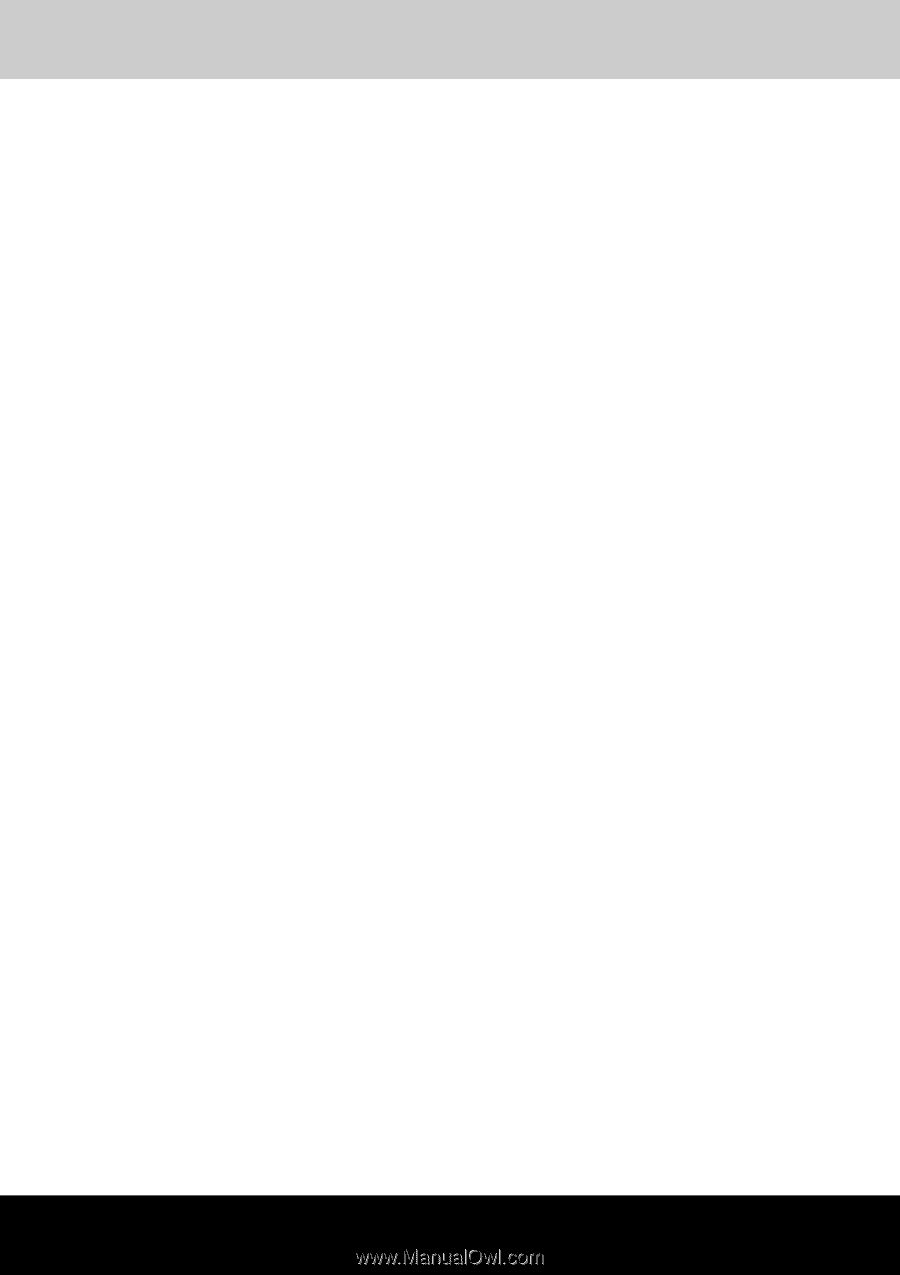
TOSHIBA
Satellite T130/T110
Satellite Pro T130/T110
PORTEGE T130/T110
Portable Personal Computer
User's Manual