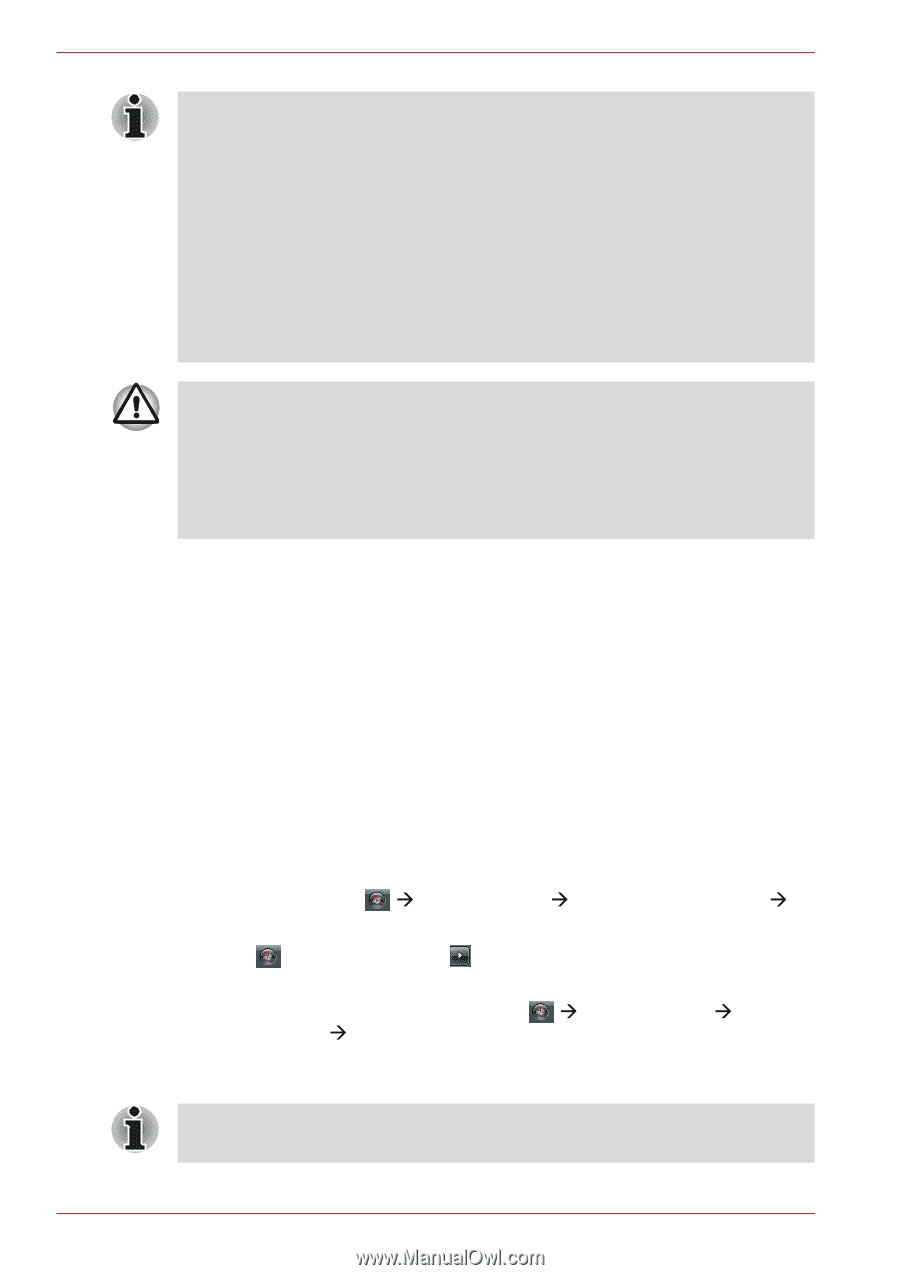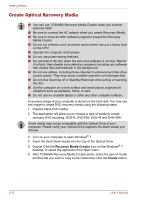Toshiba Satellite T110 PST1LA Users Manual AU/NZ - Page 54
Benefits of Sleep Mode, Entering Sleep Mode, Control Panel, System and Security, Power Options, Sleep
 |
View all Toshiba Satellite T110 PST1LA manuals
Add to My Manuals
Save this manual to your list of manuals |
Page 54 highlights
Getting Started ■ When the AC adaptor is connected, the computer will go into Sleep Mode according to the settings in the Power Options. ■ To restore operation from Sleep Mode, press the power button or press any key. The latter action works only if Wake-up on Keyboard is enabled in HW Setup. ■ If the computer automatically enters Sleep Mode while a network application is active, the application might not be restored when the computer wakes up from Sleep Mode. ■ To prevent the computer from automatically entering Sleep Mode, disable Sleep Mode in the Power Options. That action, however, will nullify the computer's ENERGY STAR compliance. ■ Before entering Sleep Mode, be sure to save your data. ■ Do not install or remove a memory module while the computer is in Sleep Mode. The computer or the module could be damaged. ■ Do not remove the battery pack while the computer is in Sleep Mode (unless the computer is connected to an AC power source). Data in memory will be lost. Benefits of Sleep Mode The Sleep Mode feature provides the following benefits: ■ Restores the previous working environment more rapidly than does Hibernation Mode. ■ Saves power by shutting down the system when the computer receives no input or hardware access for the duration set by the System Sleep Mode feature. ■ You can use the panel power off feature. Entering Sleep Mode You can enter Sleep Mode in one of three ways: ■ Click the computer's power button. Please note that this feature must be enabled within the Power Options (to access it, click Æ Control Panel Æ System and Security Æ Power Options). ■ Click , click arrow button and select Sleep from the menu. ■ Close the display panel. This feature must be enabled. Please refer to the Power Options (to access it, click Æ Control Panel Æ System and Security Æ Power Options). When you turn the power back on, you can continue where you left when you shut down the computer. You can also enable Sleep Mode by pressing FN + F3. Refer to Chapter 5, The Keyboard, for details. 3-8 User's Manual