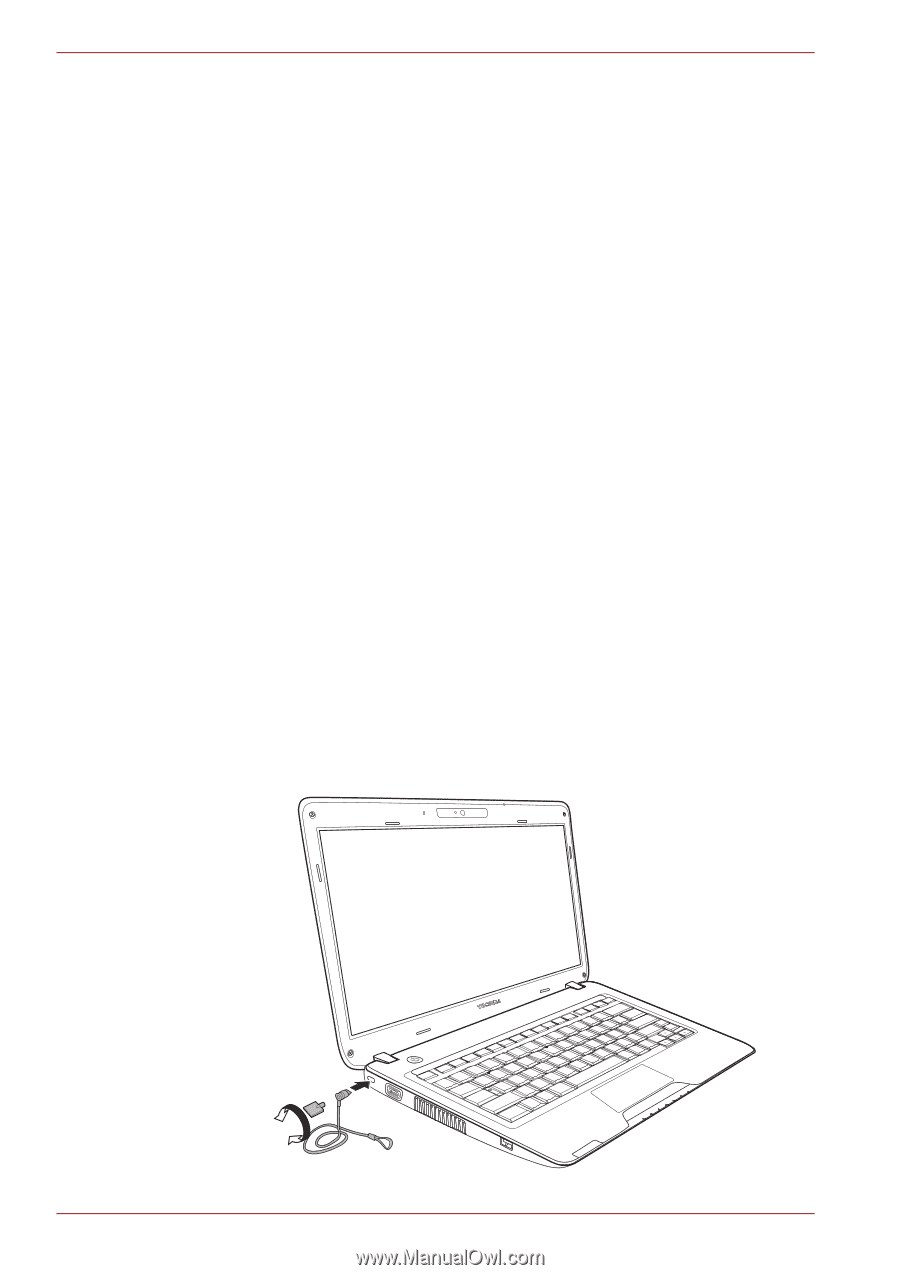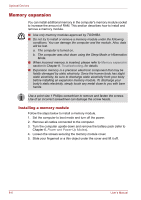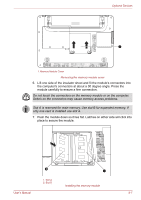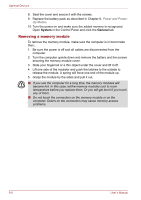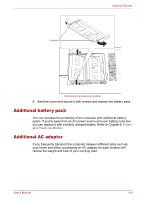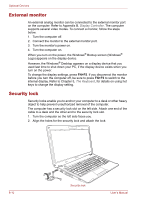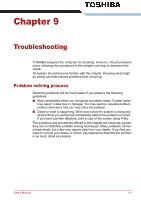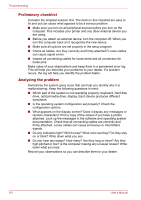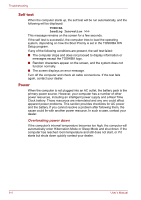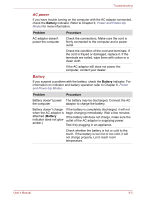Toshiba Satellite T110 PST1LA Users Manual AU/NZ - Page 113
External monitor, Security lock, However, the Windows
 |
View all Toshiba Satellite T110 PST1LA manuals
Add to My Manuals
Save this manual to your list of manuals |
Page 113 highlights
Optional Devices External monitor An external analog monitor can be connected to the external monitor port on the computer. Refer to Appendix B, Display Controller. The computer supports several video modes. To connect a monitor, follow the steps below. 1. Turn the computer off. 2. Connect the monitor to the external monitor port. 3. Turn the monitor's power on. 4. Turn the computer on. When you turn on the power, the Windows® Bootup screen (Windows® Logo) appears on the display device. However, the Windows® Desktop appears on a display device that you used last time to shut down your PC, if the display device exists when you turn on the power. To change the display settings, press FN+F5. If you disconnect the monitor before you turn the computer off, be sure to press FN+F5 to switch to the internal display. Refer to Chapter 5, The Keyboard, for details on using hot keys to change the display setting. Security lock Security locks enable you to anchor your computer to a desk or other heavy object to help prevent unauthorized removal of the computer. The computer has a security lock slot on the left side. Attach one end of the cable to a desk and the other end to the security lock slot. 1. Turn the computer so the left side faces you. 2. Align the holes for the security lock and attach the lock. 8-10 Security lock User's Manual