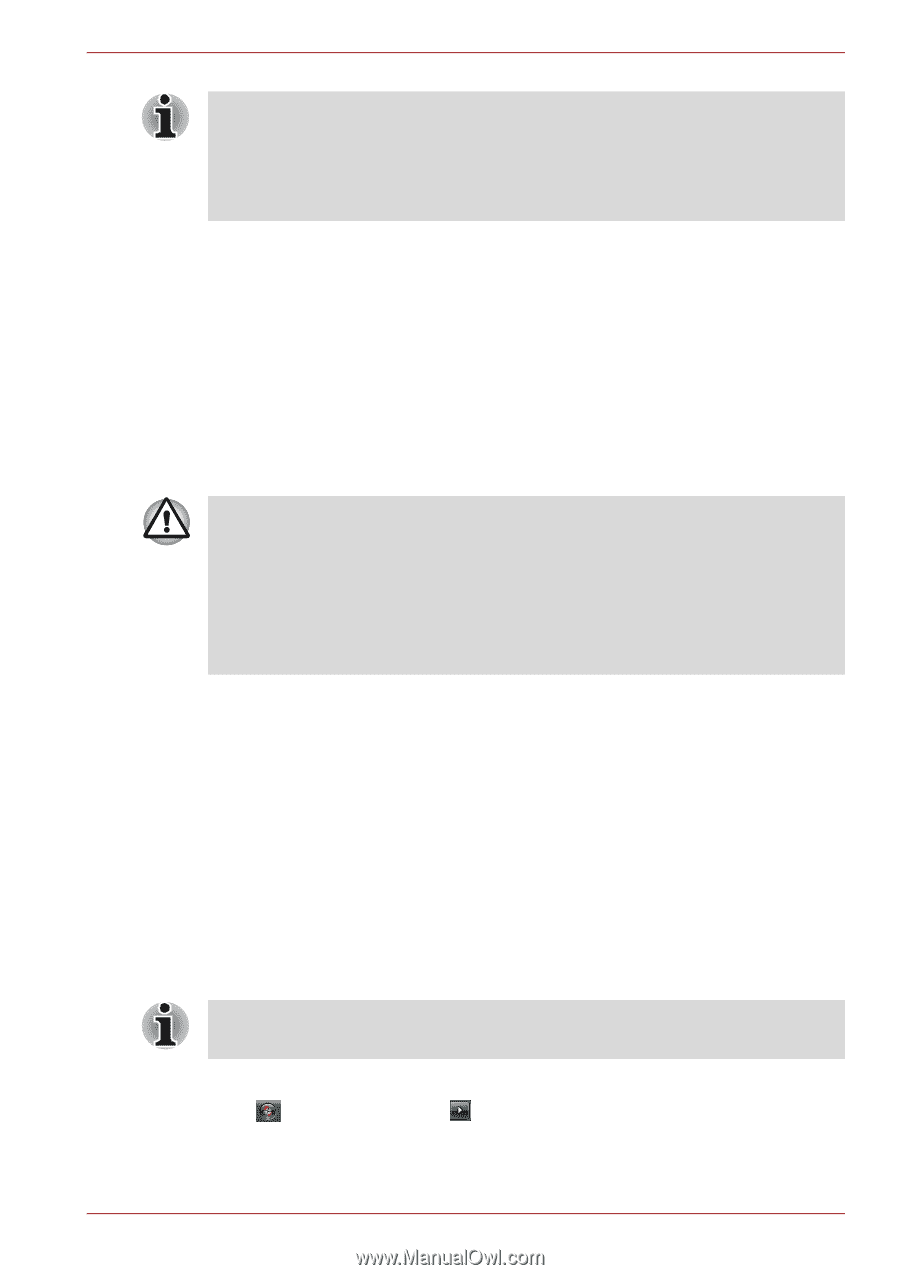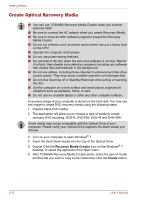Toshiba Satellite T130 PST3AA Users Manual AU/NZ - Page 55
Hibernation Mode
 |
View all Toshiba Satellite T130 PST3AA manuals
Add to My Manuals
Save this manual to your list of manuals |
Page 55 highlights
Getting Started ■ When the computer is shut down in Sleep Mode, the power indicator flashes Amber. ■ If you are operating the computer on battery power, you can lengthen the operating time by turning it off into Hibernation Mode, as Sleep Mode consumes more power. Sleep Mode limitations Sleep Mode will not function under the following conditions: ■ Power is turned back on immediately after shutting down. ■ Memory circuits are exposed to static electricity or electrical noise. Hibernation Mode The Hibernation feature saves the contents of memory to the hard disk when the computer is turned off. The next time the computer is turned on, the previous state is restored. The hibernation feature does not save the status of peripheral devices. ■ Save your data. While entering Hibernation Mode, the computer saves the contents of memory to the HDD. However, for safety sake, it is best to save your data manually. ■ Data will be lost if you remove the battery or disconnect the AC adaptor before the save is completed. Wait for the disk indicator to go out. ■ Do not install or remove a memory module while the computer is in Hibernation Mode. Data will be lost. Benefits of Hibernation Mode The Hibernation Mode feature provides the following benefits: ■ Saves data to the hard disk when the computer automatically shuts down because of a low battery. ■ You can return to your previous working environment immediately when you turn on the computer. ■ Saves power by shutting down the system when the computer receives no input or hardware access for the duration set by the System hibernate feature. ■ You can use the panel power off feature. Starting Hibernation Mode You can also enable Hibernation Mode by pressing FN + F4. Refer to Chapter 5, The Keyboard, for details. To enter Hibernation Mode, follow the steps below. Click , click arrow button and select Hibernate from the menu. User's Manual 3-9