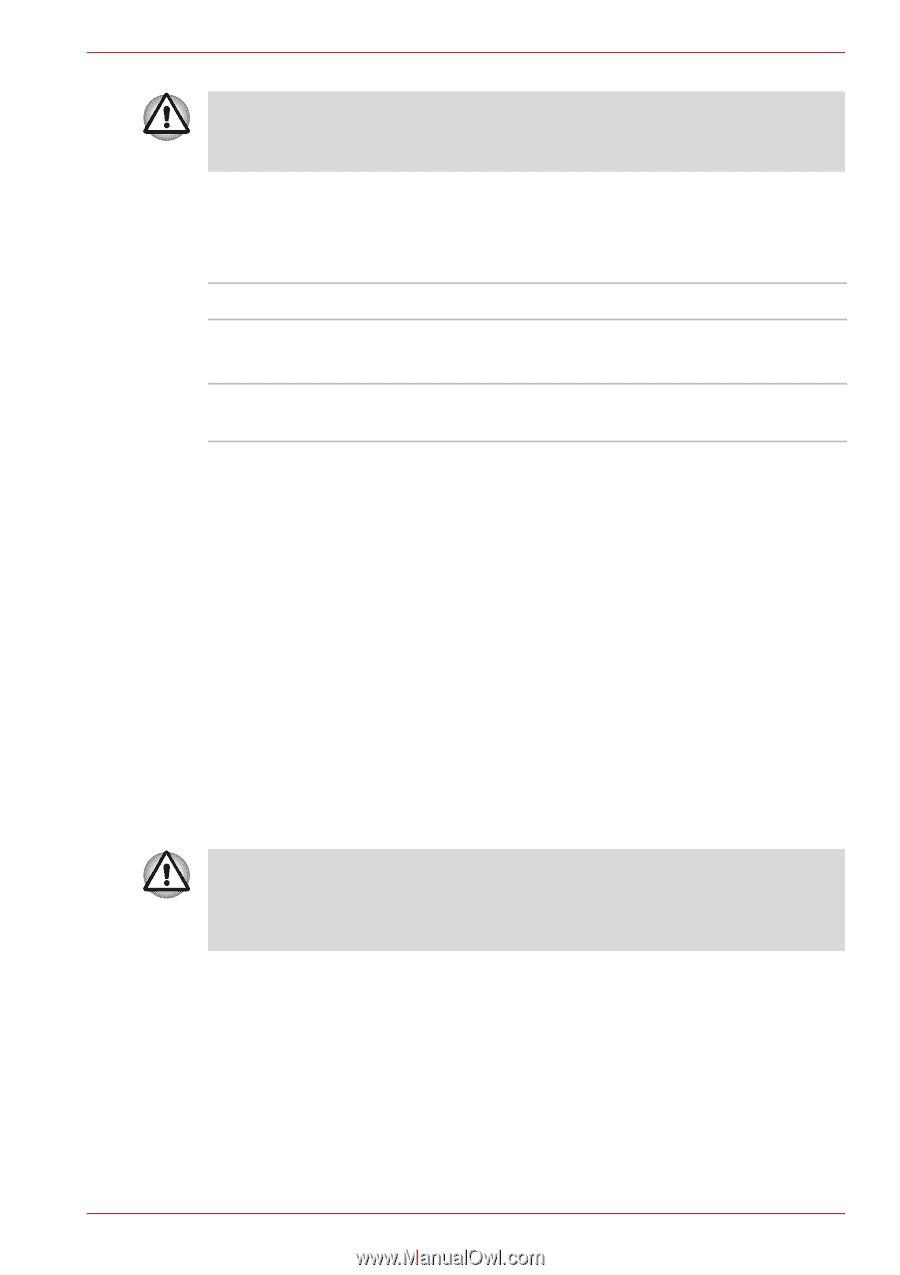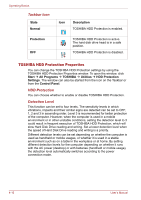Toshiba Satellite T130 PST3AA Users Manual AU/NZ - Page 71
Wireless activity LED, LAN, LAN cable types, Control Panel, System and Security, Device Manager
 |
View all Toshiba Satellite T130 PST3AA manuals
Add to My Manuals
Save this manual to your list of manuals |
Page 71 highlights
Operating Basics Set the Wireless LAN function to off in airplanes and hospitals. Check the indicator. It will stop glowing when the wireless communication function is off. Wireless activity LED The wireless activity LED indicates the status of the wireless communication functions. Indicator status Indication LED off The wireless communication is set to off - no wireless functionality is available. LED glows Wireless communication is set to on. Wireless LAN or Bluetooth is turned on by an application. If you used the Task Bar to disable Wireless LAN, you will need to restart the computer to re-enable it. Alternatively, you can also follow this procedure: 1. In the Control Panel, click System and Security. 2. Click the Device Manager. The Device Manager window opens. Click Network adaptors. 3. Select your preferred Network adaptor, then click the Enable button in the tool bar. LAN The computer has built-in support for Ethernet LAN (10 megabits per second, 10BASE-T), Fast Ethernet LAN (100 megabits per second, 100BASE-TX). This section describes how to connect/disconnect to a LAN. LAN cable types The computer must be configured properly before connecting to a LAN. Logging onto a LAN using the computer's default settings could cause a malfunction in LAN operation. Check with your LAN administrator regarding set-up procedures. If you are using Fast Ethernet LAN (100 megabits per second, 100BASETX), be sure to connect with a CAT5 cable or higher. You cannot use a CAT3 cable. If you are using Ethernet LAN (10 megabits per second, 10BASE-T), you can connect with a CAT3 or higher cable. User's Manual 4-11