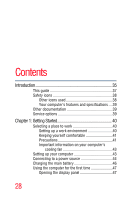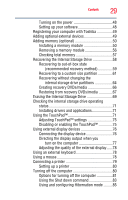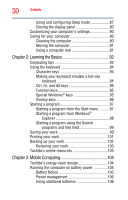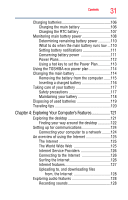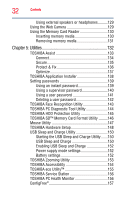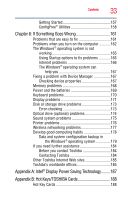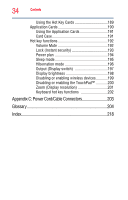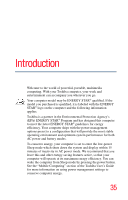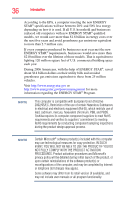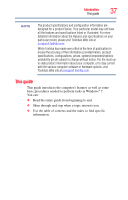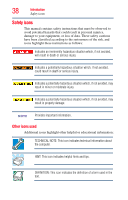Toshiba Satellite T135D-S1320 Satellite T130/T110 (PST3AU, PST1AU) User's Guid - Page 33
If Something Goes Wrong, Appendix A: Intel, Display Power Saving Technology
 |
View all Toshiba Satellite T135D-S1320 manuals
Add to My Manuals
Save this manual to your list of manuals |
Page 33 highlights
Contents 33 Getting Started 157 ConfigFree® Utilities 158 Chapter 6: If Something Goes Wrong 161 Problems that are easy to fix 161 Problems when you turn on the computer............162 The Windows® operating system is not working 165 Using Startup options to fix problems 165 Internet problems 166 The Windows® operating system can help you 167 Fixing a problem with Device Manager 167 Checking device properties 167 Memory problems 168 Power and the batteries 169 Keyboard problems 170 Display problems 171 Disk or storage drive problems 173 Error-checking 173 Optical drive (optional) problems 174 Sound system problems 175 Printer problems 176 Wireless networking problems 177 Develop good computing habits 178 Data and system configuration backup in the Windows® operating system 179 If you need further assistance 184 Before you contact Toshiba 184 Contacting Toshiba 184 Other Toshiba Internet Web sites 185 Toshiba's worldwide offices 185 Appendix A: Intel® Display Power Saving Technology......... 187 Appendix B: Hot Keys/TOSHIBA Cards 188 Hot Key Cards 188