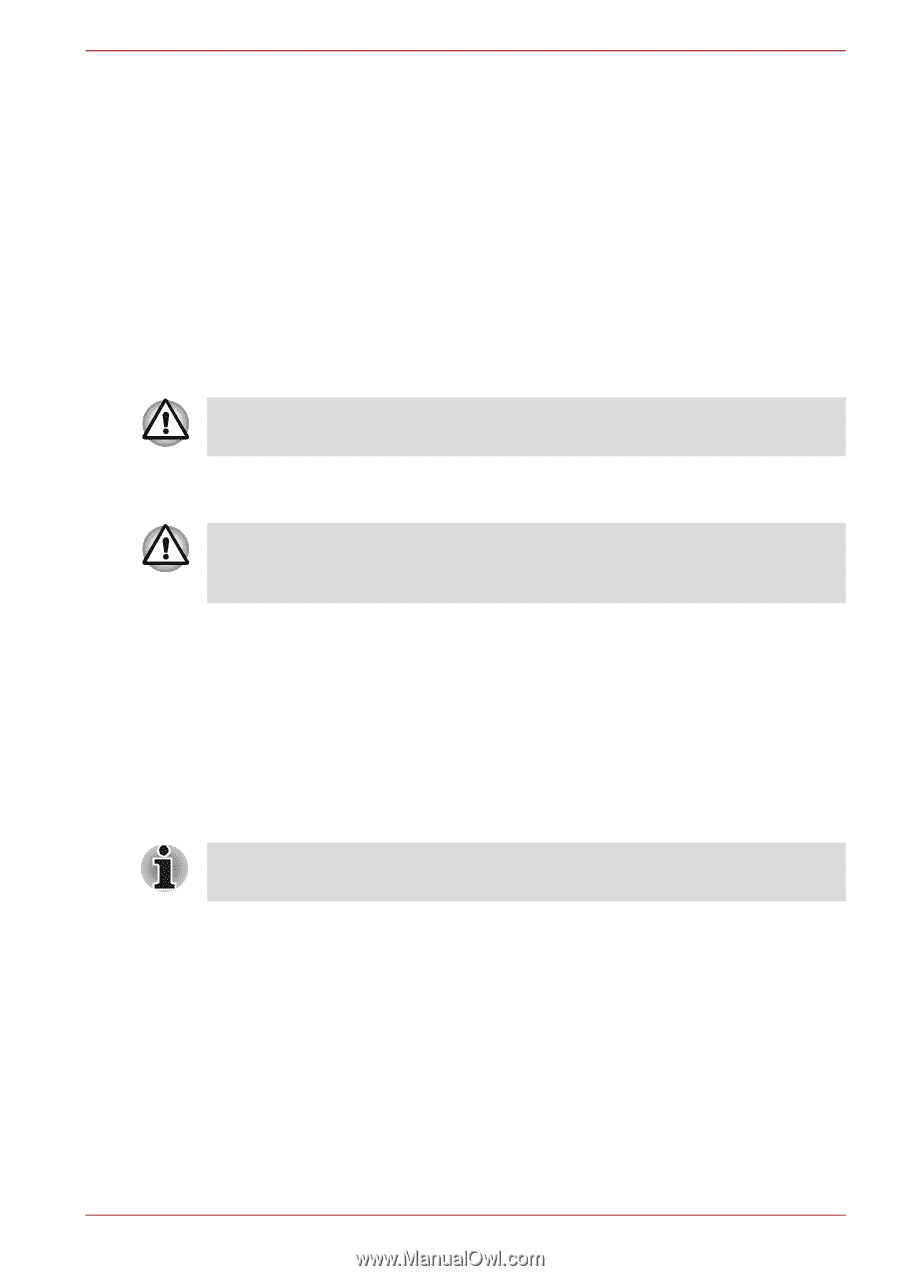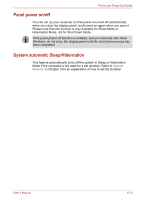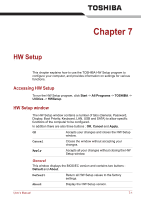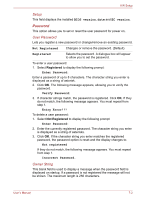Toshiba Satellite T210D PST2LC-00P003 Users Manual Canada; English - Page 114
Power-up modes, Starting the computer by password, Windows utilities, Hot keys
 |
View all Toshiba Satellite T210D PST2LC-00P003 manuals
Add to My Manuals
Save this manual to your list of manuals |
Page 114 highlights
Power and Power-Up Modes Click Start -> All Programs -> TOSHIBA -> Utilities -> TOSHIBA Assist -> SECURE -> Supervisor password This utility lets you do the following: ■ Register or delete the supervisor password. ■ Specify restrictions for general users. Starting the computer by password To start up the computer with the user password, follow these steps: 1. Turn on the power as described in Chapter 1, Getting Started. The following message will appear in the screen: Enter Password [ ] At this point, the hotkeys FN + F1 to F12 do not work. They will function after you enter the password. 2. Enter the Password. 3. Press ENTER. If you enter the password incorrectly three times in a row, the computer shuts off. In this case, you must turn the computer back on to retry password entry. Power-up modes The computer has three different power-up modes as follows: ■ Shut Down Mode : The computer will shut down without saving data - in view of this you must always save your work before you turn the computer off. ■ Hibernation Mode : Data in memory will be saved to the hard disk drive. ■ Sleep Mode : Data will be maintained in the computer's memory. Please refer to the sections Turning on the power and Turning off the power in Chapter 1, Getting Started for further information. Windows utilities You can configure various settings associated with both Sleep Mode and Hibernation Mode within the Power Options (to access it, Start -> Control Panel -> System and Security -> Power Options). Hot keys You can use the FN + F3 hot key to enter Sleep Mode or FN + F4 to enter Hibernation Mode - please refer to Chapter 5, The Keyboard for further details. User's Manual 6-12