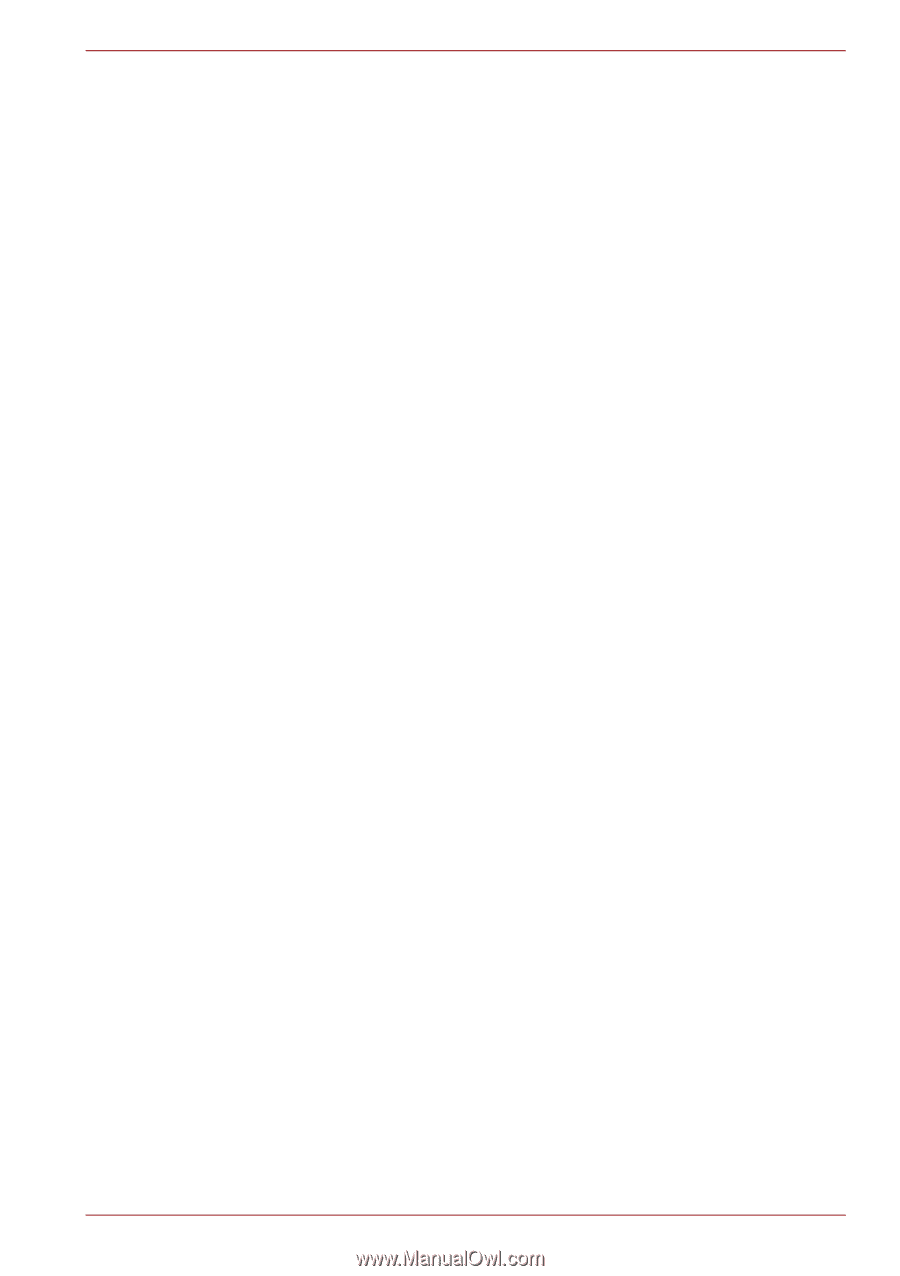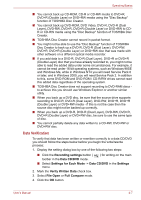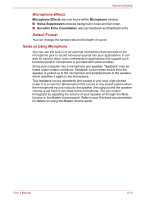Toshiba Satellite T210D PST2LC-00P003 Users Manual Canada; English - Page 83
Notes on Using Microphone, Microphone Effects, Default Format
 |
View all Toshiba Satellite T210D PST2LC-00P003 manuals
Add to My Manuals
Save this manual to your list of manuals |
Page 83 highlights
Operating Basics Microphone Effects Microphone Effects are only found within Microphone window. ■ Noise Suppression reduces background noise and fan noise. ■ Acoustic Echo Cancellation reduces feedback and feedback echo. Default Format You can change the sample rate and bit depth of sound. Notes on Using Microphone You can use the built-in or an external microphone that connects to the microphone jack to record monaural sounds into your applications. It can also be used to issue voice commands to applications that support such functions (built-in microphone is provided with some models). Since your computer has a microphone and speaker, "feedback" may be heard under certain conditions. Feedback occurs when sound from the speaker is picked up in the microphone and amplified back to the speaker, which amplifies it again to the microphone. This feedback occurs repeatedly and causes a very loud, high-pitched noise. It is a common phenomenon that occurs in any sound system when the microphone input is output to the speaker (throughput) and the speaker volume is too loud or too close to the microphone. You can control throughput by adjusting the volume of your speaker or through the Mute function in the Master Volume panel. Refer to your Windows documentation for details on using the Master Volume panel. User's Manual 4-10