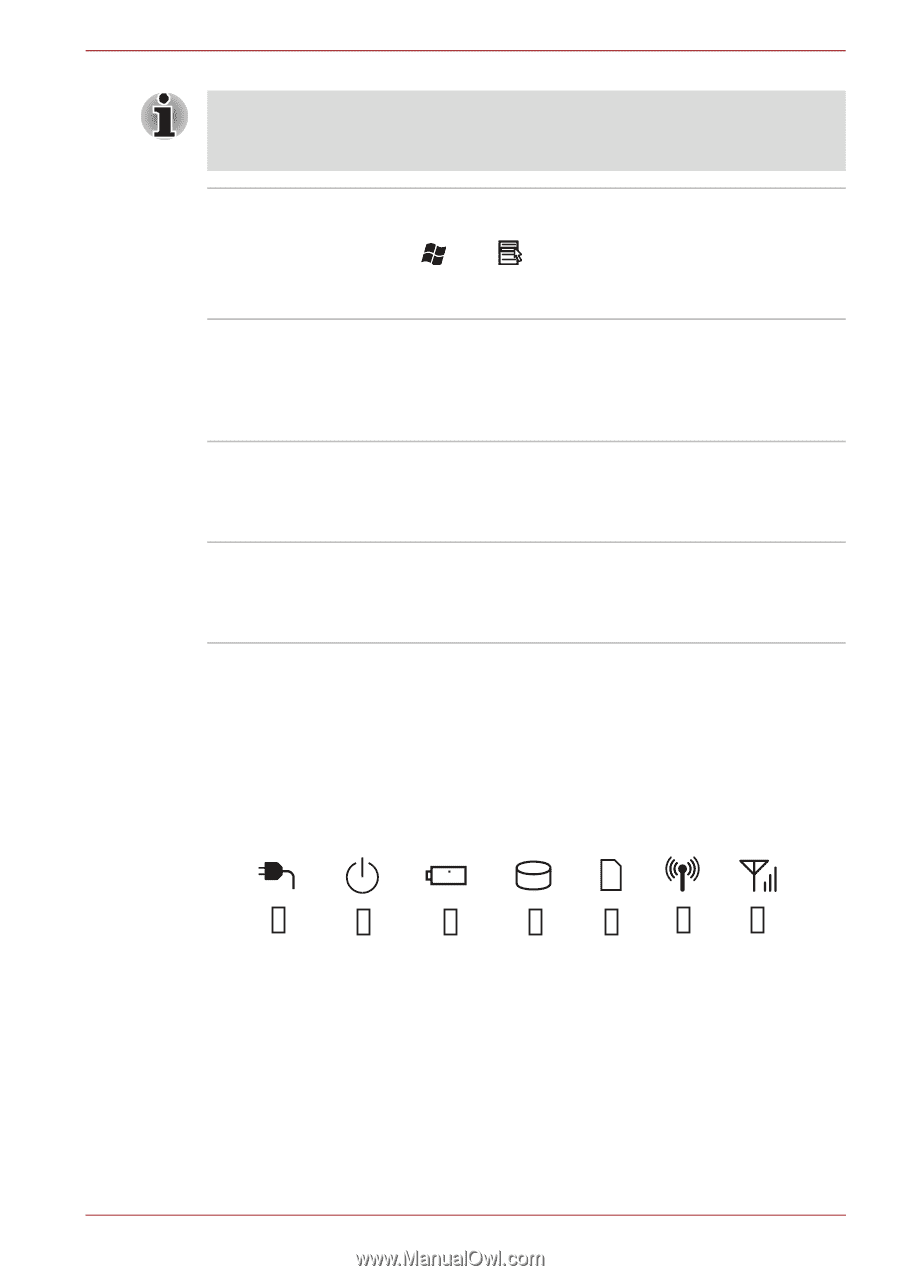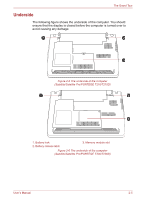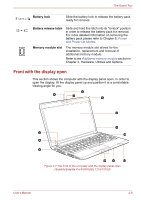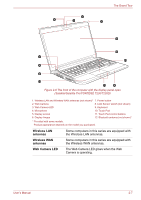Toshiba Satellite T230 PST4AC-01H014 Users Manual Canada; English - Page 40
Indicators, System indicators
 |
View all Toshiba Satellite T230 PST4AC-01H014 manuals
Add to My Manuals
Save this manual to your list of manuals |
Page 40 highlights
The Grand Tour Do not put any magnetic objects close to this switch as they may cause the computer to automatically enter Hibernation Mode and shut down even if the Panel Power Off feature is disabled. Keyboard Touch Pad Touch Pad control buttons Bluetooth antenna The internal keyboard provides dedicated numeric keys, dedicated cursor control keys, and and Keys. The keyboard is compatible with the IBM® enhanced keyboard. Refer to Chapter 5, The Keyboard, for details. The Touch Pad located in the palm rest is used to control the movement of the on-screen pointer. For more information, please refer to the Using the Touch Pad section in Chapter 4, Operating Basics. The control buttons located below the Touch Pad allow you to select menu items or manipulate text and graphics as designated by the on-screen pointer. Some computers in this series are equipped with a Bluetooth module, which may include a Bluetooth antenna. The location may vary depending on the model you purchased. Indicators This section explains indicator functions. System indicators LED system indicators next to their respective icons, glow when specific computer operations are in progress. Figure 2-9 System indicators User's Manual 2-9