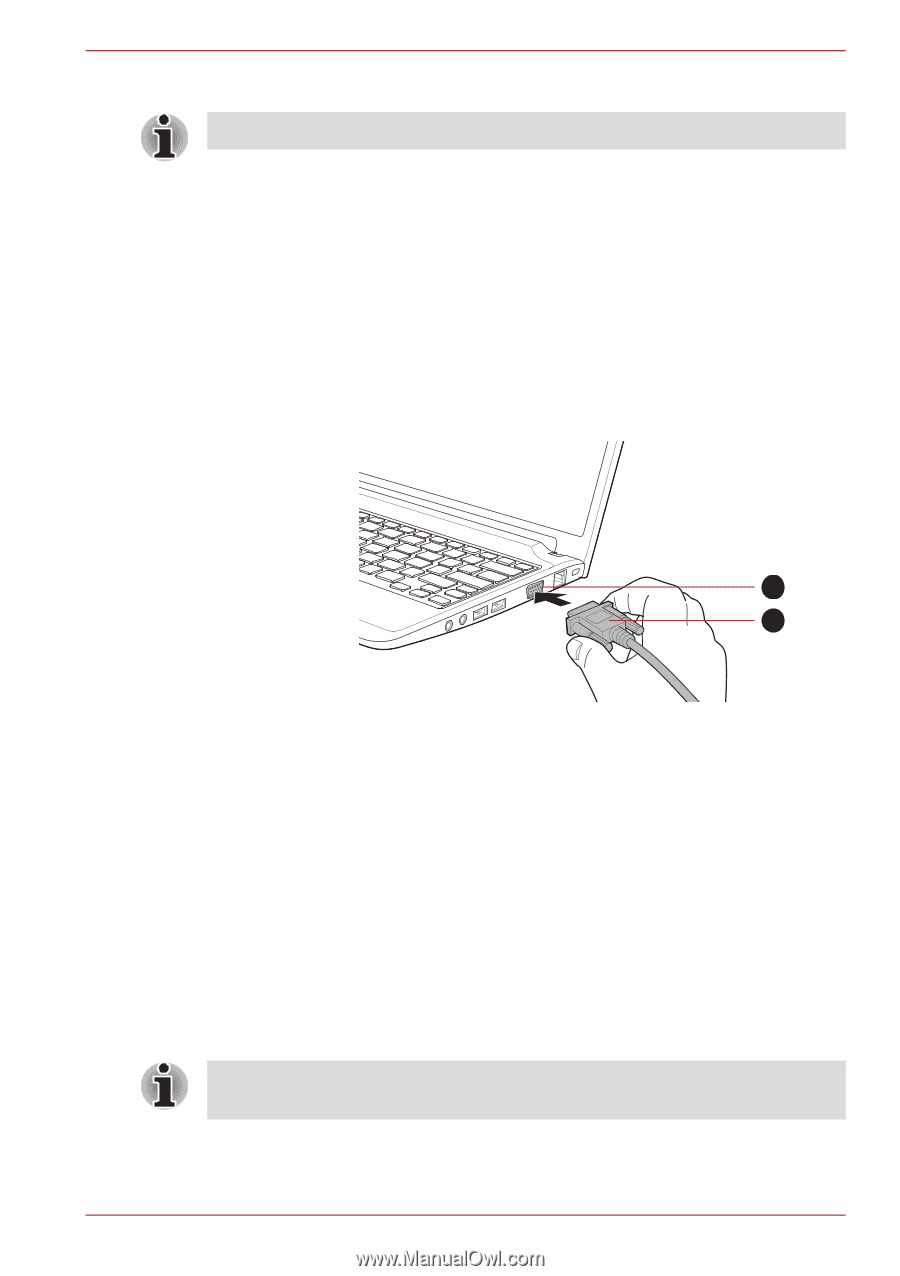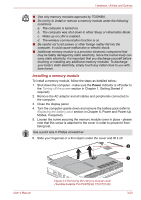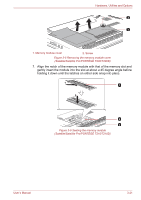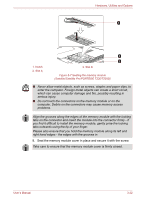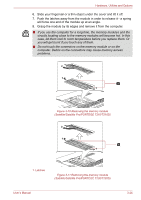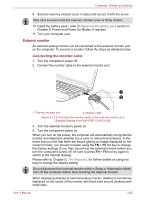Toshiba Satellite T230 PST4AC-01Y014 Users Manual Canada; English - Page 68
External monitor, Connecting the monitor cable
 |
View all Toshiba Satellite T230 PST4AC-01Y014 manuals
Add to My Manuals
Save this manual to your list of manuals |
Page 68 highlights
Hardware, Utilities and Options 9. Seat the memory module cover in place and secure it with the screw. Take care to ensure that the memory module cover is firmly closed. 10. Install the battery pack - refer to Replacing the battery pack section in Chapter 6, Power and Power-Up Modes, if required. 11. Turn your computer over. External monitor An external analog monitor can be connected to the external monitor port on the computer. To connect a monitor, follow the steps as detailed below: Connecting the monitor cable 1. Turn the computer's power off. 2. Connect the monitor cable to the external monitor port. 1 2 1. External monitor port 2. Monitor cable Figure 3-12 Connecting the monitor cable to the external monitor port (Satellite/Satellite Pro/PORTÉGÉ T210/T210D) 3. Turn the external monitor's power on. 4. Turn the computer's power on. When you turn on the power, the computer will automatically recognize the monitor and determine whether it is a color or monochrome device. In the event that you find that there are issues getting an image displayed on the correct monitor, you should consider using the FN + F5 hot key to change the display settings (if you then disconnect the external monitor before you turn the computer's power off, be sure to press FN + F5 hot key again to switch to the internal display). Please refer to Chapter 5, The Keyboard, for further details on using hot keys to change the display setting. Do not disconnect the external monitor while in Sleep or Hibernation Mode. Turn off the computer before disconnecting the external monitor. When displaying desktop at external analog monitor, desktop is sometimes displayed on the center of the monitor with black bars around desktop (with small size). User's Manual 3-25