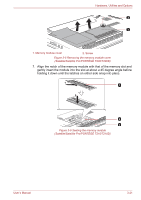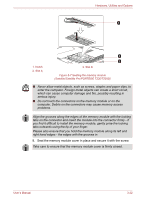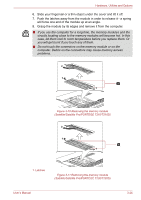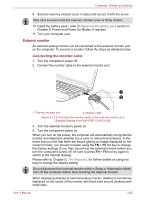Toshiba Satellite T230 PST4AC-01Y014 Users Manual Canada; English - Page 69
eSATA External Serial ATA, Connecting the eSATA device
 |
View all Toshiba Satellite T230 PST4AC-01Y014 manuals
Add to My Manuals
Save this manual to your list of manuals |
Page 69 highlights
Hardware, Utilities and Options At that time, please read the manual of the monitor and set the display mode which is supporting at the monitor. Then it will be displayed with suitable size with correct aspect ratio. eSATA (External Serial ATA) A device corresponding to eSATA function can be connected to the eSATA/USB combo port on the computer. Connecting the eSATA device To connect an eSATA device, follow the steps as detailed below: 1. Connect an eSATA cable to the eSATA/USB combo port. Make sure the connector is properly aligned with the socket. Do not try to force the connection, doing so can damage the connecting pins. 2 1 1. eSATA cable 2. eSATA/USB combo port Figure 3-13 Connecting an eSATA cable to the eSATA/USB combo port (Satellite/Satellite Pro/PORTÉGÉ T210/T210D) ■ A connected eSATA device may not be recognized if it is connected to the computer's eSATA/USB combo port while the computer is in Sleep Mode or Hibernation Mode. If this occurs, disconnect the eSATA device and then reconnect the device while the computer is turned on. ■ If you connect an eSATA device after the computer has already been turned on, it will take about ten seconds for it to be recognized by the computer. Do not attempt to disconnect and reconnect the drive before this period has elapsed. User's Manual 3-26