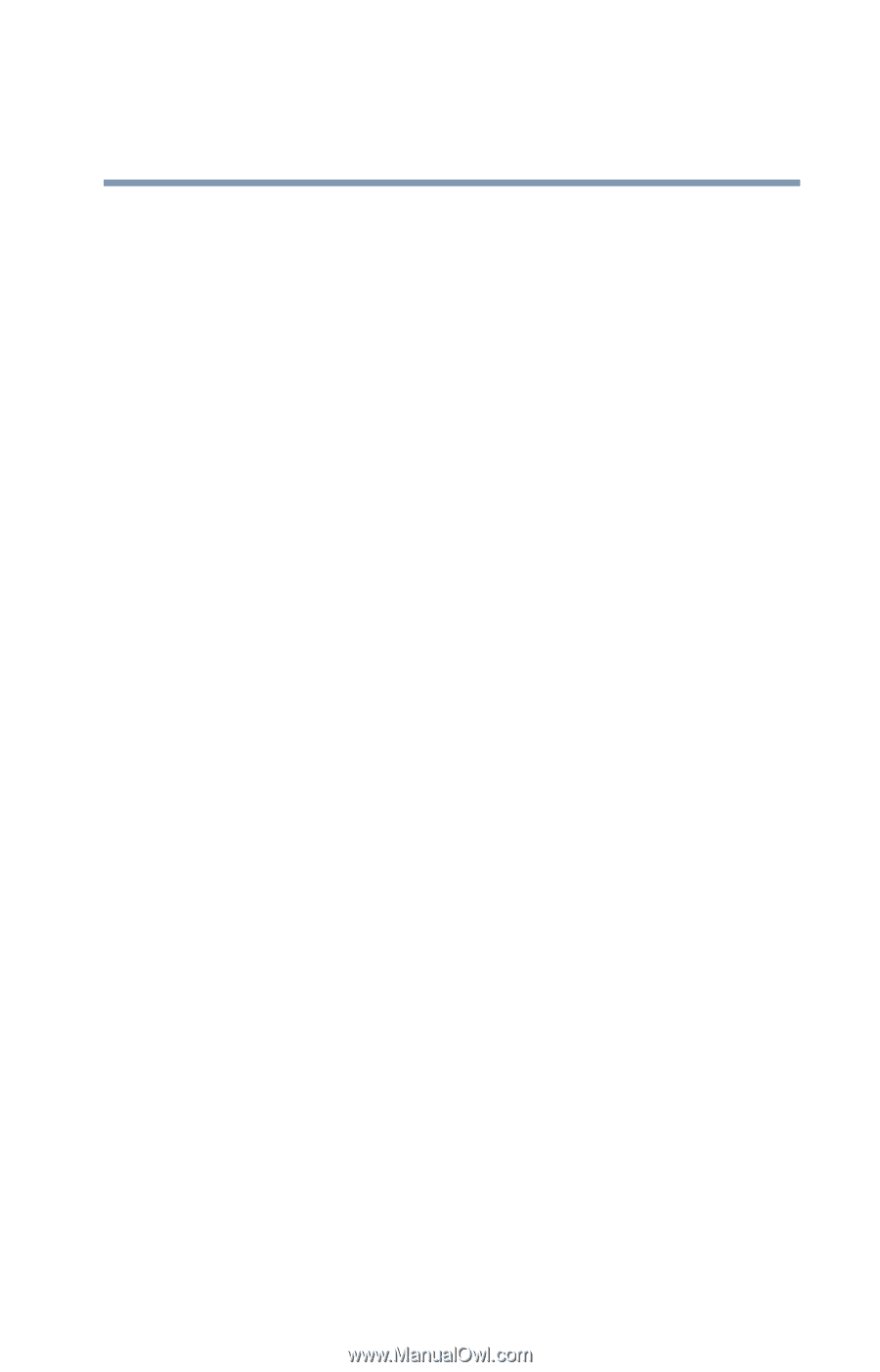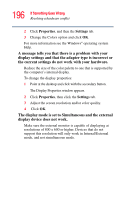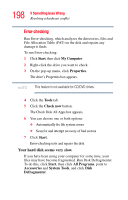Toshiba Satellite U200-ST2092 User Manual - Page 193
Keyboard problems, The battery appears not to power the computer for as, long as it usually does.
 |
View all Toshiba Satellite U200-ST2092 manuals
Add to My Manuals
Save this manual to your list of manuals |
Page 193 highlights
193 If Something Goes Wrong Resolving a hardware conflict If the battery light does not glow after 20 minutes, the battery may have reached the end of its useful life. Try replacing it. The battery appears not to power the computer for as long as it usually does. If you frequently recharge a partially charged battery, it may not charge fully. Let the battery discharge completely, then try charging it again. Check the power options using the Power Management utility. Have you added a device, such as a PC Card or memory module, that takes its power from the battery? Is your software using the hard disk more? Is the display power set to turn off automatically? Was the battery fully charged to begin with? All these conditions affect how long the charge lasts. After a period of time, the battery will lose its ability to perform at maximum capacity and will need to be replaced. This is normal for all batteries. To purchase a new battery pack, see your accessories information that shipped with your computer, or visit the Toshiba Web site at accessories.toshiba.com. Refer to this site often to stay current on the most recent software and hardware options for your computer, and for other product information. For more information on maximizing battery power see "Charging batteries" on page 100. Keyboard problems If, when you type, strange things happen or nothing happens, the problem may be related to the keyboard itself. The keyboard produces unexpected characters. A keypad overlay may be on. If the numlock light or cursor control mode light is on, press Fn and F10 simultaneously to turn off the cursor control mode light or Fn and F11 simultaneously to turn off the numlock light.