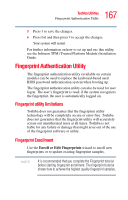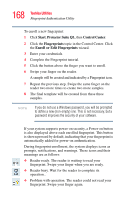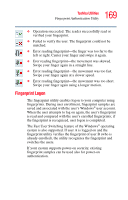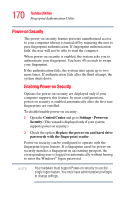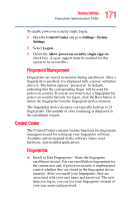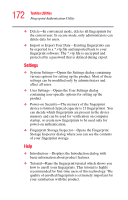Toshiba Satellite U200-ST3311 User Manual - Page 167
Fingerprint Authentication Utility, Fingerprint utility limitations, Fingerprint Enrollment
 |
View all Toshiba Satellite U200-ST3311 manuals
Add to My Manuals
Save this manual to your list of manuals |
Page 167 highlights
167 Toshiba Utilities Fingerprint Authentication Utility 5 Press Y to save the changes. 6 Press End and then press Y to accept the changes. Your system will restart. For further information on how to set up and use this utility, see the Infineon TPM (Trusted Platform Module) Installation Guide. Fingerprint Authentication Utility The fingerprint authentication utility (available on certain models) can be used to replace the keyboard-based user/ BIOS password authentication system when booting up. The fingerprint authentication utility can also be used for user logon. The user's fingerprint is read; if the system recognizes the fingerprint, the user is automatically logged on. Fingerprint utility limitations Toshiba does not guarantee that the fingerprint utility technology will be completely secure or error-free. Toshiba does not guarantee that the fingerprint utility will accurately screen out unauthorized users at all times. Toshiba is not liable for any failure or damage that might arise out of the use of the fingerprint software or utility. Fingerprint Enrollment Use the Enroll or Edit Fingerprints wizard to enroll new fingerprints or to update existing fingerprint samples. NOTE It is recommended that you complete the Fingerprint tutorial before starting fingerprint enrollment. The fingerprint tutorial shows how to achieve the highest quality fingerprint samples.