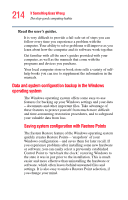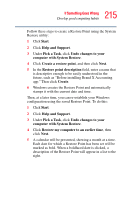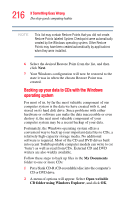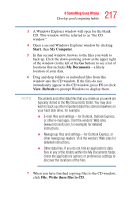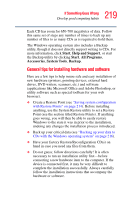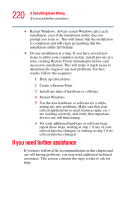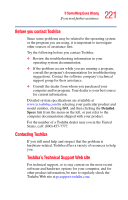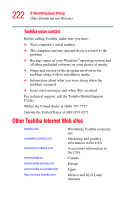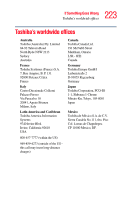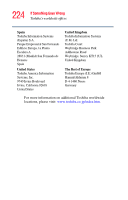Toshiba Satellite U200-ST3311 User Manual - Page 219
General tips for installing hardware and software, Start, Help and Support, All Programs, Accessories
 |
View all Toshiba Satellite U200-ST3311 manuals
Add to My Manuals
Save this manual to your list of manuals |
Page 219 highlights
219 If Something Goes Wrong Develop good computing habits Each CD has room for 650-700 megabytes of data. Follow this same set of steps any number of times to back up any number of files to as many CDs as is required to hold them. The Windows operating system also includes a Backup utility, though it does not directly support writing to CDs. For more information, click Start, Help and Support, or start the Backup utility by clicking Start, All Programs, Accessories, System Tools, Backup. General tips for installing hardware and software Here are a few tips to help insure safe and easy installation of new hardware (printers, pointing devices, external hard drives, DVD writers, scanners, etc.) and software (applications like Microsoft Office and Adobe Photoshop, or utility software such as special toolbars for your web browser). ❖ Create a Restore Point (see "Saving system configuration with Restore Points" on page 214). Before installing anything, use the System Restore utility to set a Restore Point (see the section titled Restore Points). If anything goes wrong, you will then be able to easily restore Windows to the state it was in prior to the installation, undoing any changes the installation process introduced. ❖ Back up your critical data (see "Backing up your data to CDs with the Windows operating system" on page 216). ❖ Have your factory Restore/Reconfiguration CD(s) on hand in case you need any files from them. ❖ Do not guess; follow directions carefully! It is often necessary to run an installation utility first-before connecting a new hardware item to the computer. If the device is connected first, it may be very difficult to complete the installation successfully. Always carefully follow the installation instructions that accompany the hardware or software.