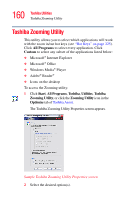Toshiba Satellite U200 User Manual - Page 160
Toshiba Zooming Utility
 |
View all Toshiba Satellite U200 manuals
Add to My Manuals
Save this manual to your list of manuals |
Page 160 highlights
160 Toshiba Utilities Toshiba Zooming Utility Toshiba Zooming Utility This utility allows you to select which applications will work with the zoom in/out hot keys (see "Hot Keys" on page 225). Click All Programs to select every application. Click Custom to select any subset of the applications listed below: ❖ Microsoft® Internet Explorer ❖ Microsoft® Office ❖ Windows Media® Player ❖ Adobe® Reader® ❖ Icons on the desktop To access the Zooming utility: 1 Click Start, All Programs, Toshiba, Utilities, Toshiba Zooming Utility, or click the Zooming Utility icon in the Optimize tab of Toshiba Assist. The Toshiba Zooming Utility Properties screen appears. Sample Toshiba Zooming Utility Properties screen 2 Select the desired option(s).
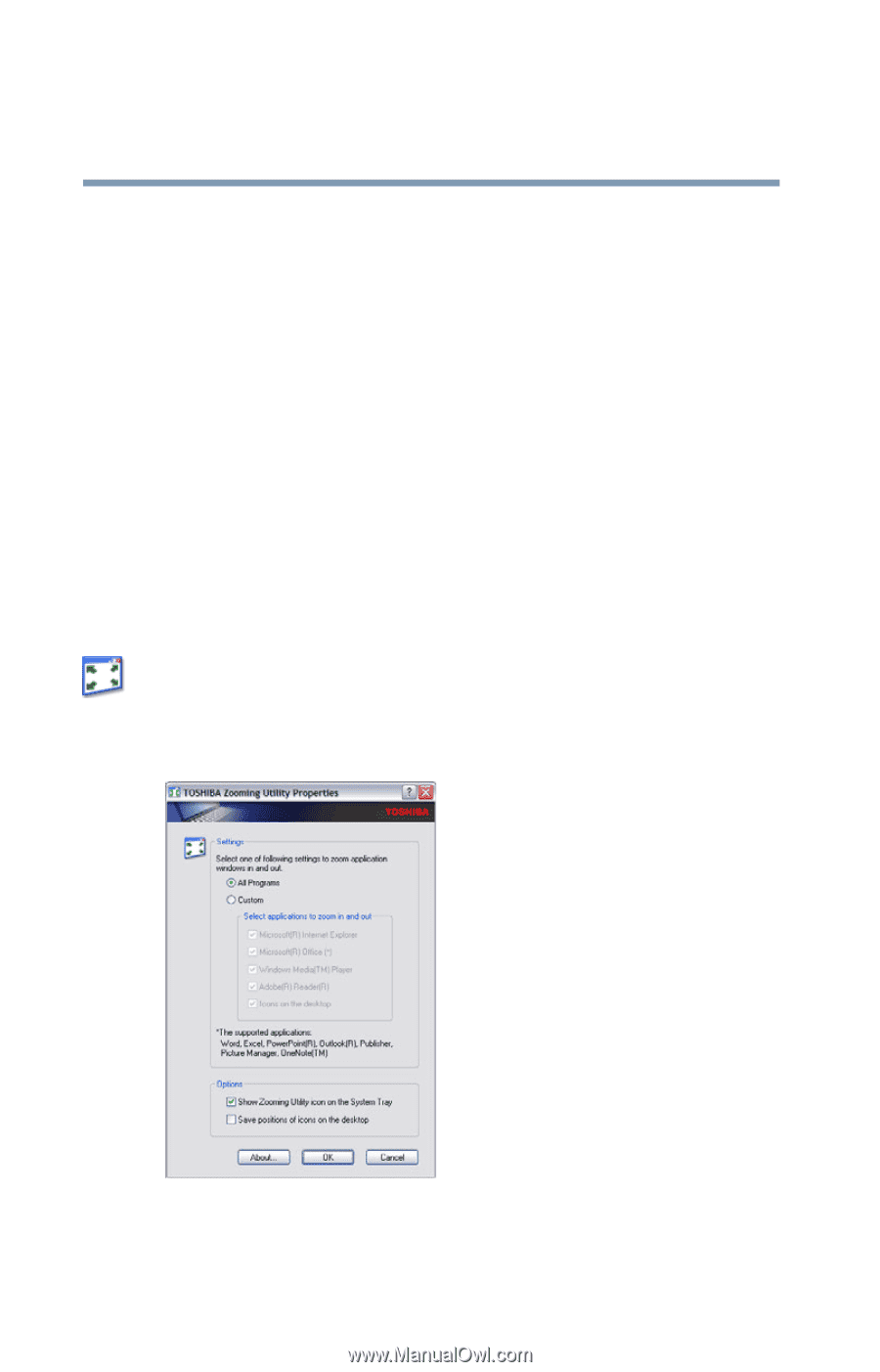
160
Toshiba Utilities
Toshiba Zooming Utility
Toshiba Zooming Utility
This utility allows you to select which applications will work
with the zoom in/out hot keys (see
“Hot Keys” on page 225
).
Click
All Programs
to select every application. Click
Custom
to select any subset of the applications listed below:
❖
Microsoft
®
Internet Explorer
❖
Microsoft
®
Office
❖
Windows Media
®
Player
❖
Adobe
®
Reader
®
❖
Icons on the desktop
To access the Zooming utility:
1
Click
Start
,
All Programs
,
Toshiba
,
Utilities
,
Toshiba
Zooming Utility
, or click the
Zooming Utility
icon in the
Optimize
tab of
Toshiba Assist
.
The Toshiba Zooming Utility Properties screen appears.
Sample Toshiba Zooming Utility Properties screen
2
Select the desired option(s).