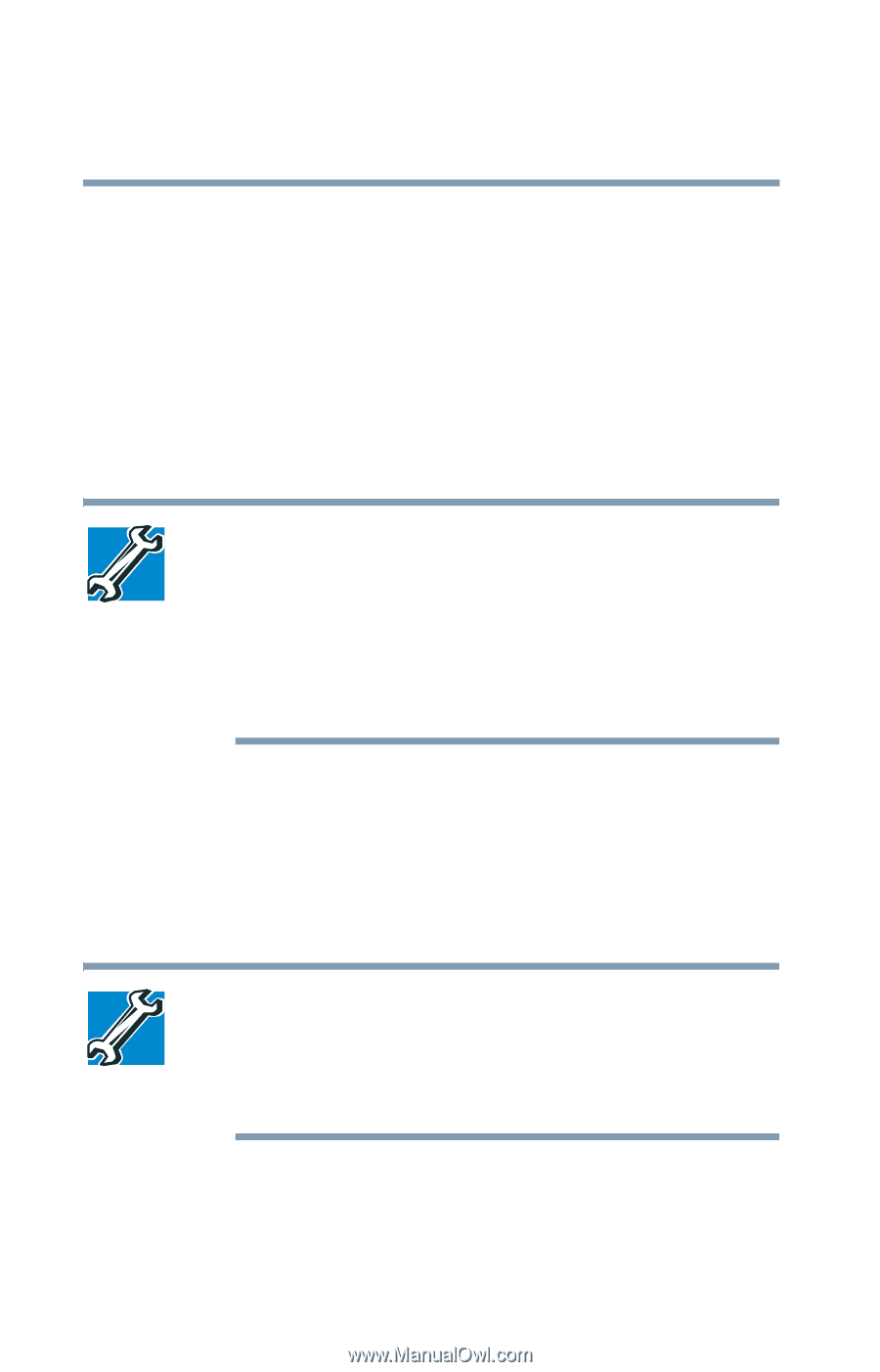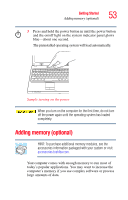Toshiba Satellite U200 User Manual - Page 58
Adjusting the quality of the external display, Control Panel, Appearance and Themes, and then Display.
 |
View all Toshiba Satellite U200 manuals
Add to My Manuals
Save this manual to your list of manuals |
Page 58 highlights
58 Getting Started Using external display devices This hot key cycles through the settings in the following order: ❖ Built-in display only ❖ Built-in display and external monitor simultaneously ❖ External monitor only ❖ Built-in display and external monitor (Extended desktop) 3 Release the Fn key. TECHNICAL NOTE: You can also change these settings using the Display Properties Box. Set the option for the video controller by clicking Start, then Control Panel, Appearance and Themes, and then Display. Choose the Settings tab, click the Advanced button, select Display Device, select the applicable Monitor type, and click Apply or OK. Adjusting the quality of the external display To obtain the best picture quality from your other video display device, you may need to adjust the video settings. See the video device documentation for additional configuration steps. TECHNICAL NOTE: To use one of the simultaneous modes, you must set the resolution of the internal display panel to match the resolution of the external display device. The external display device must support a resolution of 800 X 600 or higher.