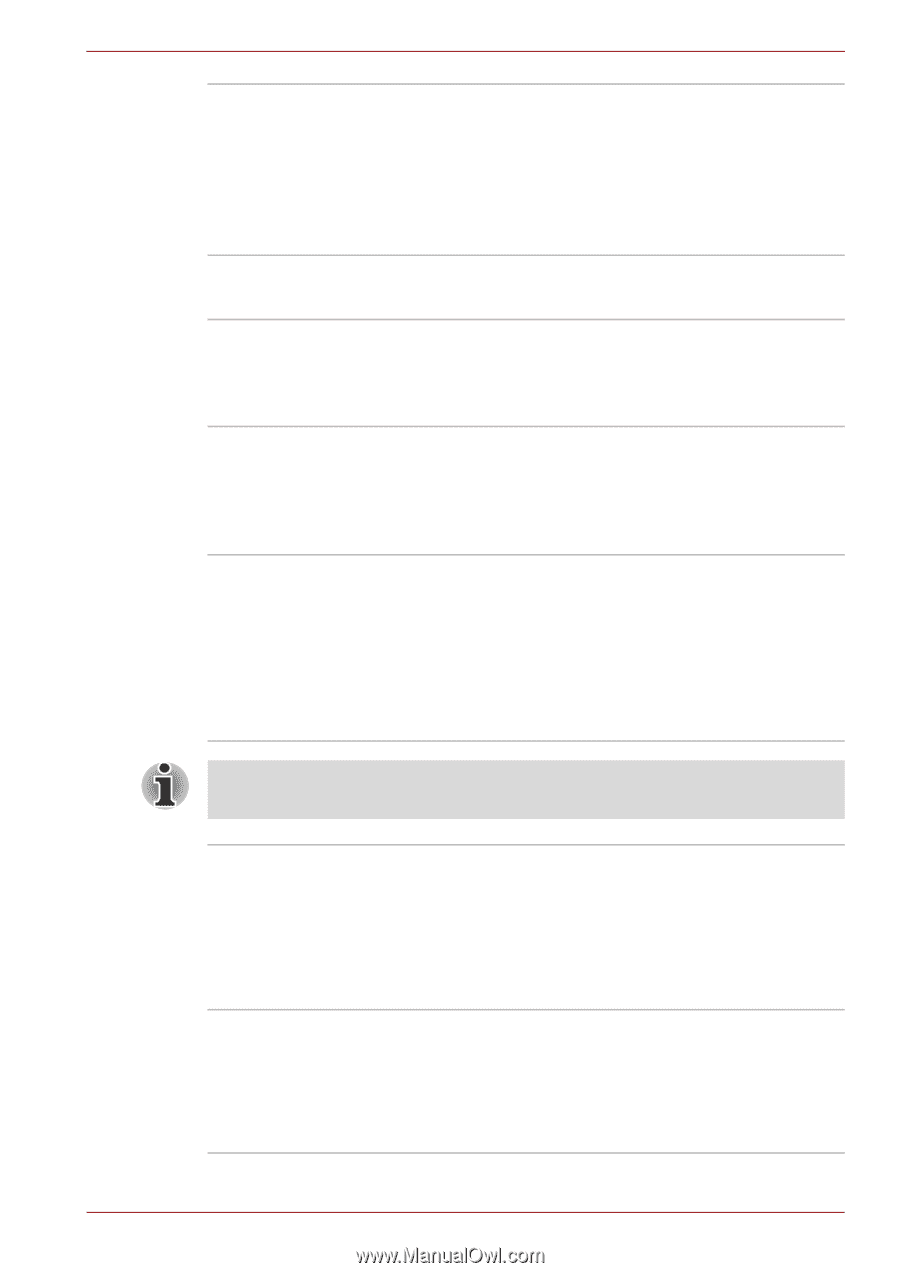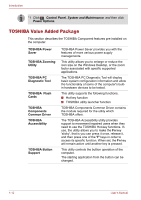Toshiba Satellite U300 PSU34C-NS108C Users Manual Canada; English - Page 37
Intelligent Power, Supply, Battery Save Mode, Panel Power On/Off, Low Battery, Automatic, Hibernation
 |
View all Toshiba Satellite U300 PSU34C-NS108C manuals
Add to My Manuals
Save this manual to your list of manuals |
Page 37 highlights
Introduction Intelligent Power Supply *1 A microprocessor in the computer's intelligent power supply detects the battery's charge and calculates the remaining battery capacity. It also protects electronic components from abnormal conditions, such as voltage overload from an AC adaptor. This can be specified in the Power Options. Battery Save Mode *1 This feature lets you save battery power. This can be specified in the Power Options. Panel Power On/Off *1 This feature turns power to the computer off when the display panel is closed and turns it back on when the panel is opened. This can be specified in the Power Options. Low Battery Automatic Hibernation *1 When battery power is exhausted to the point that computer operation cannot be continued, the system automatically enters Hibernation Mode and shuts down. This can be specified in the Power Options. TOSHIBA HDD Protection This feature uses the acceleration sensor built in the computer to detect vibration and shocks, and automatically moves the hard disk drive's read/ write head to a safe position in order to reduce the risk of damage that could be caused by headto-disk contact. Refer to the Using the Hard Disk Drive (HDD) Protection section in Chapter 4, Operating Basics, for more details. The TOSHIBA HDD Protection function does not guarantee that the hard disk drive will not be damaged. Hibernation Sleep Mode This feature lets you turn off the power without exiting from your software. The contents of main memory are saved to the hard disk so that when you turn on the power again, you can continue working right where you left off. Refer to the Turning off the power section in Chapter 3, Getting Started, for details. If you have to interrupt your work, you can turn off the power without exiting from your software. Data is maintained in the computer's main memory so that when you turn on the power again, you can continue working right where you left off. User's Manual 1-9