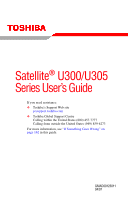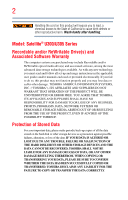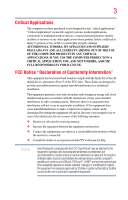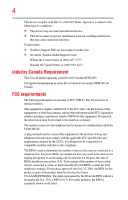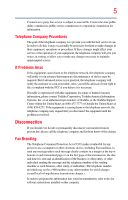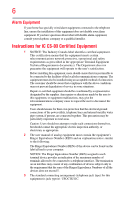Toshiba Satellite U305-S7477 User Manual
Toshiba Satellite U305-S7477 Manual
 |
View all Toshiba Satellite U305-S7477 manuals
Add to My Manuals
Save this manual to your list of manuals |
Toshiba Satellite U305-S7477 manual content summary:
- Toshiba Satellite U305-S7477 | User Manual - Page 1
Satellite® U300/U305 Series User's Guide If you need assistance: ❖ Toshiba's Support Web site pcsupport.toshiba.com ❖ Toshiba Global Support Centre Calling within the United States (800) 457-7777 Calling from outside the United States (949) 859-4273 For more information, see "If Something Goes - Toshiba Satellite U305-S7477 | User Manual - Page 2
all set-up and usage instructions in the applicable user guides and/or manuals enclosed or provided electronically. If you fail to do so, this product may not function properly and you may lose data or suffer other damage. TOSHIBA AMERICA INFORMATION SYSTEMS, INC. ("TOSHIBA"), ITS AFFILIATES AND - Toshiba Satellite U305-S7477 | User Manual - Page 3
support systems, medical applications, connections to implanted medical devices, commercial transportation, nuclear facilities or systems A CRITICAL APPLICATION, YOU, AND NOT TOSHIBA, ASSUME FULL RESPONSIBILITY FOR SUCH USE. FCC used in accordance with the instructions, it may cause harmful - Toshiba Satellite U305-S7477 | User Manual - Page 4
device must accept any interference received, including interference that may cause undesired operation. Contact either: ❖ Toshiba's Support Web site at pcsupport.toshiba.com. ❖ Or call the Toshiba Global Support Centre: Within the United States at (800) 457-7777 Outside the United States at (949 - Toshiba Satellite U305-S7477 | User Manual - Page 5
service. If Problems Arise trouble is experienced with this equipment, for repair or limited warranty information, please contact Toshiba Corporation, Toshiba America Information Systems, Inc. or an authorized representative of Toshiba, or the Toshiba Support instructions installed on this computer. - Toshiba Satellite U305-S7477 | User Manual - Page 6
company or a qualified installer. Instructions for IC CS-03 Certified may not prevent degradation of service in some situations. Repairs to lines and internal metallic water pipe system, if present, are connected together as appropriate. 2 The user manual of analog equipment must contain the - Toshiba Satellite U305-S7477 | User Manual - Page 7
problem, immediately turn off your Bluetooth or Wireless LAN device. Please contact Toshiba computer product support on Web site http://www.toshiba for harmful interference to co-channel Mobile Satellite systems. High power radars are allocated as primary recommendations, TOSHIBA believes Wireless - Toshiba Satellite U305-S7477 | User Manual - Page 8
❖ In any other environment where the risk of interference to other devices or services is perceived or identified as harmful. If you are uncertain of the policy Information The TOSHIBA Wireless LAN Mini PCI Card must be installed and used in strict accordance with the manufacturer's instructions as - Toshiba Satellite U305-S7477 | User Manual - Page 9
que cet appareil cause du brouillage au service faisant l'objet d'une licence, il doit the potential for harmful interference to co-channel Mobile Satellite systems. High power radars are allocated as primary users of TOSHIBA Europe GmbH, Hammfelddamm 8, 41460 Neuss, Germany. VCCI Class B Information - Toshiba Satellite U305-S7477 | User Manual - Page 10
on every PSTN network termination point. In the event of problems, you should contact your equipment supplier in the first instance. generation low-power data communication systems such as this equipment overlaps that of mobile object identification systems (premises radio station and specified - Toshiba Satellite U305-S7477 | User Manual - Page 11
or turn off the source of emissions. 3. Contact TOSHIBA Direct PC if you have problems with interference caused by this product to Other Radio to avoid the band of mobile object identification systems. 3. TOSHIBA Direct PC Monday - Friday: 10:00 - 17:00 Toll Free Tel: 0120-15-1048 Direct Dial: 03 - Toshiba Satellite U305-S7477 | User Manual - Page 12
12 JAPAN APPROVALS INSTITUTE FOR TELECOMMUNICATIONS EQUIPMENT Approval Number: D01-1128JP TELECOM ENGINEERING CENTER Approval Number: 03NY.A0018, 03GZDA0017 The following restrictions apply: ❖ Do not disassemble or modify the device. ❖ Do not install the embedded wireless module into other device. - Toshiba Satellite U305-S7477 | User Manual - Page 13
13 Europe - Restrictions for use of 2.4 GHz Frequencies in European Community Countries België/ Belgique: Deutschland: France: Italia: For private usage outside buildings across public grounds over less than 300m no special registration with IBPT/BIPT is required. Registration to IBPT/BIPT is - Toshiba Satellite U305-S7477 | User Manual - Page 14
outside of the allowable frequencies as listed above, the user must cease operating the Wireless LAN at that location and consult the local technical support staff responsible for the wireless network. ❖ The 5 GHz Turbo mode feature is not allowed for operation in any European Community country. - Toshiba Satellite U305-S7477 | User Manual - Page 15
Access Point in order to avoid operating on a channel occupied by any radar system in the area. The presence of nearby radar operation may result in temporary restart operation on a channel free of radar. You may consult with the local technical support staff responsible for the wireless network - Toshiba Satellite U305-S7477 | User Manual - Page 16
16 802.11a (5 GHz) Australia Canada France Ireland Luxembourg Norway Switzerland Austria Denmark Germany Italy Netherlands Portugal UK Belgium Finland Greece Liechtenstein New Zealand Sweden USA Turbo Mode (5 GHz) Canada USA Approved Countries/Regions for use for the Intel® PRO/ Wireless LAN - Toshiba Satellite U305-S7477 | User Manual - Page 17
17 Approved Countries/Regions for use for the Toshiba Mini PCI Wireless LAN Card This equipment is ,161,165 (802.11a) Wake-up on wireless lan function is not available in battery mode. 802.11b/g (2.4 GHz) Australia Chile Indonesia New Zealand USA Brunei Hong Kong Malaysia Saudi Arabia - Toshiba Satellite U305-S7477 | User Manual - Page 18
or even lose your network connection. If you should experience any such problem, immediately turn off either one of your Bluetooth or Wireless LAN. Please contact Toshiba computer product support on Web site http://www.toshiba-europe.com/computers/tnt/ bluetooth.htm in Europe or pcsupport - Toshiba Satellite U305-S7477 | User Manual - Page 19
guidelines found in radio frequency safety standards and recommendations, TOSHIBA believes Bluetooth wireless technology is safe for use by consumers from deliberations of panels and committees of scientists who continually review and interpret the extensive research literature. In some situations or - Toshiba Satellite U305-S7477 | User Manual - Page 20
In any other environment where the risk of interference to other devices or services is perceived or identified as harmful. If you are uncertain of the policy Bluetooth Card from TOSHIBA is far below the FCC radio frequency exposure limits. Nevertheless, the Bluetooth Card from TOSHIBA shall be used - Toshiba Satellite U305-S7477 | User Manual - Page 21
non-licensed specified low-power radio stations for mobile object identification systems (RFID) used in factory product lines (Other Radio Stations or turn off the source of emissions. 3. Contact TOSHIBA Direct PC if you have problems with interference caused by this product to Other Radio Stations. - Toshiba Satellite U305-S7477 | User Manual - Page 22
install the embedded wireless module into other device. Optical Drive Safety Instructions The HD DVD-ROM and multi-function drives employ a laser system. To ensure proper use of this product, please read this instruction manual carefully and retain for future reference. Never attempt to disassemble - Toshiba Satellite U305-S7477 | User Manual - Page 23
could damage the drive. You would also be exposed to laser light or other safety hazards, resulting in serious injury. Always contact an authorized Toshiba service provider, if any repair or adjustment is required. Copyright This guide is copyrighted by Toshiba America Information Systems, Inc. with - Toshiba Satellite U305-S7477 | User Manual - Page 24
not limited to any product specifications, is subject to change without notice. TOSHIBA CORPORATION AND TOSHIBA AMERICA INFORMATION SYSTEMS, INC. (TOSHIBA) PROVIDES NO WARRANTY WITH REGARD TO THIS MANUAL OR ANY OTHER INFORMATION CONTAINED HEREIN AND HEREBY EXPRESSLY DISCLAIMS ANY IMPLIED WARRANTIES - Toshiba Satellite U305-S7477 | User Manual - Page 25
25 Trademarks Satellite is a registered trademark of Toshiba America Information Systems, Inc. and/or Toshiba Corporation. Microsoft, Windows registered trademarks or trademarks of Adobe Systems Incorporated in the United States and/or other countries. Memory Stick, Memory Stick PRO, and i.LINK are - Toshiba Satellite U305-S7477 | User Manual - Page 26
Contents Introduction 33 This guide 34 Safety icons 35 Other icons used 35 Other documentation 36 Service options 36 Chapter 1: Getting Started 37 Setting up your software 40 Registering your computer with Toshiba 41 Adding optional external devices 41 Connecting to a power source 42 - Toshiba Satellite U305-S7477 | User Manual - Page 27
the power 46 Adding memory (optional 47 Installing a memory module 47 Removing a memory module 53 Checking total memory 55 Using the TouchPad an external keyboard 58 Using a mouse 58 Connecting a printer 59 Setting up a printer 60 Connecting an optional external diskette drive........60 - Toshiba Satellite U305-S7477 | User Manual - Page 28
83 Optical drive components 84 Media control buttons 85 Inserting a compact disc 85 Playing an audio CD 87 Playing optical media 88 Creating a CD/DVD 88 Removing a disc with the computer on 89 Removing a disc with the computer off 89 Caring for CD or DVD discs 89 Toshiba's online resources - Toshiba Satellite U305-S7477 | User Manual - Page 29
batteries 93 Charging batteries 93 Charging the main battery 94 Charging the RTC battery 94 Monitoring main battery power 95 Determining remaining battery power 97 What to do when the main battery runs low .....97 Setting battery notifications 98 Conserving battery Internet Service Providers 116 - Toshiba Satellite U305-S7477 | User Manual - Page 30
password 135 TOSHIBA Security Assist 136 TOSHIBA PC Diagnostic Tool Utility 138 TOSHIBA HDD Protection Utility 139 TOSHIBA SD™ Memory Card Format Utility .........140 Mouse Utility 141 Toshiba Hardware Setup 142 TOSHIBA Zooming Utility 143 TOSHIBA Button Support 145 CD/DVD Drive Acoustic - Toshiba Satellite U305-S7477 | User Manual - Page 31
TOSHIBA problem with Device Manager ...........169 Memory problems 170 Power and the batteries 171 Keyboard problems 172 Display problems 173 Disk drive problems 175 Optical drive problems 177 Sound system problems 178 PC Card/Express CardTM problems 178 Printer problems 180 Modem problems - Toshiba Satellite U305-S7477 | User Manual - Page 32
problems 182 DVD operating problems 184 Develop good computing habits 186 Data and system configuration backup in the Windows® operating system 187 If you need further assistance 190 Before you contact Toshiba 190 Contacting Toshiba 191 Other Toshiba resolution 208 Keyboard hot key functions - Toshiba Satellite U305-S7477 | User Manual - Page 33
restricts use of lead, cadmium, mercury, hexavalent chromium, PBB, and PBDE. Toshiba requires its notebook component suppliers to meet RoHS requirements and verifies its suppliers' commitment from its retail version (if available), and may not include user manuals or all program functionality. 33 - Toshiba Satellite U305-S7477 | User Manual - Page 34
, system/component/options availability are all subject to change without notice. For the most up-to-date product information about your computer, or to stay current with the various computer software or hardware options, visit Toshiba's Web site at pcsupport.toshiba.com. This guide This guide - Toshiba Satellite U305-S7477 | User Manual - Page 35
35 Safety icons Safety icons This manual contains safety instructions that must be observed to avoid potential classified according to the seriousness of the risk, and icons highlight these instructions as follows: Indicates an imminently hazardous situation which, if not avoided, will - Toshiba Satellite U305-S7477 | User Manual - Page 36
version of the user's guide (this document) ❖ It may also contain guides for other programs that may come with your system. For accessory information, visit Toshiba's Web site at accessories.toshiba.com. Service options Toshiba offers a full line of optional service programs to complement its - Toshiba Satellite U305-S7477 | User Manual - Page 37
Chapter 1 Getting Started This chapter provides tips for working comfortably, summarizes how to connect components, and explains what to do the first time you use your notebook computer. Selecting a place to work Your computer is portable and designed to be used in a variety of circumstances and - Toshiba Satellite U305-S7477 | User Manual - Page 38
comfortable The Toshiba Instruction Manual for Safety and 3. Remove the battery pack. Failure to follow these instructions could result in serious service center. Computer base and palm rest can become hot! Avoid prolonged contact to prevent heat injury to skin. Read the enclosed Instruction Manual - Toshiba Satellite U305-S7477 | User Manual - Page 39
the disk/disc or flash media, the drive, or both. ❖ Keep the computer and files you receive via email or download from the Internet. Occasionally, even ❖ Always operate your computer on a hard surface. Using your computer on a carpet or AC adaptor could cause system failure, computer or AC adaptor - Toshiba Satellite U305-S7477 | User Manual - Page 40
adding external or internal components to your computer. These components include, but are not limited to, a mouse, keyboard, printer, memory, and PC Cards. Your computer contains a rechargeable main battery that needs to be charged before you can use it. To use external power or to charge the - Toshiba Satellite U305-S7477 | User Manual - Page 41
, Toshiba recommends setting up your software. See "Setting up your software" on page 40. After starting your computer for the first time you may want to: ❖ Add more memory (see "Adding memory (optional)" on page 47) ❖ Connect a mouse (see "Using a mouse" on page 58) ❖ Connect a full-size keyboard - Toshiba Satellite U305-S7477 | User Manual - Page 42
's battery. Never pull on a power cord/cable to remove a plug from a socket. Always grasp the plug directly. Failure to follow this instruction may AC adaptor or Battery Charger could cause fire or damage to the computer possibly resulting in serious injury. TOSHIBA assumes no liability - Toshiba Satellite U305-S7477 | User Manual - Page 43
Connect the power cord/cable to a live electrical outlet. The AC power and battery lights on the indicator panel glow blue. Never attempt to connect or disconnect a power plug with wet hands. Failure to follow this instruction could result in an electric shock, possibly resulting in serious injury. - Toshiba Satellite U305-S7477 | User Manual - Page 44
recharging of the battery cannot occur when your computer is using all of the power provided by the AC adaptor to run applications, features, and devices. Your computer's Power Options utility can be used to select a power level setting that reduces the power required for system operation and will - Toshiba Satellite U305-S7477 | User Manual - Page 45
the display panel and be careful to remove any pens or other objects from the keyboard area before closing the display panel. Small bright dots may appear on your screen the screen technology. When the computer is operated on battery power, the screen will dim and you may not be able to increase the - Toshiba Satellite U305-S7477 | User Manual - Page 46
this guide. Below are examples of some of the many possible icons used on your computer: (Sample Illustration) System icons battery power) are properly connected and ready. 2 Check to ensure that all optical drives are empty. 3 Press and hold the power button in until the on/off light on the system - Toshiba Satellite U305-S7477 | User Manual - Page 47
modules, see the accessories information packaged with your system or visit accessories.toshiba.com. Your computer comes with enough memory to run most of today's popular applications. You may want to increase the computer's memory if you use complex software or process large amounts of data. NOTE - Toshiba Satellite U305-S7477 | User Manual - Page 48
memory modules. Before you install or remove a memory module, turn off the computer using the Start menu. If you install or remove a memory Slot B is the top slot. If only one memory module is to be installed, it must be installed Down. The operating system turns off the computer. 3 Unplug and - Toshiba Satellite U305-S7477 | User Manual - Page 49
module slot cover 6 Using a small Phillips screwdriver, loosen the captive screws that secure the memory module slot cover. Front of computer (Sample Illustration) Removing the memory module slot cover 7 Remove the memory module slot cover. 8 Place the screws and the cover in a safe place so that - Toshiba Satellite U305-S7477 | User Manual - Page 50
the memory module or on the computer. Grease or dust on the connector may cause memory access problems. 9 Carefully remove the new memory no memory slot is available, you must remove a module by performing steps 2-3 of "Removing a memory module" on page 53. NOTE If your system has the memory - Toshiba Satellite U305-S7477 | User Manual - Page 51
of the module. If the latches and cutouts do not line up correctly, repeat steps 12-13. latch latch (Sample Illustration) Pressing down on the memory module Do not force the memory module into position. The memory module should be completely inserted into the socket and level when secured in place. - Toshiba Satellite U305-S7477 | User Manual - Page 52
a charged battery" on page 103. 16 Turn the computer right side up. 17 Reconnect the cables. 18 Restart the computer. TECHNICAL NOTE: You must have at least one memory module installed for the computer to work. You can now continue setting up the computer. When the operating system has loaded - Toshiba Satellite U305-S7477 | User Manual - Page 53
the system, at which time Windows® should boot back up normally. When Safe Mode is suggested, this could be a sign that you may need to scan your hard drive for errors or defragment the drive. If so, consult Windows® Help and Support. 2 Pull the latches away from the memory module. The memory module - Toshiba Satellite U305-S7477 | User Manual - Page 54
of the slot. Front of computer Memory slots (Sample Illustration) Removing the memory module 4 Replace the memory module slot cover and secure it using the screws. 5 Re-insert the main battery. For more information on inserting the main battery, see "Inserting a charged battery" on page 103. 6 Turn - Toshiba Satellite U305-S7477 | User Manual - Page 55
System. The System window appears. 2 The total memory is displayed below the System heading under Memory (RAM). If the computer does not recognize the memory configuration, turn off the computer and remove the memory square cutout located in front of the keyboard, is sensitive to touch and enables - Toshiba Satellite U305-S7477 | User Manual - Page 56
TouchPad. This feature can be disabled or changed in the Mouse Properties dialog box. Control buttons When a step instructs you to click or choose an item, move the cursor to the item, then press and release the primary . To do this, refer to the documentation for your operating system and devices. - Toshiba Satellite U305-S7477 | User Manual - Page 57
Getting Started 57 Using external display devices Connecting an external monitor or projector You can easily attach an external monitor or projector to your computer if you need a larger screen. To do this: 1 Connect the monitor's video cable to the RGB (monitor) port on the side of the computer. - Toshiba Satellite U305-S7477 | User Manual - Page 58
display device. The external display device must support a resolution of 800 x 600 or higher. Using an external keyboard If you prefer to use a full-size keyboard, you can attach one to your computer. The computer's USB ports support any USB-compatible keyboard. Using a mouse You may want to use - Toshiba Satellite U305-S7477 | User Manual - Page 59
; the printer is then ready for use. Refer to your printer documentation for further instructions. TECHNICAL NOTE: To determine if your printer supports Plug and Play, check its documentation. If your printer does not support Plug and Play, you can set up the printer as described in "Setting up - Toshiba Satellite U305-S7477 | User Manual - Page 60
Connecting an optional external diskette drive Setting up a printer NOTE Some printers require a specific installation process. Refer to your printer installation guide for instructions before completing the following procedure. If your printer does not support Plug and Play, follow these - Toshiba Satellite U305-S7477 | User Manual - Page 61
down the Windows® operating system could cause you to lose your work. Make sure the system indicator panel's disk light and the drive-in-use light are ) to fully charge the main battery. Options for turning off the computer Depending on the operating system installed, you have more than one memory). - Toshiba Satellite U305-S7477 | User Manual - Page 62
again. ❖ Use the Sleep command to save your work, system settings, and current state of the desktop to memory, so that when you turn on the computer again, you uses no main battery power. ❖ Because the state of the system is stored to hard disk, no data is lost if the main battery discharges. ❖ - Toshiba Satellite U305-S7477 | User Manual - Page 63
and programs to your hard disk, and then shuts down the computer. Factors to consider when choosing Sleep: ❖ While in Sleep mode, the computer uses some main battery power. ❖ Because the state of the system is stored in memory, you will lose data if the main battery discharges while the computer - Toshiba Satellite U305-S7477 | User Manual - Page 64
menu appears. Start (Sample Image) Shut Down menu Arrow Shut Down Menu 2 Click Shut Down. The computer closes all open programs, shuts down the operating system, and then turns off. Turning off the computer more quickly You can also turn off the computer by pressing the power button. To use this - Toshiba Satellite U305-S7477 | User Manual - Page 65
Getting Started 65 Turning off the computer 3 Click Change advanced power settings. The Advanced settings tab of the Power Options window appears. (Sample Image) Advanced settings tab of Power Options screen 4 Click Power buttons and lid to display the actions that you can configure. 5 Select - Toshiba Satellite U305-S7477 | User Manual - Page 66
goes into Hibernation mode. To use any of these methods, you first need to enable them using the Power Options feature. 1 Click Start, Control Panel, System and Maintenance, and then Power Options. The Power Options window appears. - Toshiba Satellite U305-S7477 | User Manual - Page 67
Getting Started 67 Turning off the computer 2 Click Change plan settings under the power plan to be customized. The Edit Plan Settings window appears. 3 Click Change advanced power settings. The Advanced settings tab of the Power Options window appears. (Sample Image) Advanced settings tab of - Toshiba Satellite U305-S7477 | User Manual - Page 68
. Start (Sample Image) Shut Down menu Arrow Shut Down Menu 2 Click Sleep. The computer saves the status of all open programs and files to the memory, turns off the display, and enters into a low-power mode. The on/off light blinks amber indicating the computer is in Sleep mode. - Toshiba Satellite U305-S7477 | User Manual - Page 69
to enable them using the Power Options feature. 1 Click Start, Control Panel, System and Maintenance, and then Power Options. The Power Options window appears. 2 Click Change of time in both the On battery and Plugged in categories. ❖ To disable the computer from automatically entering Sleep mode - Toshiba Satellite U305-S7477 | User Manual - Page 70
70 Getting Started Turning off the computer 4 Click Change advanced power settings. The Advanced settings tab of the Power Options window appears. (Sample Image) Advanced settings tab of Power Options screen 5 Click Power buttons and lid to display the actions that you can configure. 6 Select - Toshiba Satellite U305-S7477 | User Manual - Page 71
to suit your particular requirements. Refer to your operating system documentation or Help and Support for details. You may also wish to customize your battery, see "Taking care of your battery" on page 104. Cleaning the computer Keep liquids, including cleaning fluid, out of the computer's keyboard - Toshiba Satellite U305-S7477 | User Manual - Page 72
by its display panel or by the back. Doing so could damage the system. Using a computer lock You may want to secure your computer to a lock cable. For more information on purchasing a cable lock, visit accessories.toshiba.com. (Sample Illustration) Computer lock cable To secure the computer: 1 - Toshiba Satellite U305-S7477 | User Manual - Page 73
work frequently. Your work stays in the computer's temporary memory until you save it to the disk. If the and you must restart your computer to reconnect, or your battery runs out of charge while you are working, you will hard disk at preset intervals. See your software documentation for details. 73 - Toshiba Satellite U305-S7477 | User Manual - Page 74
However, if your hard disk suddenly fails, you will lose and system configuration backup in the Windows® operating system" on download from the Internet. ❖ Take frequent breaks to avoid repetitive-motion injuries and eyestrain. ❖ Do not turn off the computer if a drive indicator light indicates a drive - Toshiba Satellite U305-S7477 | User Manual - Page 75
assign separate functions to the right and left Ctrl and Alt keys, or to the regular and numeric pad Enter keys on the full-sized keyboard. Using the Fn key, you can simulate these separate keys, as follows: ❖ Press Fn and Ctrl simultaneously to simulate the Ctrl key on the right - Toshiba Satellite U305-S7477 | User Manual - Page 76
program documentation. Function keys The function keys (not to be confused with the Fn key) are the 12 keys at the top of the keyboard. (Sample Illustration) Function keys F1 through F12 are called function keys because they execute programmed functions when pressed. Used in combination with the - Toshiba Satellite U305-S7477 | User Manual - Page 77
the numeric overlay, hold down the Fn key and press F11 again. The numeric mode light on the keyboard indicator panel goes out. Using the overlay for cursor control The keys with the gray arrows and symbols on their left front are the cursor control overlay keys. To turn the cursor control - Toshiba Satellite U305-S7477 | User Manual - Page 78
a program from the Start menu, Windows® Explorer and the Start Search field. Starting a program from the Start menu When you install a program, the operating system usually puts an icon in the All Programs menu. To start a program that has an icon in the All Programs menu, follow these steps, which - Toshiba Satellite U305-S7477 | User Manual - Page 79
's contents as a hierarchy or "tree." You can easily see the contents of each drive and folder on your computer. To use this method, you should know the file name of the window, double-click wordpad. The operating system opens WordPad. To close the program, click the Close button in the upper-right - Toshiba Satellite U305-S7477 | User Manual - Page 80
top left of the Start menu. Saving your work Before you turn off the computer using the Shut Down command, save your work on the hard disk drive, diskette, flash media, or CD. This is one of the most important rules of computing. When you turn off the computer using the Sleep - Toshiba Satellite U305-S7477 | User Manual - Page 81
Save As dialog box 3 Choose the drive and folder where you want your file system supports long file names that can contain up to support long file names and require file names limited to no more than eight characters. You may use all the letters, numbers, and other characters on the keyboard - Toshiba Satellite U305-S7477 | User Manual - Page 82
, see your Windows® online Help. Printing your work Ensure the operating system is set up for your printer as described in "Setting up a printer or are changing printers, you will need to set up the Windows® operating system to run with the additional printer(s). To print a file: 1 If your printer - Toshiba Satellite U305-S7477 | User Manual - Page 83
capacity backup system, such as an external hard drive. Small files can be backed up on diskettes if an optional external diskette drive is support features that are not available on any other video platform. These features include widescreen movies, multiple language tracks, digital surround sound - Toshiba Satellite U305-S7477 | User Manual - Page 84
the disc tray is open, be careful not to touch the lens or the area around it. Doing so could cause the drive to malfunction. Manual eject hole-Use if you need to release the disc tray when the power is off. Use a straightened paper clip or other narrow object to - Toshiba Satellite U305-S7477 | User Manual - Page 85
Learning the Basics 85 Using the optical drive Media control buttons (Available on certain models) The media control buttons located above the keyboard let you access the Internet when the computer is on and play audio CDs or DVD movies. Play/Pause button* Media button* Internet browser button - Toshiba Satellite U305-S7477 | User Manual - Page 86
the tray and pull it fully open. (Sample Illustration) Drive tray fully extended 5 Hold the disc by its edges and check that it is free of dust. If the disc is dusty, clean it as described in "Caring for CD or DVD discs" on page 89. 6 Place the disc carefully - Toshiba Satellite U305-S7477 | User Manual - Page 87
drive. If this happens, contact Toshiba support for assistance. 9 Push the disc tray in by pressing gently on the center of the tray until it clicks into place. You are ready to use the disc. Playing an audio CD Insert an audio using Windows Media® Player, your system may not be able to activate - Toshiba Satellite U305-S7477 | User Manual - Page 88
sound can harm your hearing. Playing optical media If you insert a CD/DVD into the optical drive and the Auto-Run feature does not automatically start your disc, try launching the CD/DVD manually players. These problems are not due to any defect in your Toshiba computer or optical drive. Please - Toshiba Satellite U305-S7477 | User Manual - Page 89
the computer turned off: 1 Insert a slender object, such as a straightened paper clip, into the manual eject hole. The disc tray slides partially out of the drive (about 1 inch). Never use a pencil to press the manual eject button. Pencil lead can break off inside the computer and damage it. 2 Pull - Toshiba Satellite U305-S7477 | User Manual - Page 90
or rubbing alcohol). Let the disc dry completely before inserting it in the drive. Toshiba's online resources Toshiba maintains a number of online sites to which you can connect. These sites provide information about Toshiba products, give help with technical questions and keep you up to date with - Toshiba Satellite U305-S7477 | User Manual - Page 91
covers all aspects of using your computer while traveling. Toshiba's energy-saver design Your computer enters a low-power longer periods while traveling. Running the computer on battery power The computer contains a removable Lithium-Ion (Li-Ion) battery that provides power when you are away from an - Toshiba Satellite U305-S7477 | User Manual - Page 92
batteries. To purchase a new battery pack, see the accessories information that shipped with your computer or visit the Toshiba Web site at accessories.toshiba.com. Use only batteries designed to work with your Toshiba battery. The RTC battery powers the RTC memory that stores your system - Toshiba Satellite U305-S7477 | User Manual - Page 93
the power management component of the system should use the preset configuration. For assistance with setup changes, contact Toshiba's Global Support Centre. Using additional batteries In addition to the main battery, you may also have an optional secondary battery (not included with your computer - Toshiba Satellite U305-S7477 | User Manual - Page 94
power until the battery discharges completely. Doing this extends battery life and helps ensure accurate monitoring of battery capacity. Charging the RTC battery Your computer has an internal real-time clock (RTC) battery. The RTC battery powers the System Time Clock and BIOS memory used to store - Toshiba Satellite U305-S7477 | User Manual - Page 95
electrical outlet and leave the computer powered on for 24 hours. NOTE It is seldom necessary to charge the RTC battery because it charges while the computer is on. If the RTC battery is low, the real-time clock and calendar may display the incorrect time and date or stop working. When - Toshiba Satellite U305-S7477 | User Manual - Page 96
the on/off light flashes amber, it indicates that the system is suspended (using the Windows® operating system Sleep command). Power button System Indicator Lights AC power light On/off light Battery light Hard disk drive light Bridge Media Adapter light* *Available on certain models (Sample - Toshiba Satellite U305-S7477 | User Manual - Page 97
computer If you do not manage to do any of these things before the main battery completely runs out of power, the computer automatically enters Hibernation mode and turns itself open programs and files to the hard disk before shutting down. For more information on using Hibernation, see "Hibernation mode" - Toshiba Satellite U305-S7477 | User Manual - Page 98
notifications You can set two notifications. Each notification can be set to alert you when a specified percentage of remaining battery power has been reached. You can also set the computer to enter Sleep mode or Hibernation mode or to completely power down when the notification - Toshiba Satellite U305-S7477 | User Manual - Page 99
Computing 99 Monitoring main battery power ❖ How much you use the hard disk, optical drive, diskette drives, or other optional devices of these power plans lets you choose between maximum power savings and peak system performance. You may also set individual power-saving options to suit your own - Toshiba Satellite U305-S7477 | User Manual - Page 100
choose the plan you want to edit. This screen allows you to change basic settings. 5 Click Change Advanced Settings to access settings for battery notification levels, hard drive power save time, etc. You can click on the plus signs to expand each item and to see what settings are available for each - Toshiba Satellite U305-S7477 | User Manual - Page 101
or put it into Hibernation mode before changing the main battery. Removing the battery from the computer To remove the battery: 1 Save your work. 2 Turn off the computer or place it in Hibernation mode according to the instructions in "Using and configuring Hibernation mode" on page 66. 3 Unplug - Toshiba Satellite U305-S7477 | User Manual - Page 102
is leaking or its case is cracked, put on protective gloves to handle it, and discard it immediately. Always dispose of used battery packs in compliance with all applicable laws and regulations. Put insulating tape, such as cellophane tape, on the electrode during transportation to avoid a possible - Toshiba Satellite U305-S7477 | User Manual - Page 103
Mobile Computing Changing the main battery 103 Inserting a charged battery To insert a battery: 1 Wipe the terminals of the charged battery with a clean cloth to ensure a good connection. 2 Insert the charged battery into the slot until the latch clicks. The battery pack has been designed so that - Toshiba Satellite U305-S7477 | User Manual - Page 104
is leaking or damaged, replace it immediately. Use protective gloves when handling a damaged battery. ❖ To replace the main battery, use an identical battery that you can purchase through the Toshiba Web site at accessories.toshiba.com. ❖ A reverse polarity condition should be avoided with all - Toshiba Satellite U305-S7477 | User Manual - Page 105
for the AC adaptor and power cord/cable. 5 Charge the battery pack until the battery light glows blue. ❖ If you have extra battery packs, rotate their use. ❖ If you will not be using the system for an extended period, more than one month, remove the battery pack. ❖ If you are not going to use the - Toshiba Satellite U305-S7477 | User Manual - Page 106
possibly result in serious injury. Always use the battery pack supplied as an accessory or an equivalent battery pack specified in the User's Manual. Other battery packs have different voltage and terminal polarities. Use of nonconforming battery packs could generate smoke or cause fire or rupture - Toshiba Satellite U305-S7477 | User Manual - Page 107
cases for the computer. They all provide plenty of extra space for manuals, power cords, and compact discs. Contact your authorized Toshiba representative for more information or visit Toshiba's Web site at accessories.toshiba.com. TECHNICAL NOTE: When traveling by air, you may be required to - Toshiba Satellite U305-S7477 | User Manual - Page 108
You use its features to start programs, find documents, set up system components, and perform most other computing tasks. HINT: The illustrated examples in this guide may appear slightly different from the screens displayed by your system. The differences are not significant and do not indicate any - Toshiba Satellite U305-S7477 | User Manual - Page 109
, file, or program by dragging the element's icon from its location in a window to the desktop area. Various icons are initially displayed on your system desktop including: Recycle Bin-Holds files you have deleted. You may be able to retrieve these files until you empty the Recycle Bin. TECHNICAL - Toshiba Satellite U305-S7477 | User Manual - Page 110
use the Start button to: ❖ Start programs ❖ Open documents ❖ Adjust system settings ❖ Find files ❖ Access Windows® Help and Support ❖ Suspend system activity and shut down the computer NOTE Whenever a procedure in this User's Guide instructs you to click Start, it means that you should click the - Toshiba Satellite U305-S7477 | User Manual - Page 111
an online service, or support you if you need to either upgrade your modem or reset the port to the default settings. If you are having trouble system cannot communicate with the modem, it displays an error message. Consult the troubleshooting sections of your modem and Windows® operating system - Toshiba Satellite U305-S7477 | User Manual - Page 112
your network administrator. ❖ Send a fax directly from your computer For more detailed information regarding your computer's modem, visit Toshiba's Web site at accessories.toshiba.com. Before you can communicate using the modem, you need to connect it to a telephone line. Your computer's built - Toshiba Satellite U305-S7477 | User Manual - Page 113
or offices. Connection to any communication line other than an analog phone line could cause a computer system failure. Now you are ready to send a fax or use the modem to connect to an online service or the Internet. Connecting your computer to a network You can connect your computer to a network - Toshiba Satellite U305-S7477 | User Manual - Page 114
the LAN port: 1 Click Start, Control Panel, System and Maintenance, and then System. 2 Click Device Manager under Tasks on the left side of the window. 3 Double-click Network Adapter. 4 Double-click the appropriate network adapter. 5 Select the Driver tab. 6 Click Disable. 7 Click Yes. 8 Click OK - Toshiba Satellite U305-S7477 | User Manual - Page 115
services. Availability of public wireless LAN access points may be limited. Your system with common Wi-Fi® networking problems, see "Wireless networking problems" on page 182. An Service Providers ❖ Connecting to the Internet ❖ Surfing the Internet ❖ Internet features ❖ Uploading to, and downloading - Toshiba Satellite U305-S7477 | User Manual - Page 116
offers information as text, images, audio, or video to be referenced from such as Digital Subscriber Lines (DSL), cable, and satellite links. Connecting to the Internet To connect to the a LAN connection ❖ A Web browser ❖ An Internet Service Provider (ISP) account Once you have established an ISP - Toshiba Satellite U305-S7477 | User Manual - Page 117
, or Uniform Resource Locator (URL), is a unique identifier for that computer system linked to the Internet. Web addresses can also appear within a Web page's probably set up an email address at the same time you sign up for the service. ❖ Internet chat rooms A chat room is a Web site that offers a - Toshiba Satellite U305-S7477 | User Manual - Page 118
ways to upload or download data. It can be as simple as attaching a file or document to an email, or you can use the File Transfer Protocol (FTP) features of your Web browser to transfer large amounts of data. Exploring audio features You can use your computer to record sounds using the computer - Toshiba Satellite U305-S7477 | User Manual - Page 119
Exploring Your Computer's Features Web Cam 119 Using external speakers or headphones Your computer is equipped with a full stereo sound system with internal speakers. Instead of using the internal speakers, you can connect headphones or a pair of external stereo speakers. Before putting on - Toshiba Satellite U305-S7477 | User Manual - Page 120
more difficult to set up and use. Your notebook computer comes with a PC Card slot and supports two types of PC Cards that you can install: ❖ Type I cards ❖ Type II cards The PC Card slot supports hot swapping, which allows you to replace one PC Card with another while the computer is - Toshiba Satellite U305-S7477 | User Manual - Page 121
system may be damaged. NOTE Before removing a PC Card, make sure that no applications or system services . If the card can be removed now, the system displays Safe to Remove Hardware. 2 Locate the PC soon as you install them. Others, such as hard disk cards, network cards, and SCSI adapters, may - Toshiba Satellite U305-S7477 | User Manual - Page 122
have a ExpressCard™ slot. The ExpressCard slot supports the use of ExpressCard media. The slot also supports hot swapping, which allows you to replace Area and then selecting the card or device you want to remove. If the system is unable to prepare the card for safe removal, a message will tell you - Toshiba Satellite U305-S7477 | User Manual - Page 123
The Bridge Media Adapter slot (available on certain models) supports the use of Memory Stick™, Memory Stick™ PRO, Secure Digital™ (SD™), MMC™ ( Adapter slot may also support other types of media. For a complete list of supported media, visit Toshiba's Web site at accessories.toshiba.com. NOTE Do - Toshiba Satellite U305-S7477 | User Manual - Page 124
Features Using the Bridge Media Adapter Slot Inserting memory media The following instructions apply to all types of supported media devices. 1 Turn the media so and then selecting the card or device you want to remove. If the system is unable to prepare the media for safe removal, a message will - Toshiba Satellite U305-S7477 | User Manual - Page 125
Features Using the i.LINK® port 125 Do not remove memory media while data is being written or read. Even an extremely fast data transfer rate. In addition to high speed, the i.LINK® port also supports isochronous data transfer (the delivery of data at a guaranteed rate). This makes it ideal for - Toshiba Satellite U305-S7477 | User Manual - Page 126
password ❖ TOSHIBA Security Assist ❖ TOSHIBA PC Diagnostic Tool Utility ❖ TOSHIBA HDD Protection Utility ❖ TOSHIBA SD™ Memory Card Format Utility ❖ Mouse Utility ❖ Toshiba Hardware Setup ❖ TOSHIBA Zooming Utility ❖ TOSHIBA Button Support ❖ CD/DVD Drive Acoustic Silencer ❖ TOSHIBA Accessibility 126 - Toshiba Satellite U305-S7477 | User Manual - Page 127
do one of the following: ❖ Double-click the TOSHIBA Assist shortcut icon on the desktop. ❖ Click Start, All Programs, Toshiba, Utilities, and then TOSHIBA Assist. The TOSHIBA Assist window appears. (Sample Image) TOSHIBA Assist window The TOSHIBA Assist offers four categories of options: ❖ Connect - Toshiba Satellite U305-S7477 | User Manual - Page 128
128 Toshiba Utilities TOSHIBA Assist Connect The features available in this category are: ❖ ConfigFree™ Connectivity Doctor ❖ Bluetooth® Settings* ❖ Bluetooth® Local COM Settings* * Available on certain models (Sample Image) TOSHIBA Assist window - Connect tab - Toshiba Satellite U305-S7477 | User Manual - Page 129
Toshiba Utilities TOSHIBA Assist Secure The features available in this category are: ❖ Supervisor password ❖ User password ❖ TOSHIBA Security Assist 129 (Sample Image) TOSHIBA Assist window - Secure tab - Toshiba Satellite U305-S7477 | User Manual - Page 130
130 Toshiba Utilities TOSHIBA Assist Protect & Fix The features available in this category are: ❖ TOSHIBA PC Diagnostic Tool Utility ❖ TOSHIBA HDD Protection Utility (Sample Image) TOSHIBA Assist window - Protect & Fix tab - Toshiba Satellite U305-S7477 | User Manual - Page 131
Toshiba Utilities TOSHIBA Assist Optimize The features available in this category are: ❖ Mouse Utility ❖ Toshiba Hardware Setup ❖ TOSHIBA Zooming Utility ❖ TOSHIBA Button Support ❖ CD/DVD Drive Acoustic Silencer ❖ TOSHIBA Accessibility 131 (Sample Image) TOSHIBA Assist window - Optimize tab - Toshiba Satellite U305-S7477 | User Manual - Page 132
the password before you can work on your computer again. Toshiba supports several types of passwords on your computer: ❖ An instant supervisor password is set. Using an instant password An instant password secures your system with a single keystroke. Use this feature when you leave your desk for - Toshiba Satellite U305-S7477 | User Manual - Page 133
or others as a result of the inability to access your computer. To set a supervisor password: 1 Click Start, All Programs, Toshiba, Utilities, and then TOSHIBA Assist. The TOSHIBA Assist window appears. 2 On the left side, click the Secure tab. 3 Click the Supervisor Password icon. The Supervisor - Toshiba Satellite U305-S7477 | User Manual - Page 134
saving the password to a text file. 8 Shut down the system to complete the process. Deleting a supervisor password To delete a supervisor password: 1 Click Start, All Programs, Toshiba, Utilities, and then TOSHIBA Assist. The TOSHIBA Assist window appears. 2 On the left side, click the Secure - Toshiba Satellite U305-S7477 | User Manual - Page 135
. 6 Click OK to exit. Deleting a user password To cancel the power-on password function: 1 Click Start, All Programs, Toshiba, Utilities, and then TOSHIBA Password Utility. The TOSHIBA Password Utility window appears. 2 Click Delete. 3 Follow the on-screen instructions to remove the user password. - Toshiba Satellite U305-S7477 | User Manual - Page 136
the ways that you protect your system. To open TOSHIBA Security Assist: ❖ Click Start, All Programs, Toshiba, Utilities, and then Security Assist power-on password in the system BIOS. ❖ HDD User Password: Set up a BIOS password and use the same password for a hard disk password. ❖ Fingerprint - Toshiba Satellite U305-S7477 | User Manual - Page 137
Toshiba Utilities TOSHIBA Security Assist 137 ❖ Log on Settings-Select this category to set up security it resumes from Sleep or Hibernation ❖ Setting for closing the lid: Set up what you want your system to do when the display panel is closed or reopened. ❖ Others-Select this category to check the - Toshiba Satellite U305-S7477 | User Manual - Page 138
Tool utility may show tests for features you do not have. This is normal and does not indicate a problem. To use the TOSHIBA PC Diagnostic Tool utility: 1 Click Start, All Programs, Toshiba, Utilities, and then PC Diagnostic Tool, or click the PC Diagnostic Tool icon in the Protect & Fix tab - Toshiba Satellite U305-S7477 | User Manual - Page 139
Using this utility, you can enable or disable hard disk drive (HDD) protection, and set the motion detector's sensitivity level for AC power and battery power operation. To use the TOSHIBA HDD Protection utility: 1 Click Start, All Programs, Toshiba, Utilities, and then HDD Protection, or click the - Toshiba Satellite U305-S7477 | User Manual - Page 140
using this utility: 1 Click Start, All Programs, Toshiba, Utilities, and then SD Memory Card Format. The TOSHIBA SD Memory Card Format screen appears. (Sample Image) TOSHIBA SD Memory Card Format screen 2 Select the drive corresponding to the SD memory card. 3 Select the formatting option: ❖ Quick - Toshiba Satellite U305-S7477 | User Manual - Page 141
or mouse settings. To access the Mouse utility: 1 Click Start, Control Panel, and then Mouse under Hardware and Sound, or click the Mouse icon in the Optimize tab of TOSHIBA Assist. The Mouse Properties screen appears. (Sample Image) Mouse Properties screen The settings you can change are divided - Toshiba Satellite U305-S7477 | User Manual - Page 142
142 Toshiba Utilities Toshiba Hardware Setup Toshiba Hardware Setup Toshiba Hardware Setup is the Toshiba configuration management tool available through the Windows® operating system. To access it: ❖ Click Start, All Programs, Toshiba, Utilities, and then HWSetup, or click the Toshiba Hardware - Toshiba Satellite U305-S7477 | User Manual - Page 143
Toshiba Utilities TOSHIBA Zooming Utility 143 ❖ Boot Priority-Allows you to change the sequence in which your computer searches the drives for the operating system You can also manually choose the Boot Priority by pressing the power button, then quickly pressing the F12 key, or the right or left - Toshiba Satellite U305-S7477 | User Manual - Page 144
, hold down the Fn key and press 2; to zoom out, hold down the Fn key and press 1. For more information about how to use the TOSHIBA Zooming utility, right-click the icon in the Notification Area and then click Help. 4 Click OK. - Toshiba Satellite U305-S7477 | User Manual - Page 145
. This button is located to the left of the keyboard. To access TOSHIBA Button Support: 1 Click the TOSHIBA Button Support icon in the Optimize tab of TOSHIBA Assist. The TOSHIBA Button Support window appears. (Sample Image) TOSHIBA Button Support screen 2 Under Button Name, select the button whose - Toshiba Satellite U305-S7477 | User Manual - Page 146
Notification Area, or click the CD/DVD Drive Acoustic Silencer icon in the Optimize tab of TOSHIBA Assist. The CD/DVD Drive Acoustic Silencer screen appears. 2 Click Set Quiet Mode to make the drive run more slowly and quietly for listening to music or audio files on a CD. 3 Click Set Normal Mode - Toshiba Satellite U305-S7477 | User Manual - Page 147
hot key function. (Sample Image) TOSHIBA Accessibility window To use TOSHIBA Accessibility: 1 Click Start, All Programs, Toshiba, Utilities, and then Accessibility, ) can be used to replace the keyboard-based user/BIOS password authentication system when booting up. The fingerprint authentication - Toshiba Satellite U305-S7477 | User Manual - Page 148
free. Toshiba does not guarantee that the fingerprint utility will accurately screen out unauthorized users at all times. Toshiba can access most of the system settings in the Control Center (see on page 153). Otherwise, the settings remain gray and unavailable. 3 Enter your credentials. - Toshiba Satellite U305-S7477 | User Manual - Page 149
Toshiba Utilities Fingerprint Authentication Utility 149 NOTE If you do not use a Windows® password, you will be prompted to define a new (non-empty) one. This is not necessary, but a password improves the security of your software. If your system supports power-on security, a Power-on button is - Toshiba Satellite U305-S7477 | User Manual - Page 150
150 Toshiba Utilities Fingerprint Authentication Utility The Fast User Switching feature of the Windows® operating system is also supported. If is displayed only if your system supports power-on security.) 2 Check the option Replace the power-on and hard drive passwords with the fingerprint reader - Toshiba Satellite U305-S7477 | User Manual - Page 151
the Control Center and go to Settings - System Settings. 2 Check the Allow power-on security single sign-on check box. (Logon support must be enabled for this option to be accessible.) Fingerprint Management Fingerprints are stored in memory during enrollment. After a fingerprint is enrolled, it - Toshiba Satellite U305-S7477 | User Manual - Page 152
Toshiba is implemented, control whether they are stored in the fingerprint device memory. After you enroll your fingerprints, they are associated with your fingerprints instead of your user name and password. Settings ❖ System Settings-Opens the Settings dialog containing various options for setting - Toshiba Satellite U305-S7477 | User Manual - Page 153
Toshiba Utilities Fingerprint Authentication Utility 153 Elevate Administrative Privileges for User ❖ Elevate administrative privileges for user.-By default, the operating system assumes you are a user and not an administrator, and renders most of the system settings in the Control Center gray and - Toshiba Satellite U305-S7477 | User Manual - Page 154
154 Toshiba Utilities Fingerprint Authentication Utility Registering a new Web page or dialog You are logged on to the computer and want to register a new Web page. To - Toshiba Satellite U305-S7477 | User Manual - Page 155
Toshiba Utilities Fingerprint Authentication Utility 155 ❖ If the page has multiple registered forms, but there is no active form, all existing registered forms for the page - Toshiba Satellite U305-S7477 | User Manual - Page 156
data is stored in the non-volatile memory. If the computer changes ownership, Toshiba recommends the following procedure: 1 Click Start failure, finger recognition problems, or lower finger recognition success rate. ❖ Do not scratch or poke the reader with your nails or any hard or sharp objects. - Toshiba Satellite U305-S7477 | User Manual - Page 157
Toshiba Utilities Fingerprint Authentication Utility 157 Observe the following before you of reader failures, especially during dry seasons such as winter. ❖ Clean the reader with a lint-free cloth. Do not use detergent to clean the reader. ❖ Avoid the following finger conditions for enrollment - Toshiba Satellite U305-S7477 | User Manual - Page 158
user. ❖ Toshiba does not guarantee that this fingerprint recognition technology will be error-free. ❖ Toshiba does not system. ConfigFree™ is a set of utilities that makes it easy to control communication devices and network connections. ConfigFree also lets you identify communication problems - Toshiba Satellite U305-S7477 | User Manual - Page 159
icon in the Notification Area. ❖ Press the TOSHIBA Assist button (if applicable to your system) to open the TOSHIBA Assist, and then click the ConfigFree icon. ❖ you analyze your network connections and fix network connection problems. Using Connectivity Doctor, you can view detailed network - Toshiba Satellite U305-S7477 | User Manual - Page 160
160 Toshiba Utilities ConfigFree™ ❖ Status of Wireless Connection switch (Sample Image) Connectivity Doctor screen Profile Settings The Profile Settings utility lets you save network settings in "profiles." - Toshiba Satellite U305-S7477 | User Manual - Page 161
Toshiba Utilities ConfigFree™ To create a profile: 1 Click the icon in the Notification Area. 2 Move the pointer to Profile. 3 Click Open Settings. The ConfigFree Profile Settings window - Toshiba Satellite U305-S7477 | User Manual - Page 162
This chapter aims to help you solve many problems by yourself. It covers the problems you are most likely to encounter. If all else fails, contact Toshiba. You will find information on Toshiba's support services at the end of this chapter. Problems that are easy to fix Your program stops responding - Toshiba Satellite U305-S7477 | User Manual - Page 163
you turn on the computer These problems may occur when you turn on the power. The computer will not start. Make sure you attached the AC adaptor and power cord/cable properly or installed a charged battery. Press and hold the power button for at least 10 seconds. If you are using the - Toshiba Satellite U305-S7477 | User Manual - Page 164
to the problem instead of restarting the system. To battery has discharged. If you performed a shutdown before this message was displayed, a program or driver may have prevented Windows® from shutting down. Data stored in the computer's memory has been lost. Data stored in the computer's hard drive - Toshiba Satellite U305-S7477 | User Manual - Page 165
.toshiba.com and see the Support Bulletin Step-Charging the computer's battery (click the Ask Iris® link and search for the support bulletin by name). 4 Connect the AC adaptor to a different power outlet, preferably in a different room. If the computer starts normally, there may be a problem - Toshiba Satellite U305-S7477 | User Manual - Page 166
, use the options in the Startup menu to fix the problem. Using Startup options to fix problems If the operating system fails to start properly, you may have to change your system's configuration or verify the startup procedure to fix the problem. To do this, use the options in the Startup menu - Toshiba Satellite U305-S7477 | User Manual - Page 167
advanced) ❖ Directory Services Restore Mode ❖ Debugging Mode ❖ Disable automatic restart on system failure ❖ Disable Driver Signature Enforcement ❖ the Startup menu may display different versions of Safe mode. Internet problems My Internet connection is very slow. Many factors contribute to the - Toshiba Satellite U305-S7477 | User Manual - Page 168
Microsoft Customer Support or by going to Toshiba support at pcsupport.toshiba.com. Resolving a hardware conflict If you receive an error message telling you there is a device driver conflict or a general hardware problem, try using Windows® Help and Support to troubleshoot the problem first. For - Toshiba Satellite U305-S7477 | User Manual - Page 169
the computer. ❖ Disable another system component and use its resources for the new device. See "Fixing a problem with Device Manager" on page 169. ❖ Reconfigure the device so that its requirements do not conflict. Refer to the device's documentation for instructions about changing settings on the - Toshiba Satellite U305-S7477 | User Manual - Page 170
options for updating the driver or rolling back the driver in case the new version is causing a problem. The tabs that appear in the dialog box vary from one device to another. For more information about Device Manager, refer to Windows® online Help. Memory problems Incorrectly connected or faulty - Toshiba Satellite U305-S7477 | User Manual - Page 171
at least one memory module installed for the computer to work. Power and the batteries Your computer receives its power through the AC adaptor and power cord/cable or from the system batteries (battery, optional secondary battery, and real-time clock (RTC) battery). Power problems are interrelated - Toshiba Satellite U305-S7477 | User Manual - Page 172
Web site at accessories.toshiba.com. Refer to this site often to stay current on the most recent software and hardware options for your computer, and for other product information. For more information on maintaining battery power, see "Charging batteries" on page 93. Keyboard problems If, when you - Toshiba Satellite U305-S7477 | User Manual - Page 173
keyboard in while the computer was turned on. Using the computer's TouchPad: 1 Click Start, and then click the arrow next to the Lock button in the lower-right part of the Start menu. The Shut Down menu appears. 2 Click Restart. The computer will restart and recognize the device. Display problems - Toshiba Satellite U305-S7477 | User Manual - Page 174
information see Windows® Help. A message displays saying that there is a problem with your display settings and that the adapter type is incorrect or hardware. Reduce the size of the color palette to one that is supported by the computer's internal display. To change the display properties: 1 Right - Toshiba Satellite U305-S7477 | User Manual - Page 175
not be able to increase the brightness of the screen while on battery power. Disk drive problems Problems with the hard disk or with a diskette drive usually show up as an inability to access the disk or as sector errors. Sometimes a disk problem may cause one or more files to appear to have garbage - Toshiba Satellite U305-S7477 | User Manual - Page 176
and try inserting the diskette again. The drive cannot read a diskette. Try another diskette. If you can access the second diskette, the first diskette (not the drive) is probably causing the problem. Run Errorchecking on the faulty diskette (for instructions see "Disk drive problems" on page 175). - Toshiba Satellite U305-S7477 | User Manual - Page 177
others do not. Check the type of disc you are using. The optical drive supports the Digital Versatile Disc (DVD) formats DVD±R, DVD±RW, and DVD RAM, plus the CD formats CD-Recordable (CD-R) and CDRewritable (CD-RW). If the problem is with a data CD or DVD, refer to the software's documentation and - Toshiba Satellite U305-S7477 | User Manual - Page 178
the eject button on the screen. Press the button on the optical drive itself. For additional information see "You press the disc eject button, but the drive tray does not slide out." on page 177. Sound system problems No sound is coming from the computer's speakers. Adjust the volume control. Try - Toshiba Satellite U305-S7477 | User Manual - Page 179
may be caused by an I/O (input/output) conflict between the PCMCIA socket and another device in the system. Use Device Manager to make sure each device has its own I/O base address. See "Fixing a problem with Device Manager" on page 169 for more information. Since all PC Cards or Express Cards share - Toshiba Satellite U305-S7477 | User Manual - Page 180
not supported. For more information on Hibernation and Sleep modes see "Hibernation mode" on page 62 and "Sleep mode" on page 63. The system does problem with the printer itself. Make sure you installed the proper printer drivers as shown in "Setting up a printer" on page 60 or in the instructions - Toshiba Satellite U305-S7477 | User Manual - Page 181
problem may be in your original file. If you cannot resolve the problem problems (Available on certain models) This section lists common modem problems to the program's documentation and the modem manual for information on how to change these system may be busy or off line. Try - Toshiba Satellite U305-S7477 | User Manual - Page 182
the Control Panel's Hardware and Sound Device Manager to verify that the Wi-Fi® adapter is recognized by the Windows® operating system, and that the driver is loaded. Carefully note any error messages-these will be very helpful if you should confer with a support technician at a later time. ❖ Verify - Toshiba Satellite U305-S7477 | User Manual - Page 183
press Enter. 5 If "Request Timed Out" or another error message appears in response, then the problem is probably Wi-Fi®-related. ❖ If you have enabled any security provisions (closed system, MAC address filtering, Wired Equivalent Privacy [WEP], etc.), check the access point vendor's Web site for - Toshiba Satellite U305-S7477 | User Manual - Page 184
disabling the Windows® operating system wireless management facility, in problems If you experience a problem playing DVDs, you may be able to fix the problem yourself. For general problems playing a DVD title, try the following steps: 1 Verify that the disc is in a format that the drive supports - Toshiba Satellite U305-S7477 | User Manual - Page 185
If Something Goes Wrong DVD operating problems 185 3 Clean the disc and try again. A dirty drive can also cause audio problems. If you have tried several discs and all fail, consider sending your drive to an authorized service provider to get it cleaned. 4 Verify that your computer recognizes your - Toshiba Satellite U305-S7477 | User Manual - Page 186
diskette. ❖ Copy files to a rewritable external storage device. ❖ Connect a writable CD/DVD or hard drive to the system and use specialized software to copy everything on the hard disk to a CD/DVD or hard drive. ❖ Connect your computer to the office network and copy files to your network partition - Toshiba Satellite U305-S7477 | User Manual - Page 187
data from loss. Saving system configuration with Restore Points The System Restore feature of the Windows® operating system quickly creates Restore Points-'snapshots' of your Windows® operating system configuration-and saves them for later recall. If you experience problems after installing some new - Toshiba Satellite U305-S7477 | User Manual - Page 188
restarted. Backing up your data or your entire computer with the Windows® operating system The most valuable component of your computer system is the data you create and store on its hard drive. Since problems with either hardware or software can make the data inaccessible or even destroy it - Toshiba Satellite U305-S7477 | User Manual - Page 189
hard drive: NOTE You can not back up the computer while running on battery Support, and search for "back up." General tips for installing hardware and software Here are a few tips to help ensure safe and easy installation of new hardware (printers, pointing devices, external hard drives system - Toshiba Satellite U305-S7477 | User Manual - Page 190
followed the recommendations in this chapter and are still having problems, you may need additional technical assistance. This section contains the steps to take to ask for help. Before you contact Toshiba Since some problems may be related to the operating system or the program you are using, it is - Toshiba Satellite U305-S7477 | User Manual - Page 191
before you contact Toshiba: ❖ Review the troubleshooting information in your operating system documentation. ❖ If the problem occurs while you are running a program, consult the program's documentation for troubleshooting suggestions. Contact the software company's technical support group for their - Toshiba Satellite U305-S7477 | User Manual - Page 192
For technical support, call the Toshiba Global Support Centre: Within the United States at (800) 457-7777 Outside the United States at (949) 859-4273 Other Toshiba Internet Web sites toshiba.com computers.toshiba.com accessories.toshiba.com www.toshiba.ca www.toshiba-Europe.com www.toshiba.co.jp - Toshiba Satellite U305-S7477 | User Manual - Page 193
92618 USA 800-457-7777 (within the US) 949-859-4273 (outside of the US this call may incur long-distance charges) Spain Toshiba Information Systems (España) S.A. Parque Empresarial San Fernando Edificio Europa, 1a Planta Escalera A 28831 (Madrid) San Fernando de Henares Spain United States - Toshiba Satellite U305-S7477 | User Manual - Page 194
functions and to launch applications. There are two types of TOSHIBA Cards: Hot Key Cards and Application Cards. Hot Key Cards The Hot Key Cards are used to modify the following system functions: ❖ Mute ❖ Password security ❖ Power Plan ❖ Sleep ❖ Hibernation ❖ Display switch ❖ Brightness control - Toshiba Satellite U305-S7477 | User Manual - Page 195
the pointing device: 1 Move the cursor to the top center edge of the screen. The TOSHIBA Cards appear along the top of the screen. (Sample Image) Hot Key Card display 2 Double-click the Card for the system function to be modified. The selected Card is displayed full-size with its available options - Toshiba Satellite U305-S7477 | User Manual - Page 196
® settings. Disc Creator utility This Application Card launches the TOSHIBA Disc Creator utility. Toshiba Hardware Setup utility For more information, refer to "Toshiba Hardware Setup" on page 142. TOSHIBA Button Support utility For more information, refer to "TOSHIBA Button Support" on page 145. - Toshiba Satellite U305-S7477 | User Manual - Page 197
197 NOTE Not all functions are supported on all models. Using the Application Cards To launch an application using the Application Cards: 1 Move the cursor to the top center edge of the screen. The TOSHIBA Cards display at the top of the screen. (Sample Image) TOSHIBA Card display "stacked" Card - Toshiba Satellite U305-S7477 | User Manual - Page 198
198 Hot Keys/TOSHIBA Cards Hot key functions 3 The Card Case displays two rows of Cards. Cards that NOTE Hot keys are keys that, when pressed in combination with the Fn key, turn system functions on and off. Hot keys have a legend on the key indicating the option or feature the key controls. - Toshiba Satellite U305-S7477 | User Manual - Page 199
Cards Hot key functions 199 Volume Mute or Fn + This TOSHIBA Card or hot key enables/disables volume mute on your computer. When volume mute is enabled, no sound will come from the speakers or headphones. Selecting this Card or pressing the hot key displays the following options: (Sample Image - Toshiba Satellite U305-S7477 | User Manual - Page 200
Cards Hot key functions Password security This TOSHIBA Card or hot key blanks the display. Selecting this Card or pressing the hot key displays the following options: or Fn + (Sample Image) Security options ❖ - Toshiba Satellite U305-S7477 | User Manual - Page 201
Power plan or Fn + Hot Keys/TOSHIBA Cards Hot key functions 201 This TOSHIBA Card or hot key displays the power plans and cycles through the power plans. The properties of each power plan, and the power plans that - Toshiba Satellite U305-S7477 | User Manual - Page 202
Cards Hot key functions Sleep mode or Fn + This TOSHIBA Card or hot key places the computer into Sleep mode. For more information about Sleep mode, please see "Using and configuring Sleep mode" on page - Toshiba Satellite U305-S7477 | User Manual - Page 203
Hot key functions 203 Hibernation mode or Fn + This TOSHIBA Card or hot key places the computer into Hibernation mode. If Hibernation mode is disabled, this hot key will not respond. For more information on - Toshiba Satellite U305-S7477 | User Manual - Page 204
Cards Hot key functions Display modes or Fn + This TOSHIBA Card or hot key cycles through the poweron display options (only the first option is available when you do not have an external monitor attached) ( - Toshiba Satellite U305-S7477 | User Manual - Page 205
Cards Hot key functions 205 Display brightness This TOSHIBA Card decreases or increases the screen brightness. Fn + This hot key decreases the screen brightness. Fn + This hot key increases the screen brightness. Selecting this - Toshiba Satellite U305-S7477 | User Manual - Page 206
Cards Hot key functions Disabling or enabling wireless devices or Fn + This TOSHIBA Card or hot key enables/disables the optional wireless devices installed in your computer. The wireless modes are: ❖ Wi-Fi® enabled-Enables just the Wi- - Toshiba Satellite U305-S7477 | User Manual - Page 207
Cards Hot key functions 207 Disabling or enabling the TouchPad or Fn + This TOSHIBA Card or hot key enables/disables the TouchPad. For more information on using the TouchPad, see "Disabling or enabling the TouchPad™" on page 56. Selecting - Toshiba Satellite U305-S7477 | User Manual - Page 208
Cards Hot key functions Changing screen resolution or Fn + [Space bar] This TOSHIBA Card or hot key switches screen resolution. Selecting this Card or pressing the hot key displays the following options: (Sample Image) Screen resolution options Cycle - Toshiba Satellite U305-S7477 | User Manual - Page 209
Hot Keys/TOSHIBA Cards Hot key functions 209 Keyboard hot key functions Fn + This hot key turns the cursor control overlay on and off. Fn + This hot key turns the numeric overlay on and - Toshiba Satellite U305-S7477 | User Manual - Page 210
Appendix B Power Cord/Cable Connectors Your notebook computer features a universal power supply you can use worldwide. This appendix shows the shapes of the typical AC power cord/cable connectors for various parts of the world. USA and Canada United Kingdom UL approved CSA approved Australia AS - Toshiba Satellite U305-S7477 | User Manual - Page 211
The following acronyms may appear in this user's guide. AC alternating current BIOS basic input/output system bps bits per second CD compact disc CD-ROM compact disc read-only memory CD-RW compact disc rewrite memory CMOS complementary metal-oxide semiconductor COM1 communications port - Toshiba Satellite U305-S7477 | User Manual - Page 212
read-only memory FAT file allocation table FCC Federal Communications Commission GB gigabyte HDD hard disk drive HTML Hypertext Markup Language IEEE Institute of Electrical and Electronics Engineers I/O input/output IRQ interrupt request ISP Internet service provider KB - Toshiba Satellite U305-S7477 | User Manual - Page 213
memory super video graphics adapter thin film transistor universal serial bus uniform resource locator wide area network World Wide Web Terms The following terms may appear in this user's guide include word processors, spreadsheets, and database management systems. See also program. B backup - A - Toshiba Satellite U305-S7477 | User Manual - Page 214
same as bits per second). See also bits per second. BIOS (basic input/output system) - Basic instructions, stored in readonly memory (ROM), containing the information the computer needs to check hardware and load the operating system when you start up the computer. bits per second (bps) - A way of - Toshiba Satellite U305-S7477 | User Manual - Page 215
the Windows® operating system, this refers to drives, monitors, keyboards, and printers all require controllers. CPU - See central processing unit (CPU). CPU cache - A section of very fast memory residing between the CPU and the computer's main memory that temporarily stores data and instructions - Toshiba Satellite U305-S7477 | User Manual - Page 216
window displayed by the operating system or a program giving a direction or requesting input from the user. direct current (DC) - The type of power usually supplied by batteries. DC flows in one direction. Compare alternating current (AC). direct memory access (DMA) - A dedicated channel, bypassing - Toshiba Satellite U305-S7477 | User Manual - Page 217
high-density diskette. download - (1) In system, this refers to the left mouse button, unless otherwise stated. driver - See device driver . DVD - An individual digital versatile (or video) disc. See also DVDROM. DVD-ROM (digital versatile [or video] disc read-only memory - Toshiba Satellite U305-S7477 | User Manual - Page 218
disks that are removable. By default, the hard disk is referred to as drive C. hardware - The physical components of a computer system. Compare software. Hibernation - A feature of many Toshiba notebook computers that saves to the hard disk the current state of your work, including all open files - Toshiba Satellite U305-S7477 | User Manual - Page 219
can set system options or control system parameters, such as the battery save mode. (2) A key or combination of keys that activates a memory resident program. electronic mail, the World Wide Web, and other services. See also World Wide Web. K keyboard shortcut - A key or combination of keys that - Toshiba Satellite U305-S7477 | User Manual - Page 220
recognized by the operating system as a separate disk drive. A system's logical drives may differ from its physical drives. For example, a single hard disk drive may be partitioned into two or more logical drives. M memory - Typically refers to the computer's main memory, where programs are run - Toshiba Satellite U305-S7477 | User Manual - Page 221
Examples of operating systems are the Windows Vista™ Ultimate and Windows Vista™ Home Basic operating systems. optical drive - A drive which reads plastic PC Cards provide functions such as modem, fax/modem, hard disk drive, network adapter, sound card, or SCSI adapter. peripheral - Any device, - Toshiba Satellite U305-S7477 | User Manual - Page 222
instructions that can be executed by a computer. The general classes of programs (also called software) are operating system, application, and utility. See also operating system systems and direct-connect modems. The RJ11 connector is a 6-wire connector. ROM (read-only memory) - Non-volatile memory - Toshiba Satellite U305-S7477 | User Manual - Page 223
system, generally a drive letter followed by a "greater than" sign) indicating where users are to enter commands. T TFT display - See active-matrix display. U universal serial bus (USB) - USB is a serial bus that supports a modem or network. See also download. USB - See universal serial bus - Toshiba Satellite U305-S7477 | User Manual - Page 224
224 Glossary W Web - See World Wide Web. Wi-Fi® - A registered trademark term of the Wi-Fi Alliance that stands for Wireless Fidelity, and is another term for the communication protocol to permit an Ethernet connection using wireless communication components. World Wide Web (www) - The worldwide - Toshiba Satellite U305-S7477 | User Manual - Page 225
clock (RTC) 92 removing 101 BIOS Setup see Toshiba Hardware Setup Bridge Media Adapter inserting memory media 124 removing memory media 124 button power 46 start 110 C CD creating 88 playing an audio 87 CD, using 83 character keys 75 charging the battery 44 checking device properties 169 click 56 - Toshiba Satellite U305-S7477 | User Manual - Page 226
25 disposing of used batteries 106 double-click 56 DVD creating 88 DVD player general problems 184 DVD, using 83 E environment computer-friendly 37 error messages device driver conflict 168 general hardware problem 168 non-system disk or disk error 165 problem with display settings/ current - Toshiba Satellite U305-S7477 | User Manual - Page 227
external diskette drive connecting and Support Windows® operating system 168 safety 35 installation memory module 47 installing memory modules 47 downloading files 118 URL address not found 167 using 115 Internet Explorer icon 109 Internet Service Providers 116 ISPs 116 J jack RJ-11 113 K keyboard - Toshiba Satellite U305-S7477 | User Manual - Page 228
troubleshooting 172 using 75 keyboard, external 58 keyboard, full-size 75 L lock computer, using 72 M main battery removing 101 memory adding 47 problem solving 170 removing expansion slot cover 49 memory the display panel 45 optical drive problems 177 troubleshooting 177 other documentation 36 - Toshiba Satellite U305-S7477 | User Manual - Page 229
monitor 173 faulty memory 170 hardware conflict 168 high-pitched noise 178 Internet bookmarked site not found 167 Internet connection is slow 167 keyboard not responding 164 missing files/trouble accessing a disk 175 modem not receiving or transmitting 181 no sound 178 non-system disk or disk - Toshiba Satellite U305-S7477 | User Manual - Page 230
computer 41 worldwide offices 192 TOSHIBA Assist 127 Toshiba Hardware Setup 142 Toshiba online resources 90 Toshiba utilities 126 traveling tips 107 troubleshooting DVD player general problems 184 external keyboard 172 keyboard 172 keypad overlay 172 optical drive 177 turning on the computer - Toshiba Satellite U305-S7477 | User Manual - Page 231
Help and Support 168 problem solving 166 Windows® operating system desktop 108 Windows® Start menu 78 wireless networking 115 Wizards Dial-Up Networking Wizard 113 World Wide Web 116 www 116 Index 231

GMAD0012301
1
04/07
If you need assistance:
❖
Toshiba’s Support Web site
pcsupport.toshiba.com
❖
Toshiba Global Support Centre
Calling within the United States (800) 457-7777
Calling from outside the United States (949) 859-4273
For more information, see
“If Something Goes Wrong” on
page 162
in this guide.
Satellite
®
U300/U305
Series User’s Guide