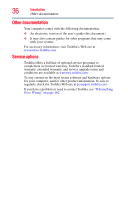Toshiba Satellite U305-S7477 User Manual - Page 31
If Something Goes Wrong, PC Card/Express Card
 |
View all Toshiba Satellite U305-S7477 manuals
Add to My Manuals
Save this manual to your list of manuals |
Page 31 highlights
Contents 31 TOSHIBA Accessibility 147 Fingerprint Authentication Utility 147 Fingerprint utility limitations 148 Fingerprint Enrollment 148 Fingerprint Logon 149 Power-on Security 150 Control Center 151 Password Bank 153 Care and maintenance of your fingerprint reader 156 Fingerprint reader limitations 158 ConfigFree 158 Getting Started 159 ConfigFree Utilities 159 Chapter 6: If Something Goes Wrong 162 Problems that are easy to fix 162 Problems when you turn on the computer............163 The Windows® operating system is not working ..166 Using Startup options to fix problems 166 Internet problems 167 The Windows® operating system can help you 168 Resolving a hardware conflict 168 A plan of action 168 Fixing a problem with Device Manager ...........169 Memory problems 170 Power and the batteries 171 Keyboard problems 172 Display problems 173 Disk drive problems 175 Optical drive problems 177 Sound system problems 178 PC Card/Express CardTM problems 178 Printer problems 180 Modem problems 181