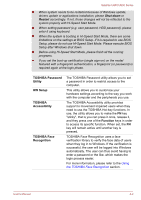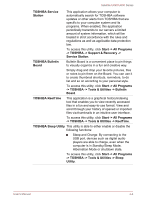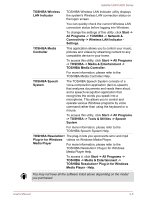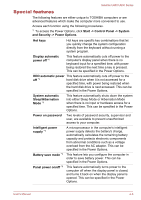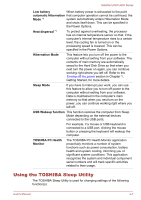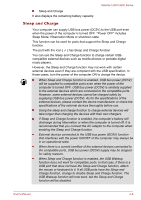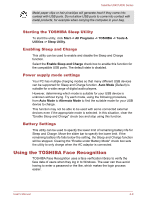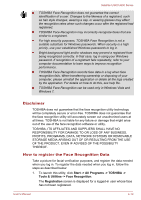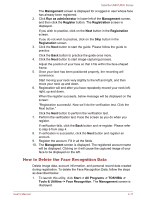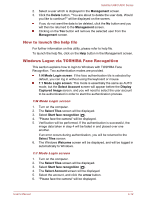Toshiba Satellite U840 PSU4SC Users Manual Canada; English - Page 62
Using the TOSHIBA Sleep Utility, Low battery, automatic Hibernation, Heat dispersal, Hibernation Mode
 |
View all Toshiba Satellite U840 PSU4SC manuals
Add to My Manuals
Save this manual to your list of manuals |
Page 62 highlights
Satellite U840/U800 Series Low battery When battery power is exhausted to the point automatic Hibernation that computer operation cannot be continued, the Mode *1 system automatically enters Hibernation Mode and shuts itself down. This can be specified in the Power Options. Heat dispersal *1 To protect against overheating, the processor has an internal temperature sensor so that, if the computer's internal temperature rises to a certain level, the cooling fan is turned on or the processing speed is lowered. This can be specified in the Power Options. Hibernation Mode This feature lets you turn off the power to the computer without exiting from your software. The contents of main memory are automatically saved to the Hard Disk Drive so that when you next turn the power on again, you can continue working right where you left off. Refer to the Turning off the power section in Chapter 1, Getting Started, for more details. Sleep Mode If you have to interrupt your work, you can use this feature to allow you to turn off power to the computer without exiting from your software. Data is maintained in the computer's main memory so that when you next turn on the power, you can continue working right where you left off. USB Wakeup function This function restores the computer from Sleep Mode depending on the external devices connected to the USB ports. For example, if a mouse or USB keyboard is connected to a USB port, clicking the mouse button or pressing the keyboard will wakeup the computer. TOSHIBA PC Health Monitor The TOSHIBA PC Health Monitor application proactively monitors a number of system functions such as power consumption, battery health and system cooling, informing you of significant system conditions. This application recognizes the system and individual component serial numbers and will track specific activities related to their usage. Using the TOSHIBA Sleep Utility The TOSHIBA Sleep Utility is used for changing settings of the following function(s): User's Manual 4-7