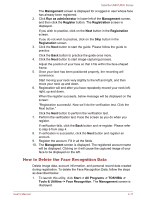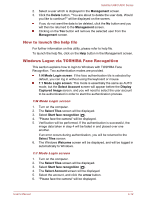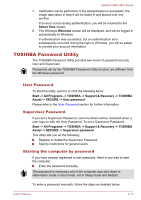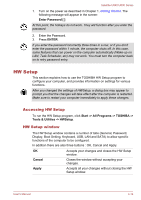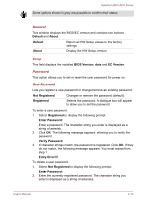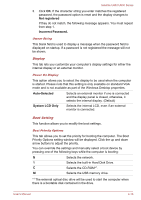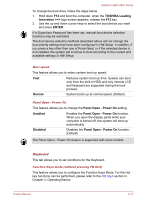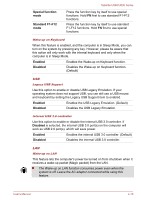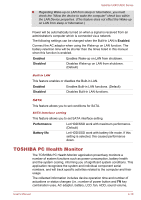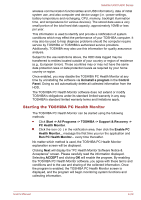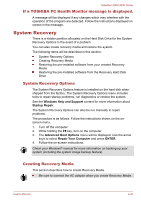Toshiba Satellite U840 PSU4SC Users Manual Canada; English - Page 71
Display, Boot Setting, Selects the built-in Hard Disk Drive.
 |
View all Toshiba Satellite U840 PSU4SC manuals
Add to My Manuals
Save this manual to your list of manuals |
Page 71 highlights
Satellite U840/U800 Series 3. Click OK. If the character string you enter matches the registered password, the password option is reset and the display changes to Not registered If they do not match, the following message appears. You must repeat from step 1. Incorrect Password. Owner String This blank field is used to display a message when the password field is displayed on startup. If a password is not registered the message will not be shown. Display This tab lets you customize your computer's display settings for either the internal display or an external monitor. Power On Display This option allows you to select the display to be used when the computer is started. Please note that this setting is only available on standard VGA mode and is not available as part of the Windows Desktop properties. Auto-Selected Selects an external monitor if one is connected and the display panel is closed, otherwise, it selects the internal display. (Default) System LCD Only Selects the internal LCD, even if an external monitor is connected. Boot Setting This function allows you to modify the boot settings. Boot Priority Options This tab allows you to set the priority for booting the computer. The Boot Priority Options setting window will be displayed. Click the up and down arrow buttons to adjust the priority. You can override the settings and manually select a boot device by pressing one of the following keys while the computer is booting: N Selects the network. 1 Selects the built-in Hard Disk Drive. C Selects the CD-ROM*1. M Selects the USB memory drive. *1 The external optical disc drive will be used to start the computer when there is a bootable disk contained in the drive. User's Manual 4-16