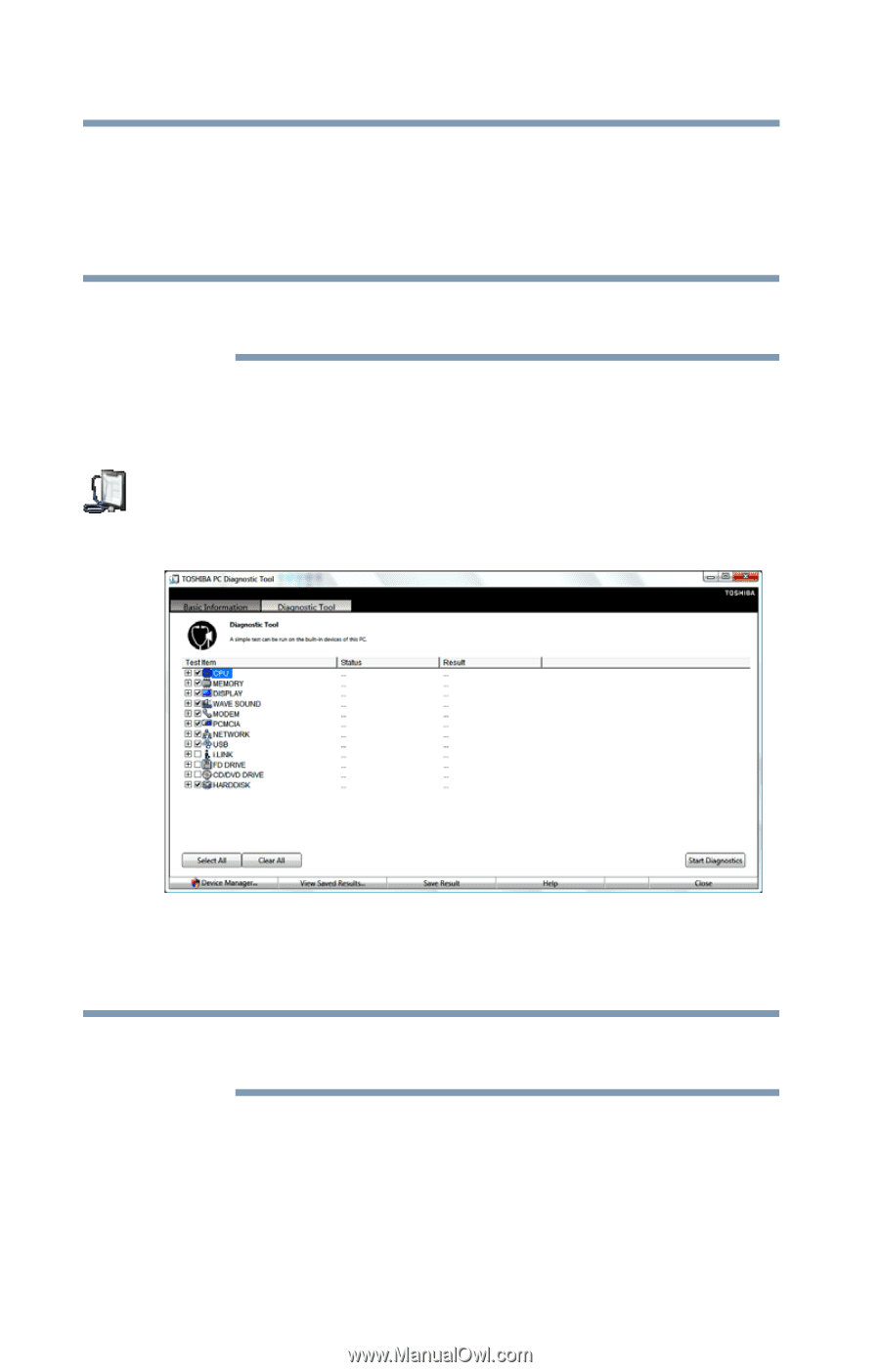Toshiba Satellite U845-S402 User Guide - Page 106
TOSHIBA PC Diagnostic Tool Utility, Start, Search, PC Diagnostic Tool., Protect, & Fix
 |
View all Toshiba Satellite U845-S402 manuals
Add to My Manuals
Save this manual to your list of manuals |
Page 106 highlights
106 Utilities TOSHIBA PC Diagnostic Tool Utility TOSHIBA PC Diagnostic Tool Utility This utility can help diagnose problems with devices in your computer. Refer to the online Help documentation within the application for additional help. NOTE The TOSHIBA PC Diagnostic Tool utility may show tests for features you do not have. This is normal and does not indicate a problem. To use the TOSHIBA PC Diagnostic Tool utility: 1 Click the Start button, and then in the Search field, type PC Diagnostic Tool. In the list that appears above, click your selection. Or click the PC Diagnostic Tool icon in the Protect & Fix tab of TOSHIBA Assist. The TOSHIBA PC Diagnostic Tool window appears. (Sample Image) TOSHIBA PC Diagnostic Tool window 2 Select the devices that you would like to test by clicking the check box that appears to the left of the device. NOTE Click the + (plus) and - (minus) symbols to expand and collapse the categories. 3 Click Start Diagnostics when you are ready to begin the tests.